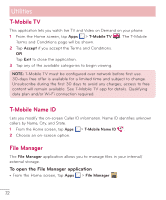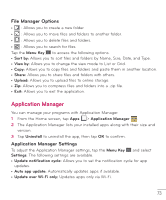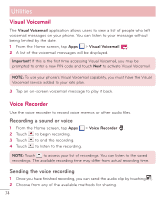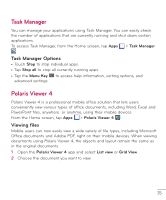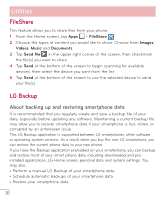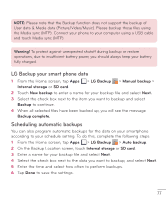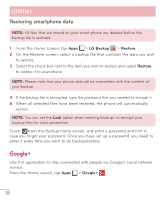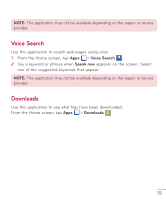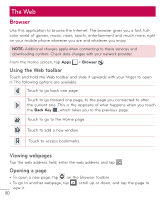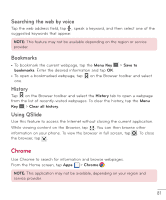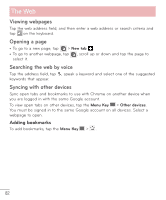LG D500 Owners Manual - English - Page 78
LG Backup your smart phone data, Scheduling automatic backups, Warning, LG Backup, Manual backup - sd card
 |
View all LG D500 manuals
Add to My Manuals
Save this manual to your list of manuals |
Page 78 highlights
NOTE: Please note that the Backup function does not support the backup of User data & Media data (Picture/Video/Music). Please backup those files using the Media sync (MTP). Connect your phone to your computer using a USB cable and touch Media sync (MTP). Warning! To protect against unexpected shutoff during backup or restore operations, due to insufficient battery power, you should always keep your battery fully charged. LG Backup your smart phone data 1 From the Home screen, tap Apps > LG Backup > Manual backup > Internal storage or SD card. 2 Touch New backup to enter a name for your backup file and select Next. 3 Select the check box next to the item you want to backup and select Backup to continue. 4 When all selected files have been backed up, you will see the message Backup complete. Scheduling automatic backups You can also program automatic backups for the data on your smartphone according to your schedule setting. To do this, complete the following steps: 1 From the Home screen, tap Apps > LG Backup > Auto backup. 2 On the Backup Location screen, touch Internal storage or SD card. 3 Enter a name for your backup file and select Next. 4 Select the check box next to the data you want to backup, and select Next. 5 Enter the time and select how often to perform backups. 6 Tap Done to save the settings. 77