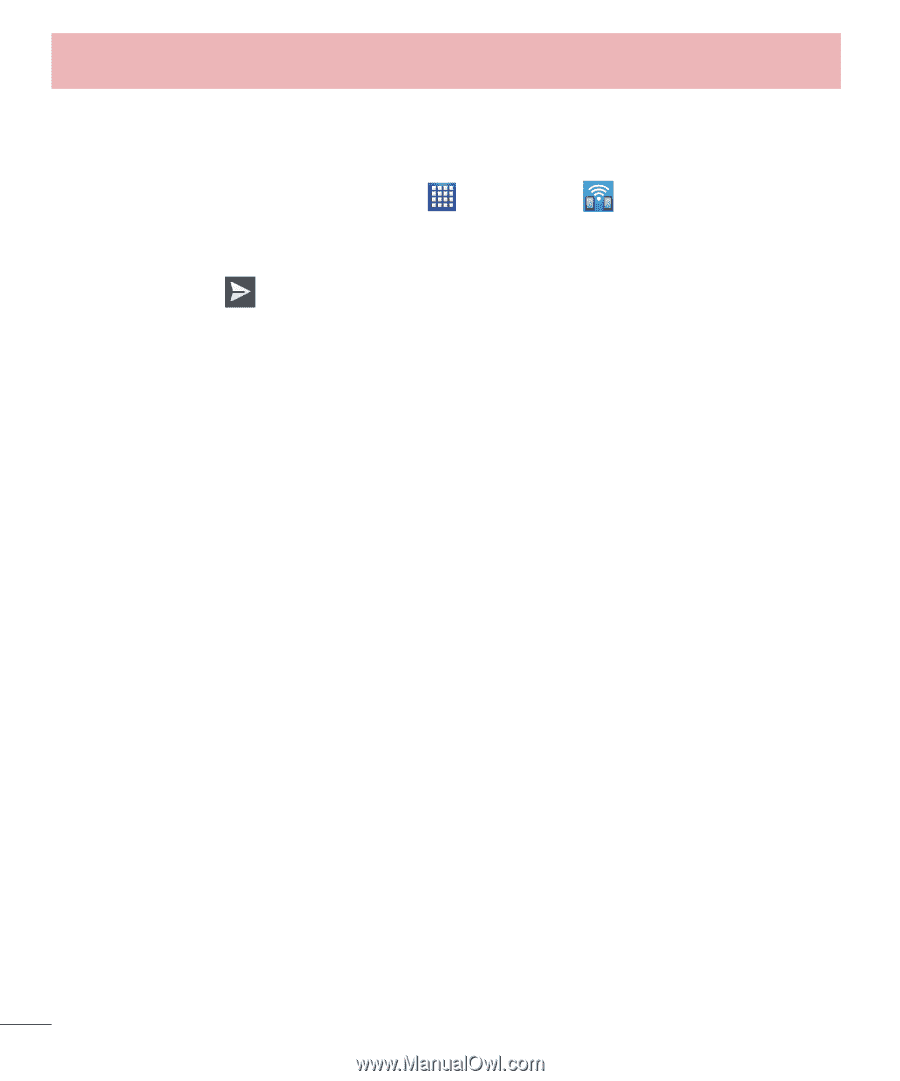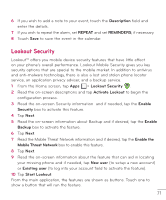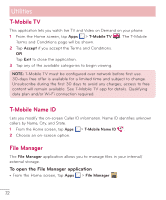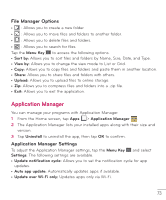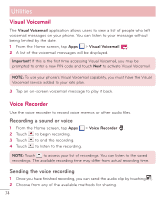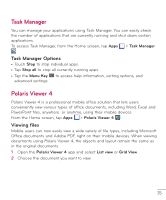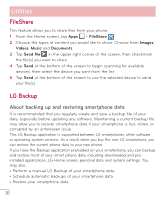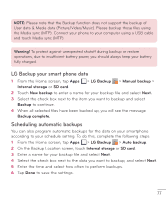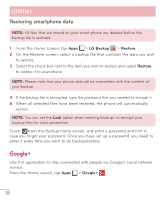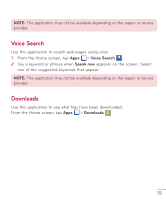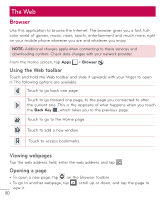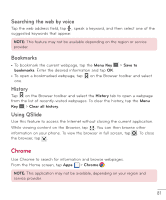LG D500 Owners Manual - English - Page 77
FileShare, LG Backup, About backing up and restoring smartphone data
 |
View all LG D500 manuals
Add to My Manuals
Save this manual to your list of manuals |
Page 77 highlights
Utilities FileShare This feature allows you to share files from your phone. 1 From the Home screen, tap Apps > FileShare . 2 Choose the types of content you would like to share. Choose from Images, Videos, Music and Documents. 3 Tap Send file in the upper right corner of the screen, then checkmark the file(s) you want to share. 4 Tap Send at the bottom of the screen to begin scanning for available devices, then select the device you want from the list. 5 Tap Send at the bottom of the screen to use the selected device to send your file(s). LG Backup About backing up and restoring smartphone data It is recommended that you regularly create and save a backup file of your data, especially before updating any software. Maintaining a current backup file may allow you to recover smartphone data if your smartphone is lost, stolen, or corrupted by an unforeseen issue. This LG Backup application is supported between LG smartphones, other software or operating system versions. As a result, when you buy the new LG smartphone, you can restore the current phone data to your new phone. If you have the Backup application preloaded on your smartphone, you can backup and restore most of your smart phone data, including downloaded and preinstalled applications, LG Home screen, personal data and system settings. You may also: • Perform a manual LG Backup of your smartphone data. • Schedule automatic backups of your smartphone data. • Restore your smartphone data. 76