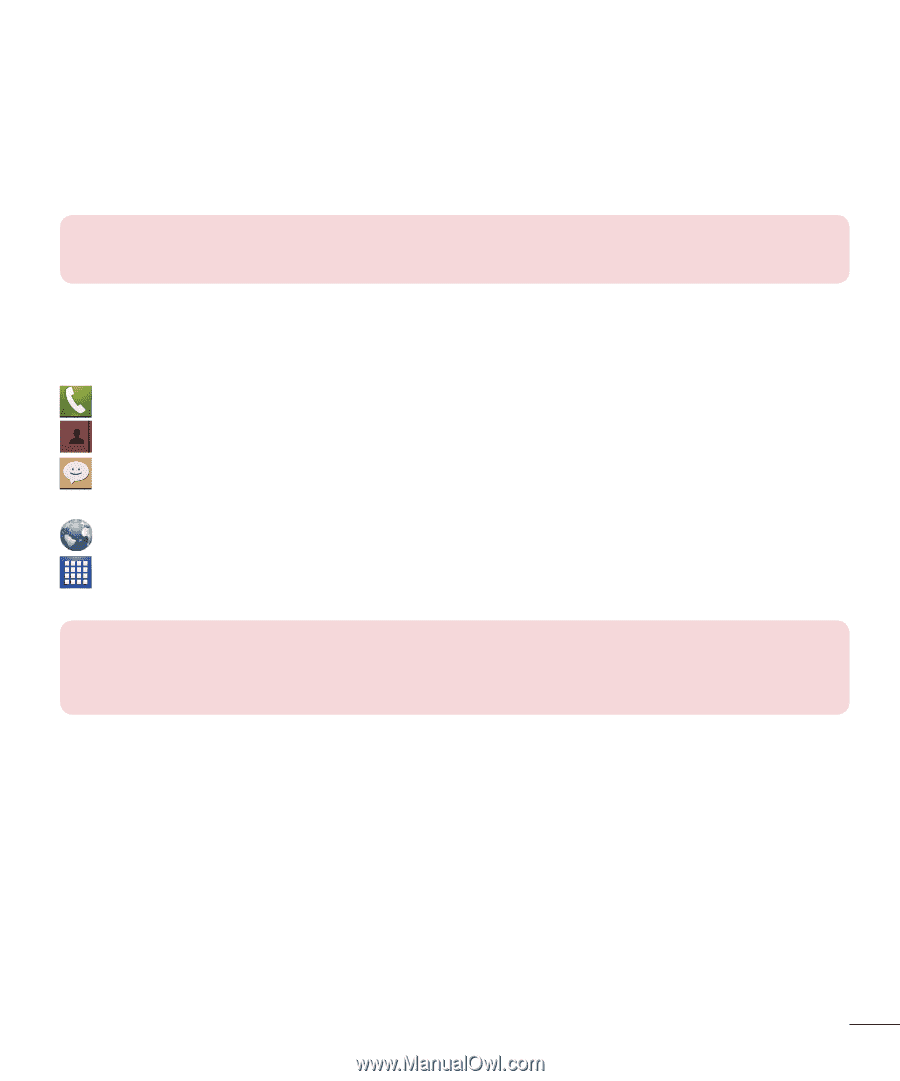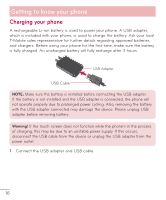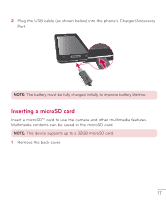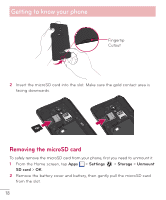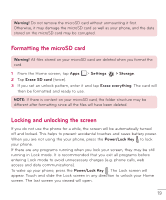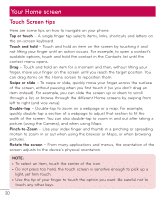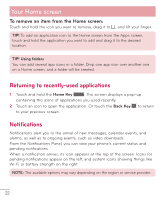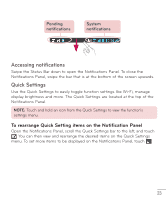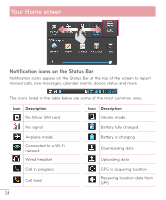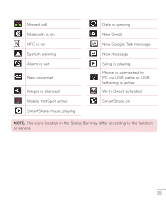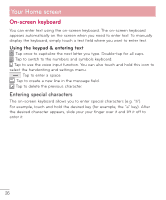LG D500 Owners Manual - English - Page 22
Home screen, Customizing the Home screen - parts
 |
View all LG D500 manuals
Add to My Manuals
Save this manual to your list of manuals |
Page 22 highlights
Home screen Simply swipe your finger to the left or right to view the panels. You can customize each panel with apps, downloads, widgets and wallpapers. NOTE: Some screen images may be different depending on your phone provider. On your Home screen, you can view the Quick Keys icons at the bottom of the screen. These icons provide easy, one-touch access to the functions you use the most. Touch the Phone icon to bring up the touch screen dialpad to make a call. Touch the Contacts icon to open your contacts. Touch the Messaging icon to access your messages and create a new message. Touch the Browser icon to access to the internet. Touch the Apps icon to display all of your installed applications. To open any application, simply touch the icon in the applications list. NOTE: To add an icon, touch and hold the desired icon and drag it to the Quick Keys bar. Release it at the desired location. To remove an icon, touch and hold it, then drag it out of the Quick Keys bar. Customizing the Home screen You can customize your Home screen by adding apps, downloads, widgets or wallpapers. For more convenience using your phone, add your favorite apps and widgets to the Home screen. To add items on your Home screen: 1 Touch and hold the empty part of the Home screen. 2 Tap the Apps, Downloads, or Widgets tab. 3 Drag the desired item to the desired location and lift your finger. 21