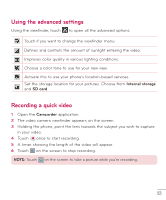LG D500 Owners Manual - English - Page 51
Once you've taken a photo
 |
View all LG D500 manuals
Add to My Manuals
Save this manual to your list of manuals |
Page 51 highlights
Camera Once you've taken a photo Touch the image preview in the bottom right corner of the screen to view the last photo you took. The following options are available: Touch to share your photo using the SmartShare function. Touch to take another photo immediately. Touch to share your photo with others using any of the available methods. Touch to delete the photo. TIP! If you have a social networking account and set it up on your phone, you can share your photo with your social networking community. Touch the Menu Key to open all advanced options. Set image as - Touch to use the photo as a Contact photo, Home screen wallpaper or Lock screen wallpaper. Move - Touch to move the photo to another place. Copy - Touch to copy the selected photo and save it to another album. Rename - Touch to edit the name of the selected photo. Rotate left/right - To rotate left or right. Crop - Crop your photo. Move your finger across the screen to select the area to be cropped. Edit - View and edit the photo. Applies a brightness effect to your photo. Applies artistic effects to your photos. Applies color effects to your photos. Applies additional options to your photos. 50