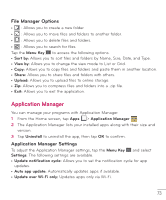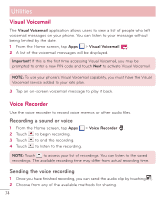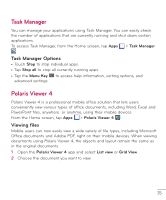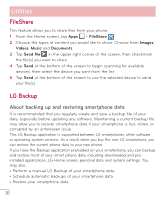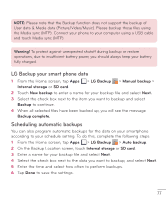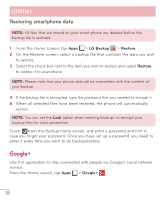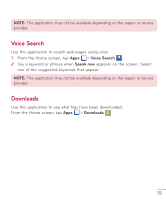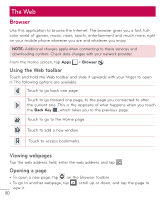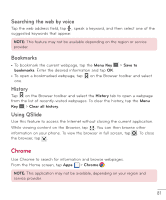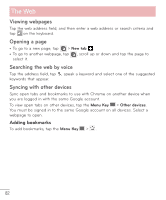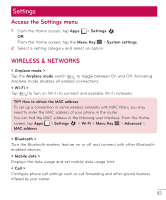LG D500 Owners Manual - English - Page 79
Google+, Restoring smartphone data - phone cases
 |
View all LG D500 manuals
Add to My Manuals
Save this manual to your list of manuals |
Page 79 highlights
Utilities Restoring smartphone data NOTE: All files that are stored on your smart phone are deleted before the backup file is restored. 1 From the Home screen, tap Apps > LG Backup > Restore. 2 On the Restore screen, select a backup file that contains the data you wish to restore. 3 Select the check box next to the item you wish to restore and select Restore to restore it to your phone. NOTE: Please note that your phone data will be overwritten with the content of your backup. 4 If the backup file is encrypted, type the password that you created to encrypt it. 5 When all selected files have been restored, the phone will automatically restart. NOTE: You can set the Lock option when creating backups to encrypt your backup files for extra protection. Touch from the Backup home screen, and enter a password and hint in case you forgot your password. Once you have set up a password, you need to enter it every time you want to do backup/restore. Google+ Use this application to stay connected with people via Google's social network service. From the Home screen, tap Apps > Google+ . 78