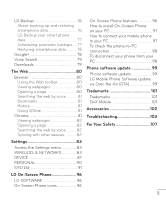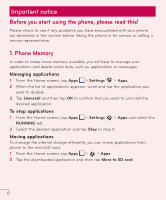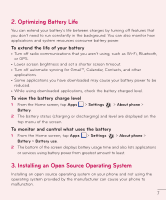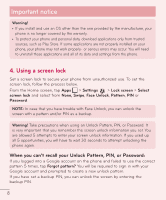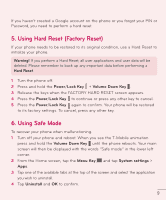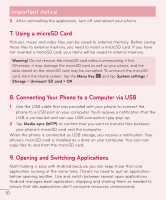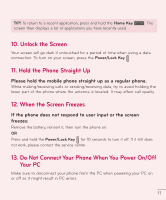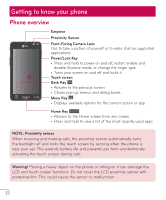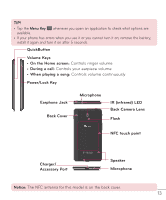LG D500 Owners Manual - English - Page 11
Using a microSD Card, Connecting Your Phone to a Computer via USB, Opening and Switching - memory
 |
View all LG D500 manuals
Add to My Manuals
Save this manual to your list of manuals |
Page 11 highlights
Important notice 5 After uninstalling the application, turn off and reboot your phone. 7. Using a microSD Card Pictures, music and video files, can be saved to external memory. Before saving these files to external memory, you need to insert a microSD card. If you have not inserted a microSD card, your items will be saved to internal memory. Warning! Do not remove the microSD card without unmounting it first. Otherwise, it may damage the microSD card as well as your phone, and the data stored on the microSD card may be corrupted. To unmount the microSD card, from the Home screen, tap the Menu Key and tap System settings > Storage > Unmount SD card > OK. 8. Connecting Your Phone to a Computer via USB 1 Use the USB cable that was provided with your phone to connect the phone to a USB port on your computer. You'll receive a notification that the USB is connected and can see USB connection type pop-up. 2 Tap Media sync (MTP) to confirm that you want to transfer files between your phone's microSD card and the computer. When the phone is connected as USB storage, you receive a notification. Your phone's microSD card is installed as a drive on your computer. You can now copy files to and from the microSD card. 9. Opening and Switching Applications Multi-tasking is easy with Android because you can keep more than one application running at the same time. There's no need to quit an application before opening another. Use and switch between several open applications. Android manages each application, stopping and starting them as needed to ensure that idle applications don't consume resources unnecessarily. 10