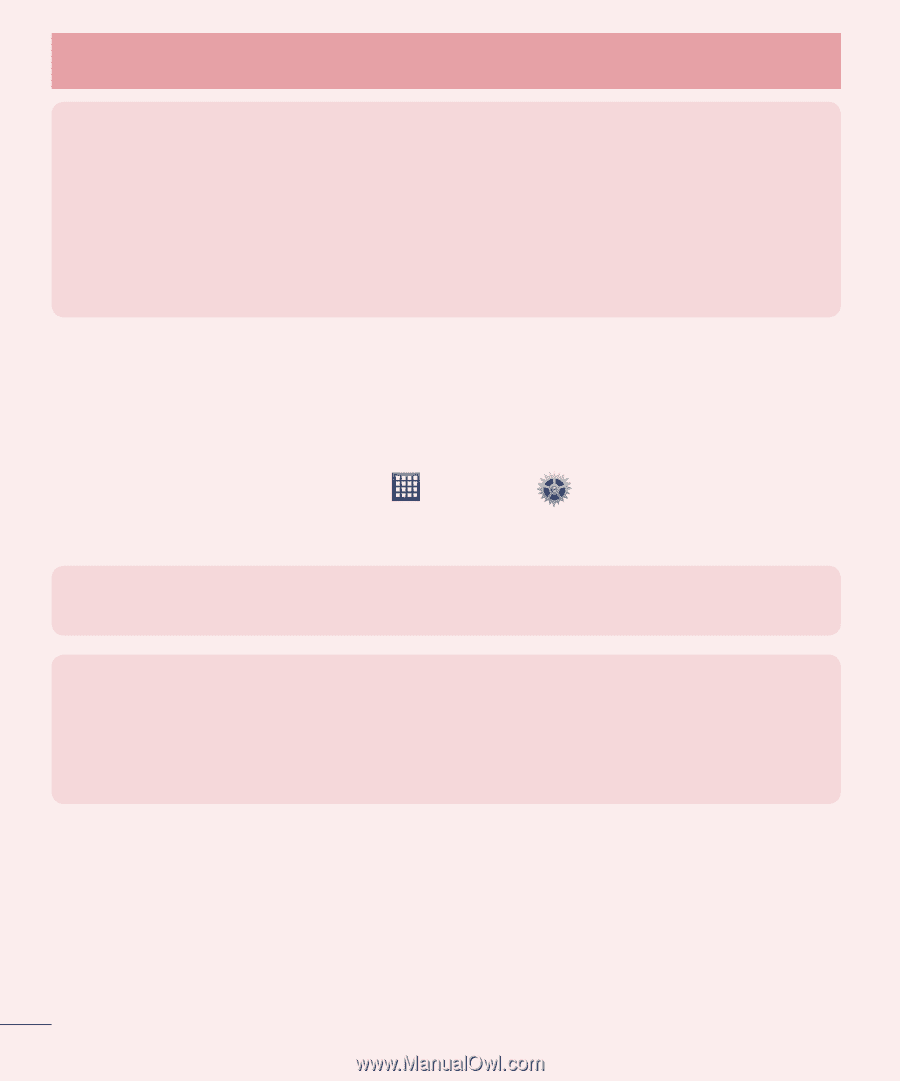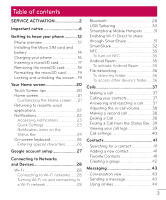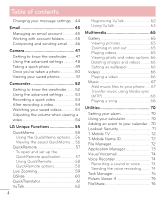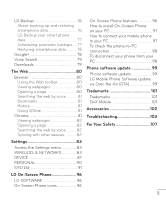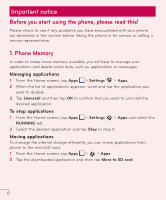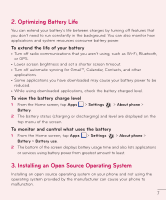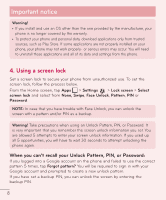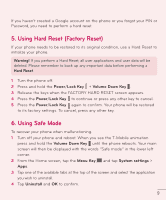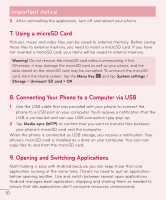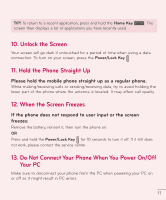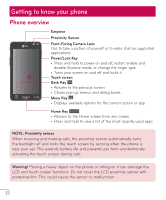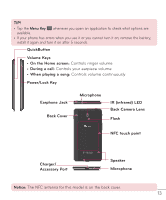LG D500 Owners Manual - English - Page 9
Using a screen lock, When you can't recall your Unlock Pattern, PIN, or Password - case
 |
View all LG D500 manuals
Add to My Manuals
Save this manual to your list of manuals |
Page 9 highlights
Important notice Warning! • If you install and use an OS other than the one provided by the manufacturer, your phone is no longer covered by the warranty. • To protect your phone and personal data, download applications only from trusted sources, such as Play Store. If some applications are not properly installed on your phone, your phone may not work properly- or serious errors may occur. You will need to uninstall those applications and all of its data and settings from the phone. 4. Using a screen lock Set a screen lock to secure your phone from unauthorized use. To set the screen lock, follow the process below. From the Home screen, tap Apps > Settings > Lock screen > Select screen lock and select from None, Swipe, Face Unlock, Pattern, PIN or Password. NOTE: In case that you have trouble with Face Unlock, you can unlock the screen with a pattern and/or PIN as a backup. Warning! Take precautions when using an Unlock Pattern, PIN, or Password. It is very important that you remember the screen unlock information you set. You are allowed 5 attempts to enter your screen unlock information. If you used up all 5 opportunities, you will have to wait 30 seconds to attempt unlocking the phone again. When you can't recall your Unlock Pattern, PIN, or Password: If you logged into a Google account on the phone and failed to use the correct pattern 5 times, tap Forgot pattern? You will be required to sign in with your Google account and prompted to create a new unlock pattern. If you have set a backup PIN, you can unlock the screen by entering the backup PIN. 8