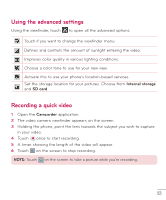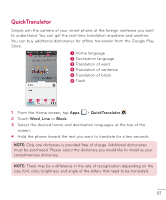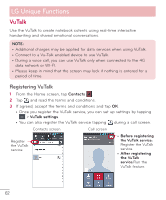LG D500 Owners Manual - English - Page 59
Using QuickRemote, QuickRemote options, QuickRemote, Menu Key
 |
View all LG D500 manuals
Add to My Manuals
Save this manual to your list of manuals |
Page 59 highlights
LG Unique Functions Using QuickRemote 1 From the Home screen, tap the Apps > QuickRemote to open a QuickRemote bar with all of the remotes you set up. 2 Select the remote you want by tapping its type/name at the top of the QuickRemote bar. 3 Tap the buttons on the displayed remote. NOTE: When adding remote control of TV, QuickRemote could use the INPUT button to configure the appropriate remote control. When configuring the INPUT button, the input source of the TV could change. To reset the input source of your TV, tap the INPUT button on QuickRemote several times(depending on number of devices connected on TV) until you reach the desired option. QuickRemote options To access the QuickRemote Options menu, tap the Menu Key desired option. to select the NOTE: • QuickRemote cannot be used during a call or when connected to a Bluetooth device or Ear-mic. • While playing music in the background, pressing any QuickRemote button will mute the sound for a second. 58