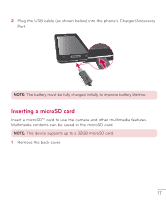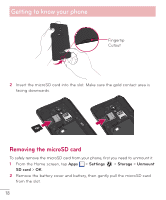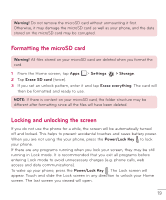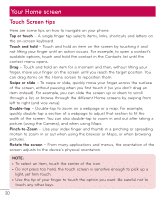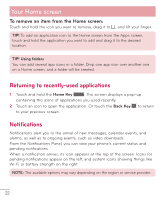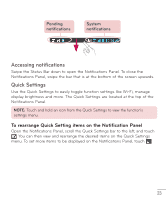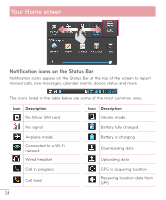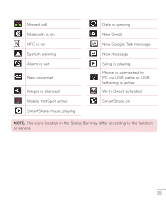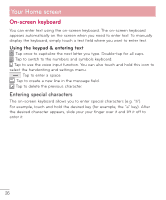LG D500 Owners Manual - English - Page 23
Returning to recently-used applications, Notifications, To remove an item from the Home screen
 |
View all LG D500 manuals
Add to My Manuals
Save this manual to your list of manuals |
Page 23 highlights
Your Home screen To remove an item from the Home screen: Touch and hold the icon you want to remove, drag it to , and lift your finger. TIP! To add an application icon to the Home screen from the Apps screen, touch and hold the application you want to add and drag it to the desired location. TIP! Using folders You can add several app icons in a folder. Drop one app icon over another one on a Home screen, and a folder will be created. Returning to recently-used applications 1 Touch and hold the Home Key . The screen displays a pop-up containing the icons of applications you used recently. 2 Touch an icon to open the application. Or touch the Back Key to return to your previous screen. Notifications Notifications alert you to the arrival of new messages, calendar events, and alarms, as well as to ongoing events, such as video downloads. From the Notifications Panel, you can view your phone's current status and pending notifications. When a notification arrives, its icon appears at the top of the screen. Icons for pending notifications appear on the left, and system icons showing things like Wi-Fi or battery strength on the right. NOTE: The available options may vary depending on the region or service provider. 22