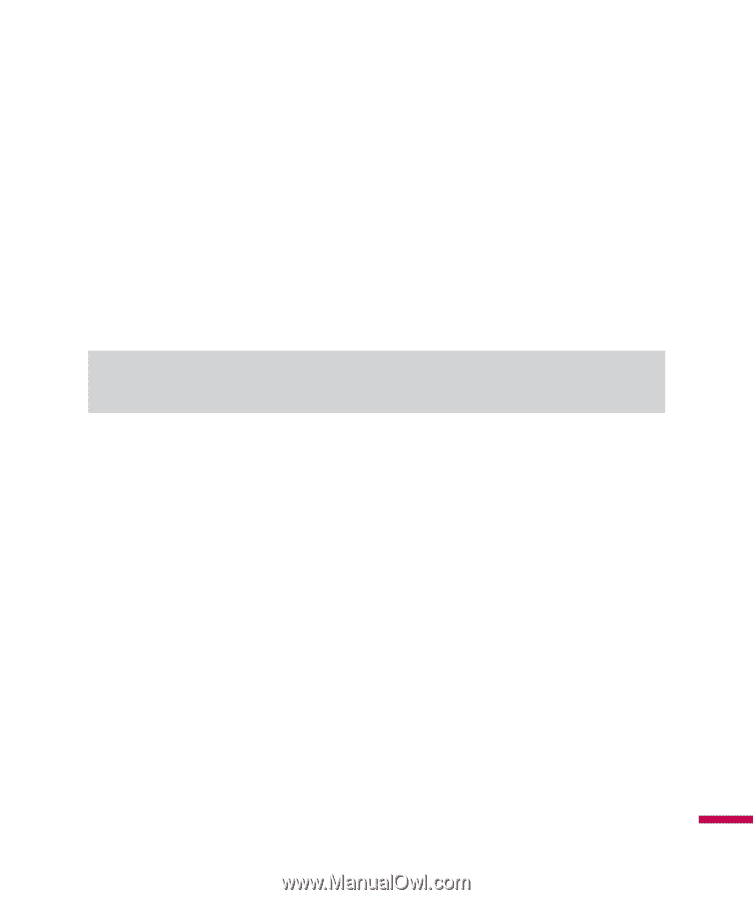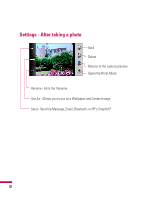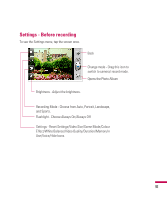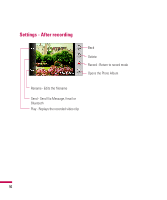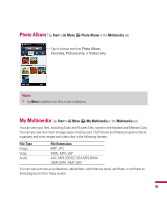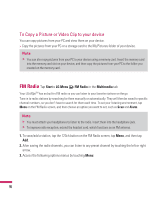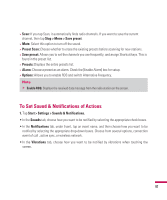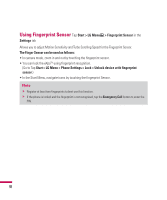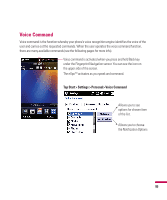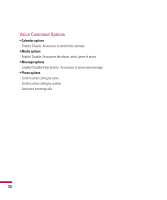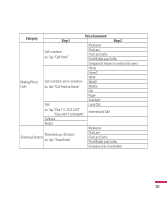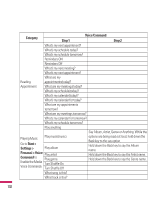LG GW820 Specification - Page 101
Start > Settings > Sounds & Notifications.
 |
View all LG GW820 manuals
Add to My Manuals
Save this manual to your list of manuals |
Page 101 highlights
v Scan: If you tap Scan, it automatically finds radio channels. If you want to save the current channel, then tap Stop > Menu > Save preset. v Mute: Select this option to turn off the sound. v Preset Scan: Choose whether to erase the existing presets before scanning for new stations. v Save preset: Allows you to set the channels you use frequently, and assign Shortcut keys. This is found in the preset list. v Presets: Displays the entire presets list. v Alarm: Choose a preset as an alarm. Check the [Enable Alarm] box for setup. v Options: Allows you to enable RDS and switch Alternative Frequency. Note v Enable RDS: Displays the received data message from the radio station on the screen. To Set Sound & Notifications of Actions 1. Tap Start > Settings > Sounds & Notifications. • In the Sounds tab, choose how you want to be notified by selecting the appropriate check boxes. • In the Notifications tab, under Event, tap an event name, and then choose how you want to be notified by selecting the appropriate drop-down boxes. Choose from several options, connection event of call , active sync, or wireless network. • In the Vibrations tab, choose how you want to be notified by vibrations when touching the screen. 97