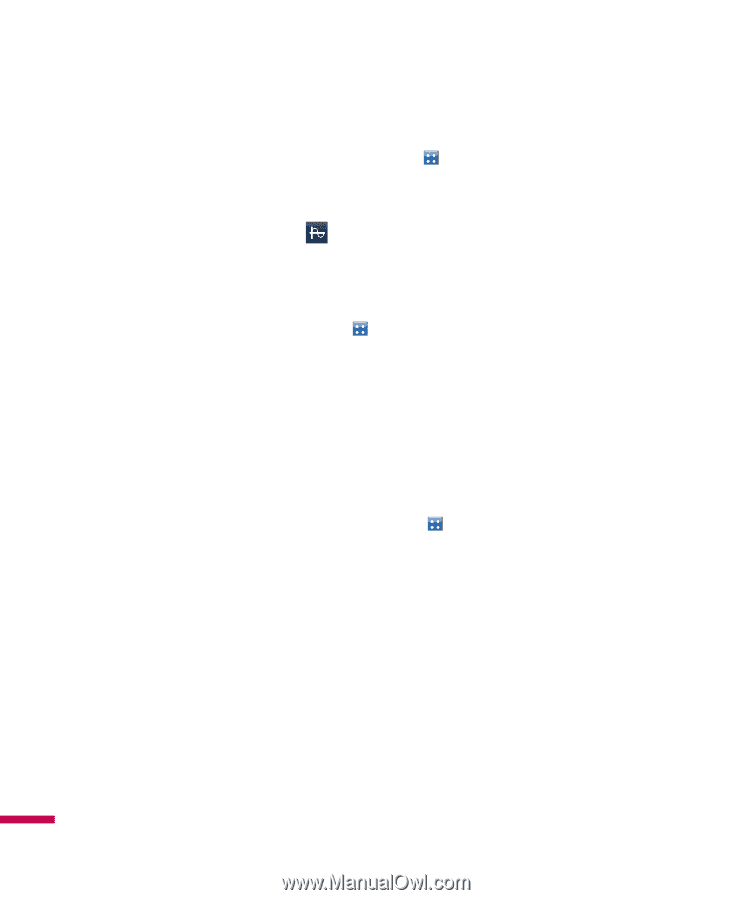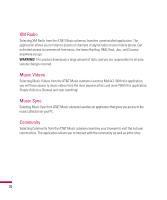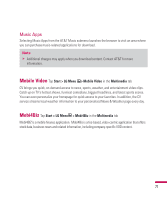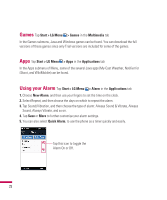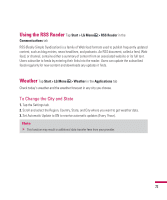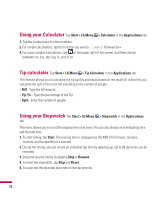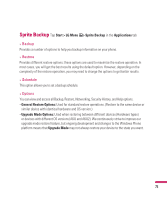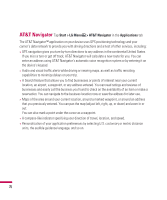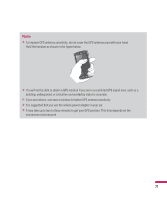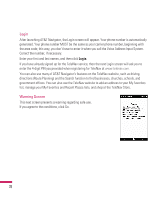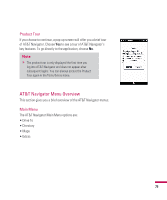LG GW820 Specification - Page 78
Using your Calculator, Tip calculator, Using your Stopwatch
 |
View all LG GW820 manuals
Add to My Manuals
Save this manual to your list of manuals |
Page 78 highlights
Using your Calculator Tap Start > LG Menu > Calculator in the Applications tab 1. Tap the number keys to enter numbers. 2. For simple calculations, tap the function you want (+, -, x or ÷), followed by =. 3. For more complex calculations, tap at the upper right of the screen, and then choose between sin, cos, tan, log, ln, and so on. Tip calculator Tap Start > LG Menu > Tip Calculator in the Applications tab This feature allows you to calculate the tip quickly and easily based on the total bill; it also lets you calculate the split of the total bill according to the number of people. v Bill - Type the bill amount. v Tip (%) - Type the percentage of the Tip v Split - Enter the number of people. Using your Stopwatch Tap Start > LG Menu > Stopwatch in the Applications tab This menu allows you to record the elapsed time of an event. You can also display an individual lap time and the total time. 1. To start timing, tap Start. The running time is displayed as HH.MM.SS.hh (hours, minutes, seconds, and hundredths of a second). 2. During the timing, you can record an individual lap time by tapping Lap. Up to 99 lap times can be recorded. 3. Stop and resume timing by tapping Stop or Resume. 4. To reset the stopwatch, tap Stop and Reset. 5. You can see the recorded lap times on the lap time list. 74