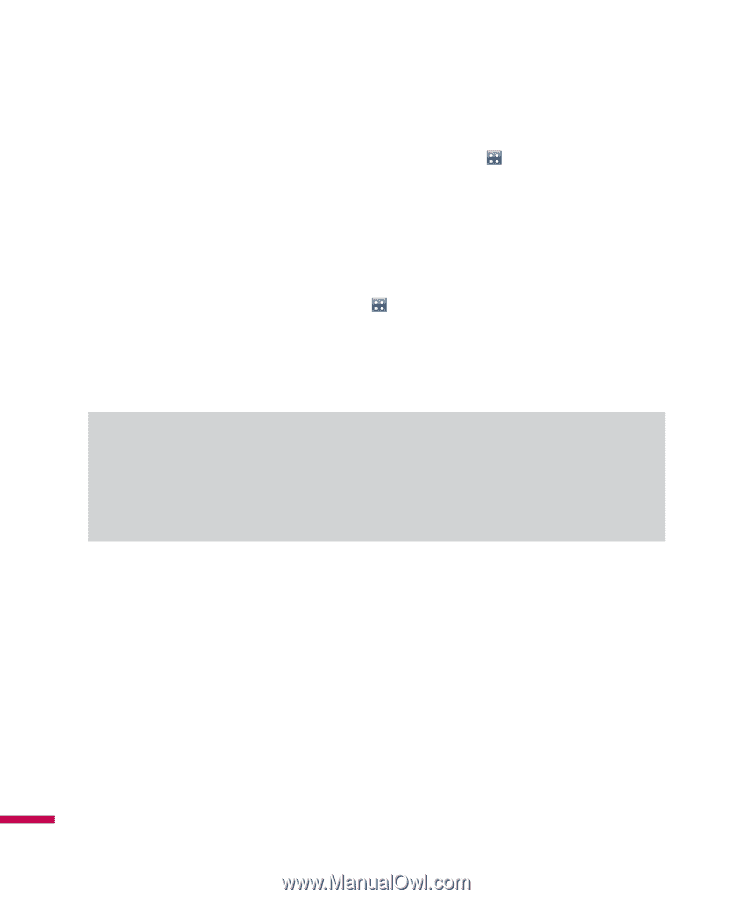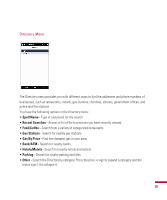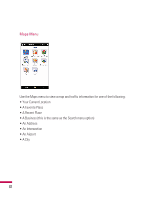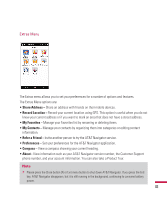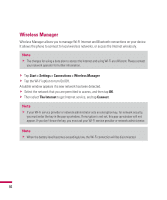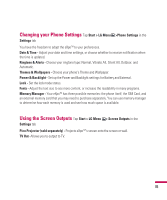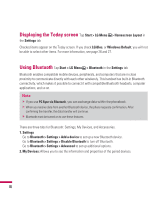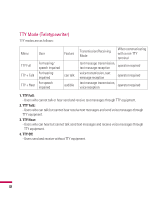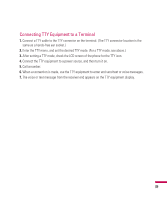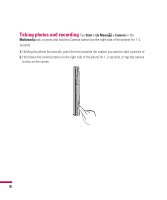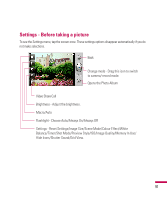LG GW820 Specification - Page 90
Displaying the Today screen, Using Bluetooth
 |
View all LG GW820 manuals
Add to My Manuals
Save this manual to your list of manuals |
Page 90 highlights
Displaying the Today screen Tap Start > LG Menu > Homescreen Layout in the Settings tab Checked items appear on the Today screen. If you check LGIdles, or Windows Default, you will not be able to select other items. For more information, see page 26 and 27. Using Bluetooth Tap Start > LG Menu > Bluetooth in the Settings tab Bluetooth enables compatible mobile devices, peripherals, and computers that are in close proximity to communicate directly with each other wirelessly. This handset has built-in Bluetooth connectivity, which makes it possible to connect it with compatible Bluetooth headsets, computer applications, and so on. Note v If you use PC Sync via Bluetooth, you can exchange data within the phonebook. v When you receive data from another Bluetooth device, the phone requests confirmation. After confirming the transfer, the data transfer will continue. v Bluetooth must be turned on to use these features. There are three tabs for Bluetooth: Settings, My Devices, and Accessories. 1. Settings Go to Bluetooth > Settings > Add a device to set up a new Bluetooth device. Go to Bluetooth > Settings > Disable Bluetooth to turn off Bluetooth. Go to Bluetooth > Settings > Advanced to set up additional options. 2. My Devices: Allows you to see the information and properties of the paired devices. 86