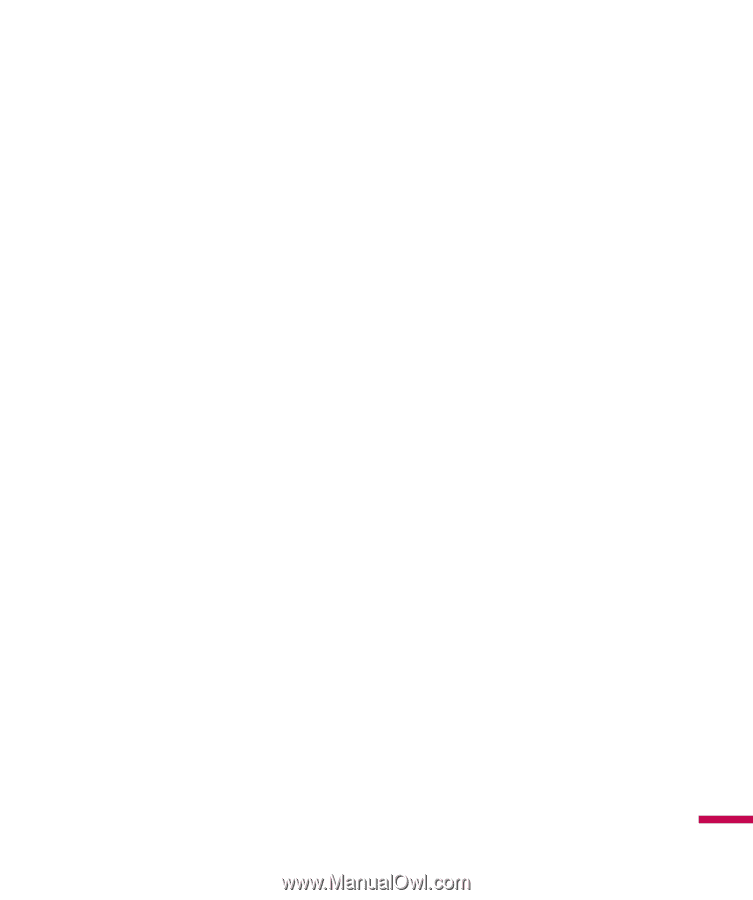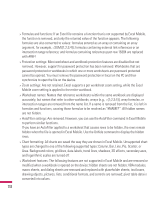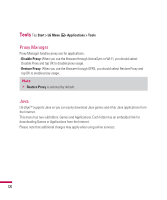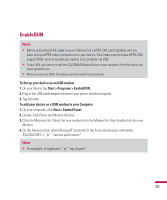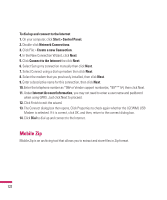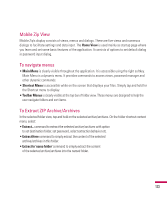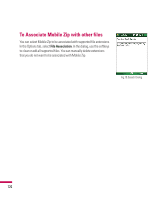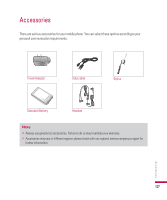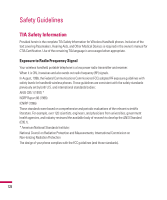LG GW820 Specification - Page 127
Mobile Zip View, To navigate menus, To Extract ZIP Archive/Archives
 |
View all LG GW820 manuals
Add to My Manuals
Save this manual to your list of manuals |
Page 127 highlights
Mobile Zip View Mobile Zip's display consists of views, menus and dialogs. There are five views and numerous dialogs to facilitate settings and data input. The Home View is used mainly as startup page where you learn and set some basic features of the application. It consists of options to set default dialog in password input dialog. To navigate menus • Main Menu is clearly visible throughout the application. It is accessible using the right softkey. Main Menu is a dynamic menu. It provides commands to access views, password manager and other dynamic commands. • Shortcut Menu is accessible while on the screen that displays your files. Simply tap and hold for the Shortcut menu to display. • Toolbar Menus is clearly visible at the top bar of folder view. These menus are designed to help the user navigate folders and sort items. To Extract ZIP Archive/Archives In the selected folder view, tap and hold on the selected archive/archives. On the folder shortcut context menu, select: • Extract... command to extract the selected archive/archives with option to set destination folder, set password, select extraction behavior etc. • Extract Here command to simply extract the content of the selected archive/archives in this folder. • Extract to 'name folder' command to simply extract the content of the selected archive/archives into the named folder. 123