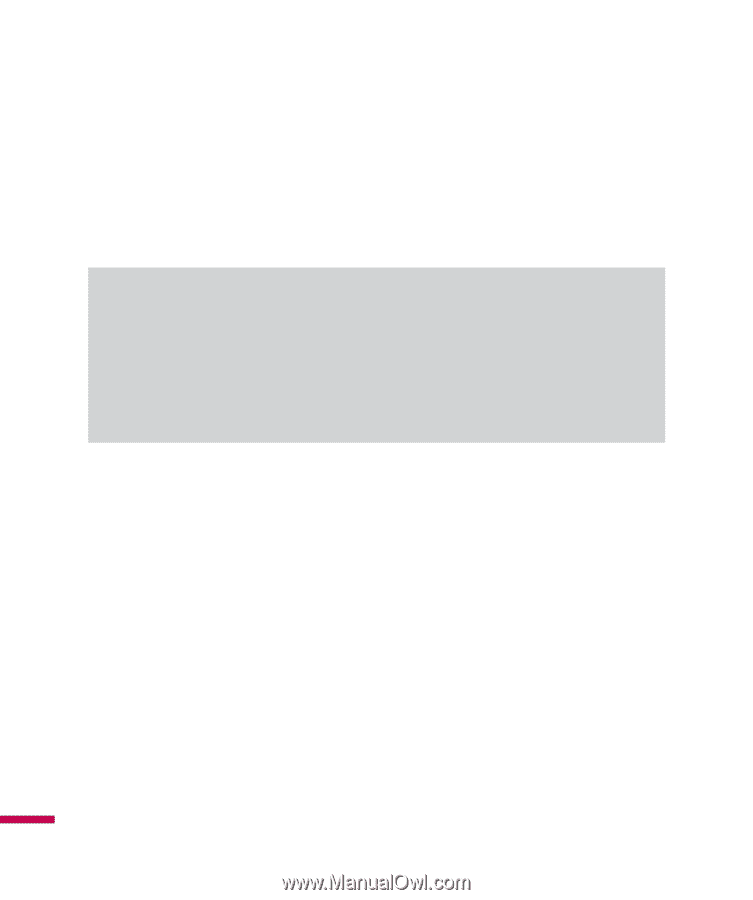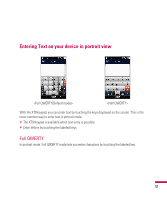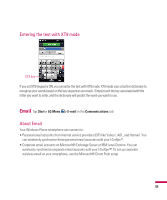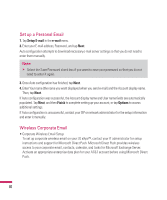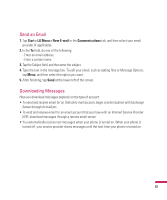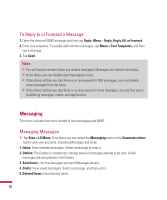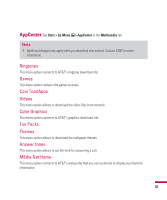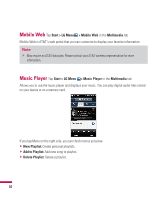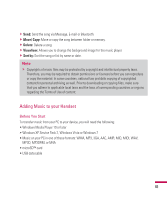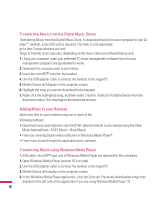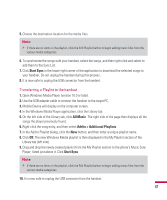LG GW820 Specification - Page 66
Messaging
 |
View all LG GW820 manuals
Add to My Manuals
Save this manual to your list of manuals |
Page 66 highlights
To Reply to or Forward a Message 1. Open the received MMS message and then tap Reply, Menu > Reply, Reply All, or Forward. 2. Enter your response. To quickly add common messages, tap Menu > Text Templates, and then tap a message. 3. Tap Send. Note v You will receive an alert when you receive messages. Messages are stored in the Inbox. v In the Inbox, you can identify each message by icons. v If the phone notifies you that there is no more space for SIM messages, you must delete some messages from the Inbox. v If the phone notifies you that there is no more space for more messages, you can free space by deleting messages, media, and applications. Messaging This menu includes functions related to text messaging and MMS. Managing Messages v Tap Start > LG Menu. From there you can select the Messaging menu in the Communications tab to view your accounts, including Messages and email. 1. Inbox: View received messages. Select a message to view it. 2. Outbox: The Outbox is a temporary storage area for messages waiting to be sent. Failed messages are also placed in the Outbox. 3. Sent Items: Lists the messages you sent (Messages/email). 4. Drafts: View saved messages. Select a message, and then edit it. 5. Deleted Items: View deleted items. 62