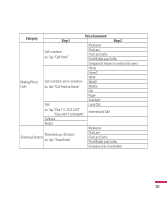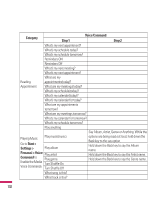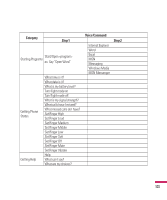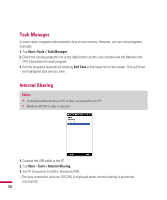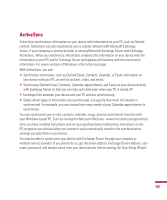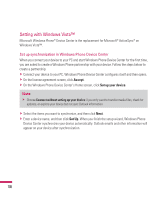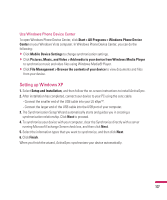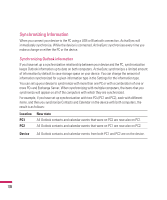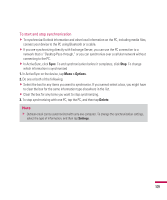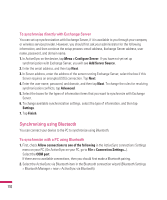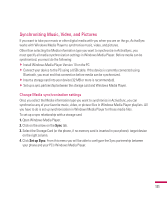LG GW820 Specification - Page 110
Setting with Windows Vista™
 |
View all LG GW820 manuals
Add to My Manuals
Save this manual to your list of manuals |
Page 110 highlights
Setting with Windows Vista™ Microsoft Windows Phone® Device Center is the replacement for Microsoft® ActiveSync® on Windows Vista™. Set up synchronization in Windows Phone Device Center When you connect your device to your PC and start Windows Phone Device Center for the first time, you are asked to create a Windows Phone partnership with your device. Follow the steps below to create a partnership. v Connect your device to your PC. Windows Phone Device Center configures itself and then opens. v On the license agreement screen, click Accept. v On the Windows Phone Device Center's Home screen, click Set up your device. Note v Choose Connect without setting up your device if you only want to transfer media files, check for updates, or explore your device but not sync Outlook information. v Select the items you want to synchronize, and then click Next. v Enter a device name, and then click Set Up. When you finish the setup wizard, Windows Phone Device Center synchronizes your device automatically. Outlook emails and other information will appear on your device after synchronization. 106