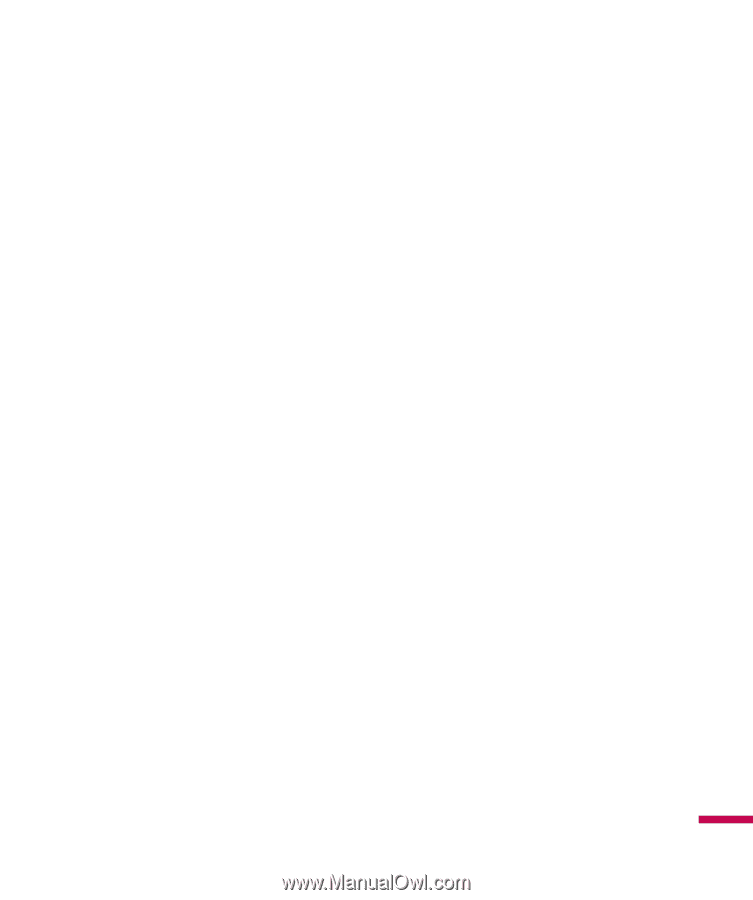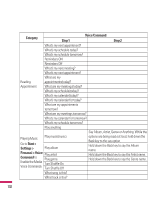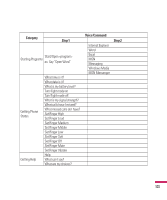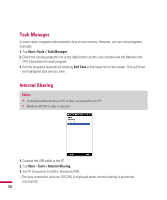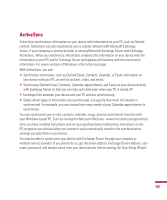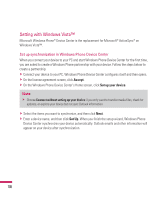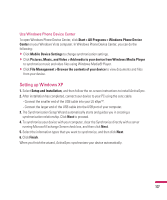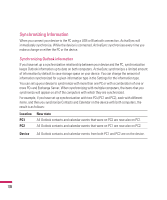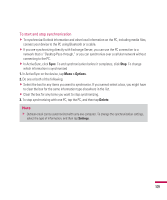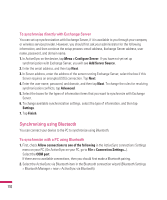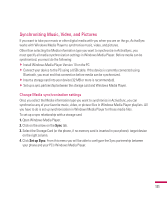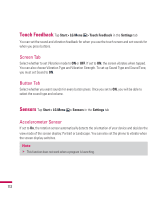LG GW820 Specification - Page 111
Setting up Windows XP
 |
View all LG GW820 manuals
Add to My Manuals
Save this manual to your list of manuals |
Page 111 highlights
Use Windows Phone Device Center To open Windows Phone Device Center, click Start > All Programs > Windows Phone Device Center on your Windows Vista computer. In Windows Phone Device Center, you can do the following: v Click Mobile Device Settings to change synchronization settings. v Click Pictures, Music, and Video > Add media to your device from Windows Media Player to synchronize music and video files using Windows Media® Player. v Click File Management > Browse the contents of your device to view documents and files from your device. Setting up Windows XP 1. Select Setup and Installation, and then follow the on-screen instructions to install ActiveSync. 2. After installation has completed, connect your device to your PC using the sync cable. - Connect the smaller end of the USB cable into your LG eXpoTM. - Connect the larger end of the USB cable into the USB port of your computer. 3. The Synchronization Setup Wizard automatically starts and guides you in creating a synchronization relationship. Click Next to proceed. 4. To synchronize your device with your computer, clear the Synchronize directly with a server running Microsoft Exchange Server check box, and then click Next. 5. Select the information types that you want to synchronize, and then click Next. 6. Click Finish. When you finish the wizard, ActiveSync synchronizes your device automatically. 107