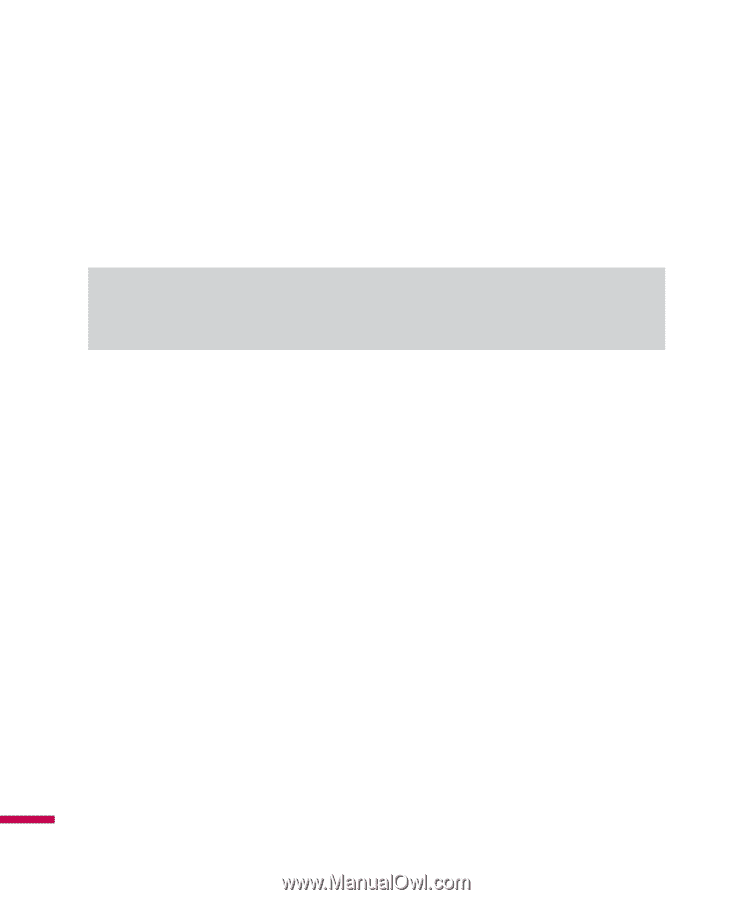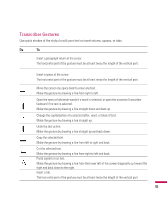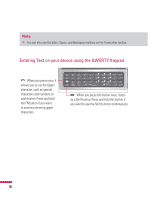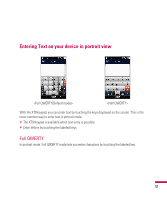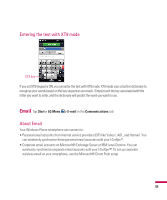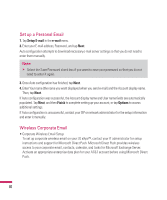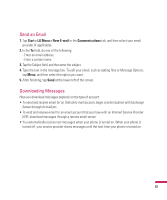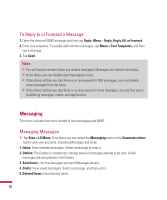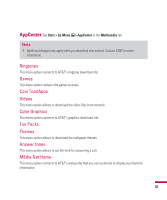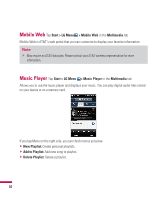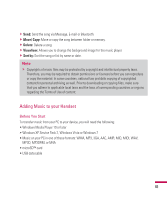LG GW820 Specification - Page 64
Set up a Personal Email, Wireless Corporate Email - user manual
 |
View all LG GW820 manuals
Add to My Manuals
Save this manual to your list of manuals |
Page 64 highlights
Set up a Personal Email 1. Tap Setup E-mail in the e-mail menu. 2. Enter your E-mail address, Password, and tap Next. Auto configuration attempts to download necessary e-mail server settings so that you do not need to enter them manually. Note v Select the Save Password check box if you want to save your password so that you do not need to enter it again. 3. Once Auto configuration has finished, tap Next. 4. Enter Your name (the name you want displayed when you send e-mail) and the Account display name. Then, tap Next. If Auto configuration was successful, the Account display name and User name fields are automatically populated. Tap Next, and then Finish to complete setting up your account, or tap Options to access additional settings. If Auto configuration is unsuccessful, contact your ISP or network administrator for the setup information and enter it manually. Wireless Corporate Email • Corporate Wireless Email Setup To set up corporate wireless email on your LG eXpo™, contact your IT administrator for setup instructions and support for Microsoft Direct Push. Microsoft Direct Push provides wireless access to your corporate email, contacts, calendar, and tasks for Microsoft Exchange Server. Activate an appropriate enterprise data plan for your AT&T account before using Microsoft Direct Push. 60