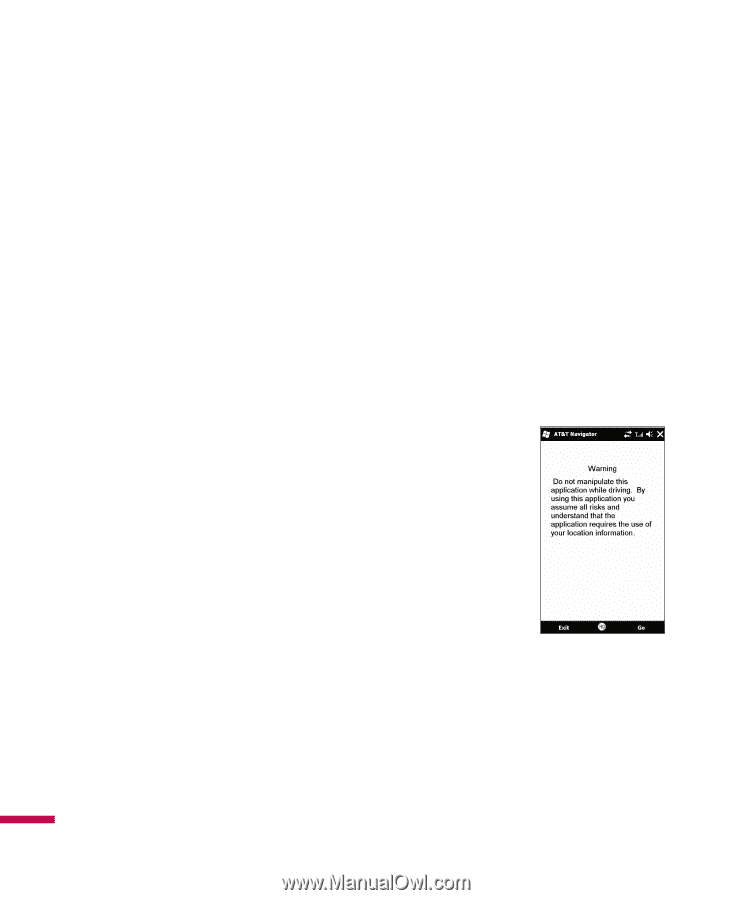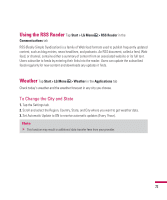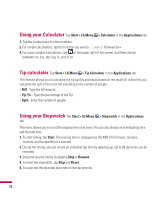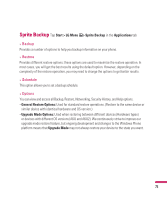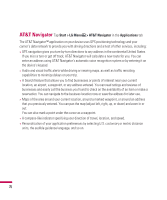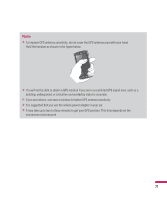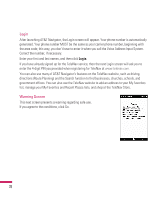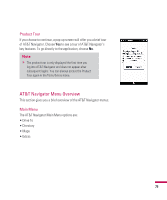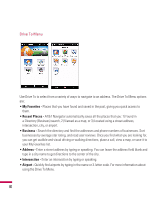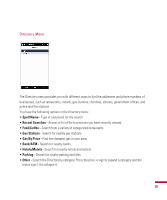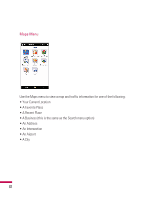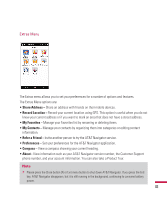LG GW820 Specification - Page 82
Login, Warning Screen
 |
View all LG GW820 manuals
Add to My Manuals
Save this manual to your list of manuals |
Page 82 highlights
Login After launching AT&T Navigator, the Login screen will appear. Your phone number is automatically generated. Your phone number MUST be the same as your carrier phone number, beginning with the area code; this way, you don't have to enter it when you call the Voice Address Input System. Correct the number, if necessary. Enter your first and last names, and then click Login. If you have already signed up for the TeleNav service, then the next Login screen will ask you to enter the 4-digit PIN you provided when registering for TeleNav at www.telenav.com. You can also use many of AT&T Navigator's features on the TeleNav website, such as driving directions (Route Planning) and the Search function to find businesses, churches, schools, and government offices. You can also use the TeleNav website to add an address to your My Favorites list, manage your My Favorites and Recent Places lists, and shop at the TeleNav Store. Warning Screen This next screen presents a warning regarding safe use. If you agree to the conditions, click Go. 78