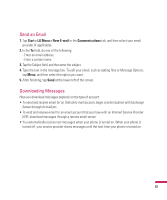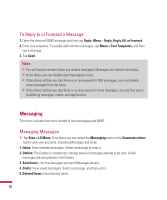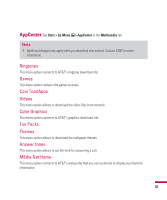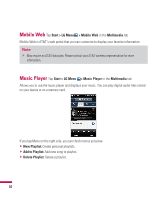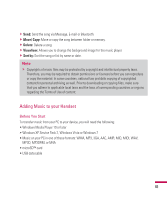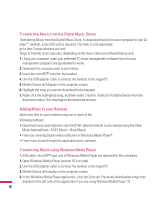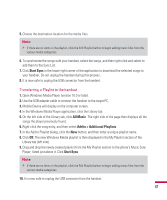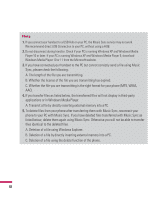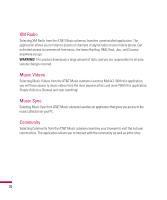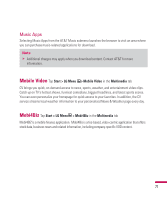LG GW820 Specification - Page 70
Transferring Music from the Digital Music Stores, Adding Music to your Handset, Transferring Music
 |
View all LG GW820 manuals
Add to My Manuals
Save this manual to your list of manuals |
Page 70 highlights
Transferring Music from the Digital Music Stores Transferring Music from the Digital Music Store. To download music from your computer to your LG eXpoTM, handset, a microSD card is required. This item is sold separately; go to http://www.wireless.att.com/. Steps to transfer music may vary, depending on the music store and software being used. 1. Using your computer, open your preferred PC music management software (not all music management programs are guaranteed to work). 2. Download the song you want to your library. 3. Insert the microSD™ card into the handset. 4. Use the USB adapter cable to connect the handset to the target PC. 5. Mobile Device will display on the computer screen. 6. Highlight the song you want to download to the handset. 7. Right-click the highlighted song, and then select Transfer Track(s) to Portable Device from the drop-down menu. This step begins the download process. Adding Music to your Handset Add music files to your handset using one or more of the following methods: • Download music and ringtones over the AT&T network directly to your device using the Shop Music feature(Start > AT&T Music > Shop Music). • From your existing digital media collection in Windows Media Player®. • From music stores through the applicable music software. Transferring Music using Windows Media Player A USB cable, microSD™ card, and of Windows Media Player are required for this procedure. 1. Open Windows Media Player (version 10.0 or later). 2. Use the USB adapter cable to connect the handset to the target PC. 3. Mobile Device will display on the computer screen. 4. In the Windows Media Player application, click the Sync tab. Previously downloaded songs then display (on the left side of the application if you are using Window Media Player 11). 66