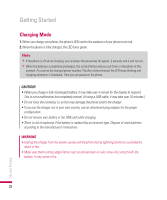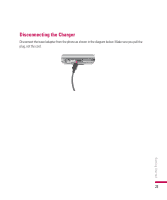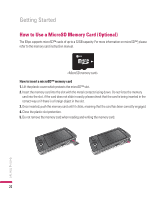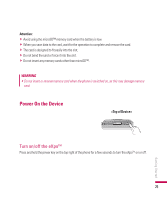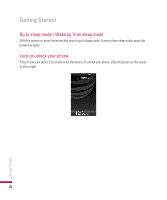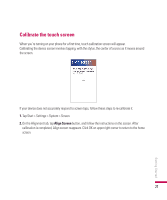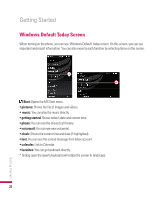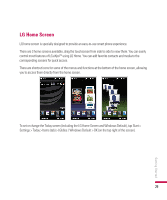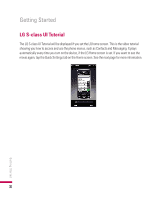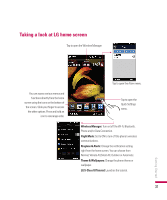LG GW820 Specification - Page 31
Calibrate the touch screen
 |
View all LG GW820 manuals
Add to My Manuals
Save this manual to your list of manuals |
Page 31 highlights
Calibrate the touch screen When you're turning on your phone for a first time, touch calibration screen will appear. Calibrating the device screen involves tapping, with the stylus, the center of a cross as it moves around the screen. If your device does not accurately respond to screen taps, follow these steps to re-calibrate it: 1. Tap Start > Settings > System > Screen. 2. On the Alignment tab, tap Align Screen button, and follow the instructions on the screen. After calibration is completed, Align screen reappears. Click OK on upper right corner to return to the home screen. 27 Getting Started
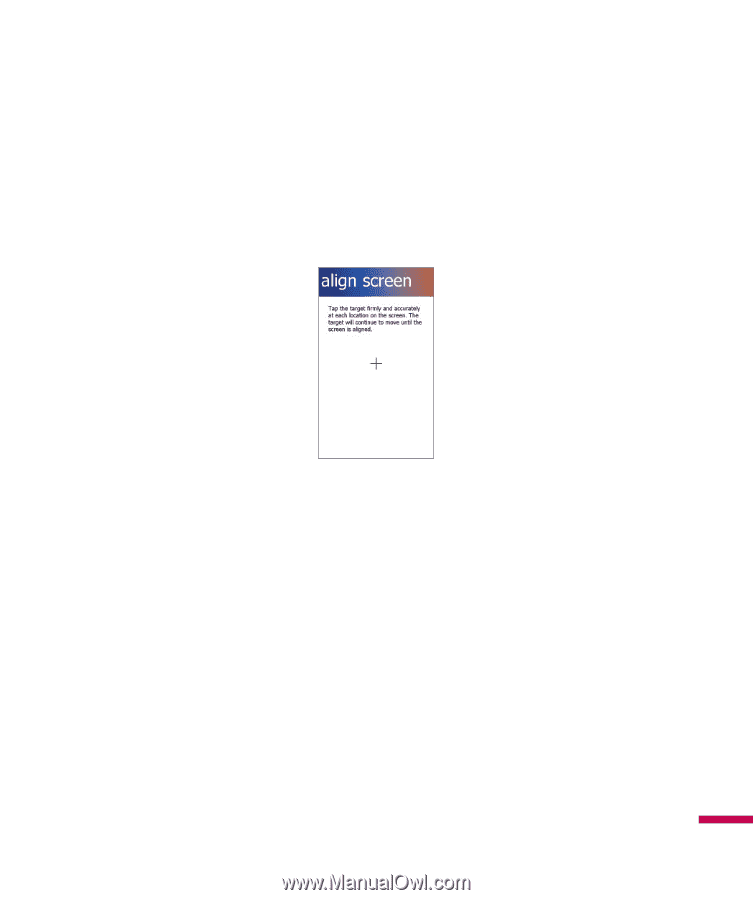
27
Calibrate the touch screen
When you’re turning on your phone for a first time, touch calibration screen will appear.
Calibrating the device screen involves tapping, with the stylus, the center of a cross as it moves around
the screen.
If your device does not accurately respond to screen taps, follow these steps to re-calibrate it:
1.
Tap Start > Settings > System > Screen.
2.
On the Alignment tab, tap
Align Screen
button, and follow the instructions on the screen. After
calibration is completed, Align screen reappears. Click OK on upper right corner to return to the home
screen.
Getting Started