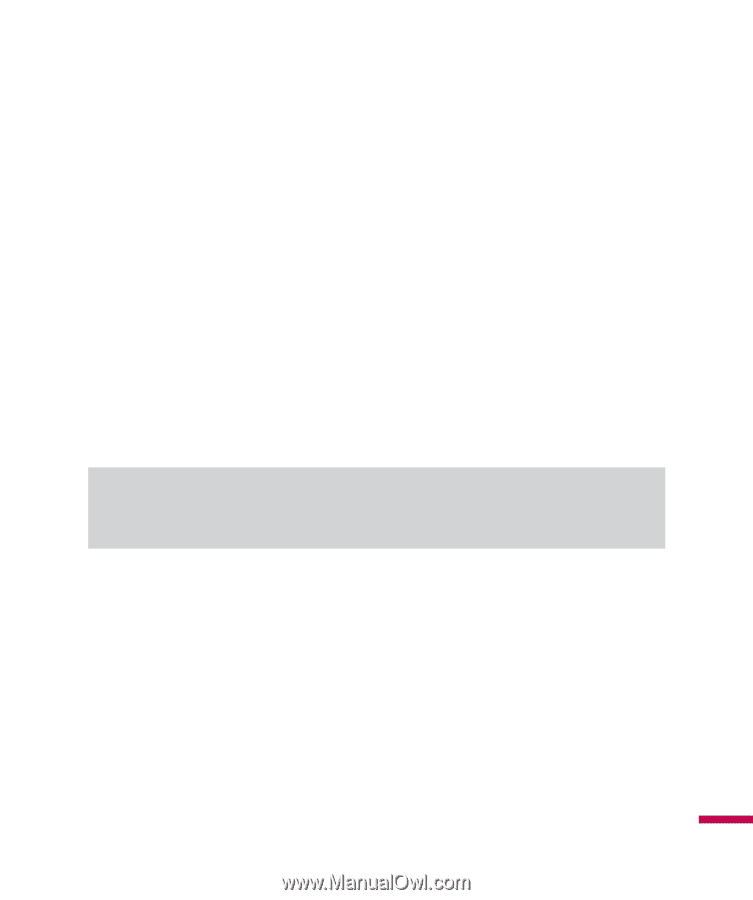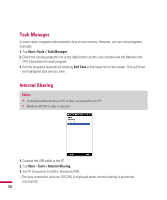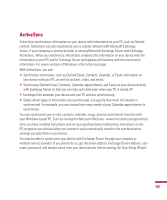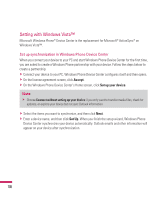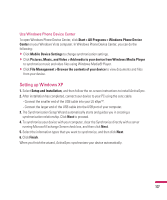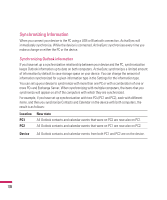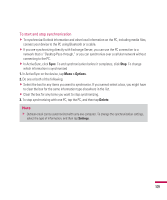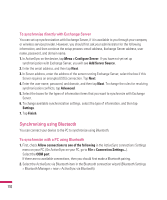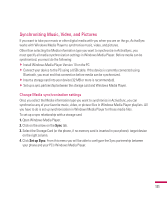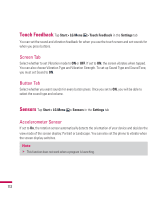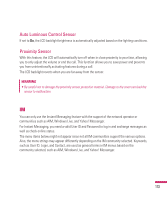LG GW820 Specification - Page 113
Menu > Options, Delete
 |
View all LG GW820 manuals
Add to My Manuals
Save this manual to your list of manuals |
Page 113 highlights
To start and stop synchronization v To synchronize Outlook information and other local information on the PC, including media files, connect your device to the PC using Bluetooth or a cable. v If you are synchronizing directly with Exchange Server, you can use the PC connection to a network that is "Desktop Pass-through," or you can synchronize over a cellular network without connecting to the PC. v In ActiveSync, click Sync. To end synchronization before it completes, click Stop. To change which information is synchronized 1. In ActiveSync on the device, tap Menu > Options. 2. Do one or both of the following: v Select the box for any items you want to synchronize. If you cannot select a box, you might have to clear the box for the same information type elsewhere in the list. v Clear the box for any items you want to stop synchronizing. 3. To stop synchronizing with one PC, tap the PC, and then tap Delete. Note v Outlook email can be synchronized with only one computer. To change the synchronization settings, select the type of information, and then tap Settings. 109