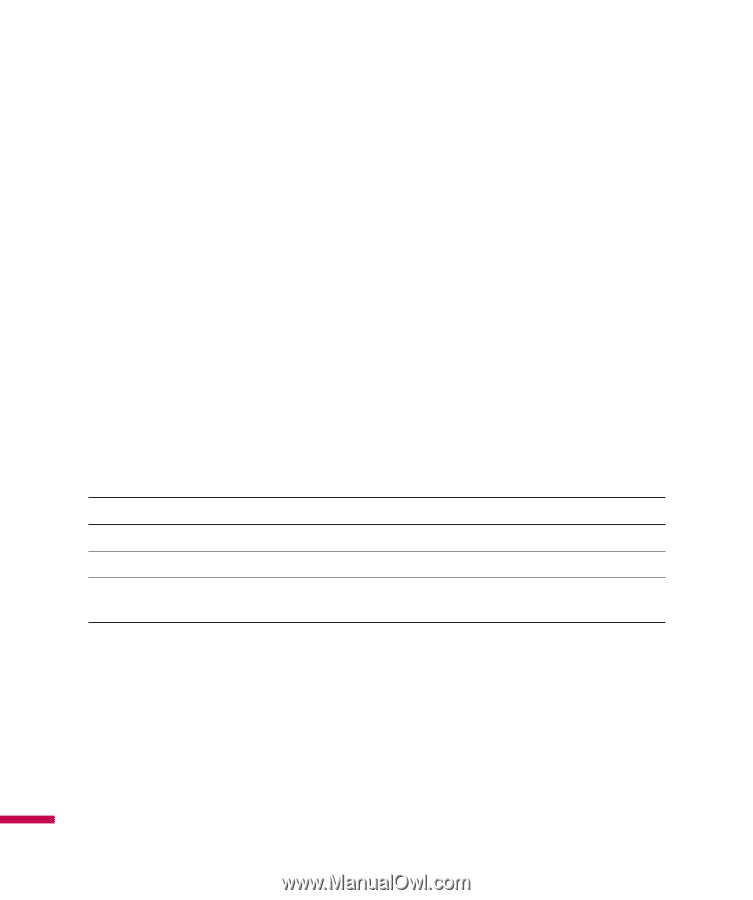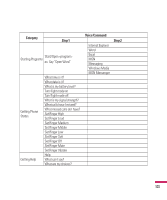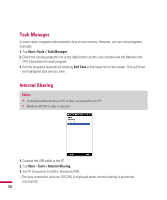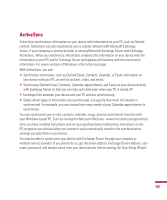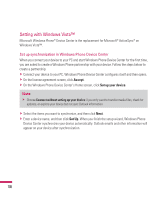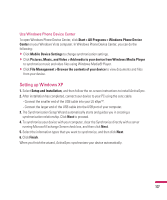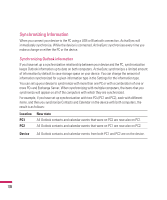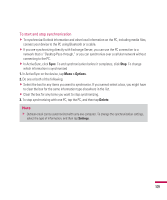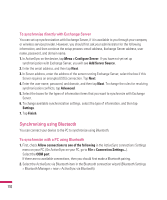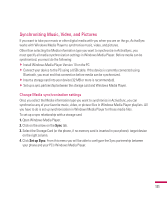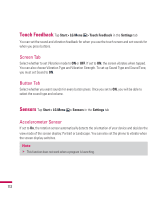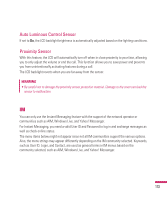LG GW820 Specification - Page 112
Synchronizing Information
 |
View all LG GW820 manuals
Add to My Manuals
Save this manual to your list of manuals |
Page 112 highlights
Synchronizing Information When you connect your device to the PC using a USB or Bluetooth connection, ActiveSync will immediately synchronize. While the device is connected, ActiveSync synchronizes every time you make a change on either the PC or the device. Synchronizing Outlook information If you have set up a synchronization relationship between your device and the PC, synchronization keeps Outlook information up to date on both computers. ActiveSync synchronizes a limited amount of information by default to save storage space on your device. You can change the amount of information synchronized for a given information type in the Settings for the information type. You can set up your device to synchronize with more than one PC or with a combination of one or more PCs and Exchange Server. When synchronizing with multiple computers, the items that you synchronize will appear on all of the computers with which they are synchronized. For example, if you have set up synchronization with two PCs (PC1 and PC2), each with different items, and then you synchronize Contacts and Calendar on the device with both computers, the result is as follows: Location PC1 PC2 New state All Outlook contacts and calendar events that were on PC2 are now also on PC1. All Outlook contacts and calendar events that were on PC1 are now also on PC2. Device All Outlook contacts and calendar events from both PC1 and PC2 are on the device. 108