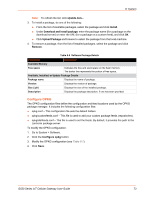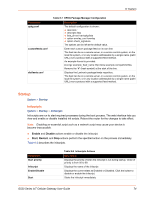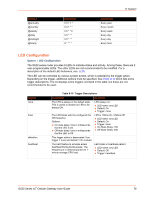Lantronix G520 G520 User Guide - Page 71
Language and Style, Administration, Router Password, SSH Access
 |
View all Lantronix G520 manuals
Add to My Manuals
Save this manual to your list of manuals |
Page 71 highlights
8: System Language and Style System > System > Language and Style The language and style settings are used to control the look and feel of the web interface. Table 8-4 Language and Style Configurations Parameters Description Language Design Default value is auto. Default design of user interface is Rosy. Auto refresh default pollinterval Set the auto refresh polling interval between 5 and 50 seconds. in seconds Default is 5 seconds. Note: Auto refresh can be turned on or off using the Auto Refresh button on the UI. Administration System > Administration The Administration page allows you to configure the unit's password and SSH access to the device. You can configure various ports and login security. Router Password System > Administration > Router Password This page allows you to change the login password of the current user. If you are logged in as administrator, you can change the administrator password, and if you are logged in as root, you can change the root password and the administrator password. To change the password: 1. Go to System > Administration. 2. Type the new password and retype it to confirm. 3. Click Save. SSH Access System > Administration > SSH Access Secure Shell (SSH) lets you securely and remotely access the gateway over the network from a terminal emulator to view and configure it. SSH provides strong password authentication and public key authentication, as well as encrypted data communication between your computer and the router. The router listens for SSH connections on TCP port 22 (default). To set up SSH access, an SSH key is required. You can use the default SSH key or generate and upload your own SSH keys. By default, remote SSH over WAN is disabled. It can be enabled from the web interface (you need to enable port 22 in Firewall settings) or by sending an SMS from a registered admin number. You should disable SSH access on interfaces when it's not needed. To configure SSH access: G520 Series IoT Cellular Gateway User Guide 71