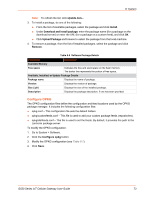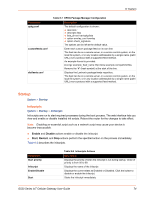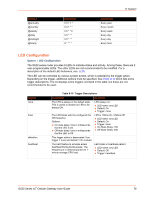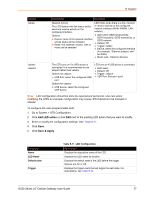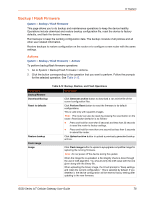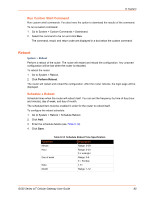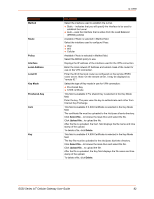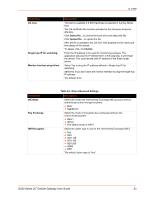Lantronix G520 G520 User Guide - Page 78
Backup / Flash Firmware, Actions
 |
View all Lantronix G520 manuals
Add to My Manuals
Save this manual to your list of manuals |
Page 78 highlights
8: System Backup / Flash Firmware System > Backup / Flash Firmware This page allows you to do backup and maintenance operations to keep the device healthy. Operations include download and restore backup configuration file, reset the device to factory defaults, and flash the device firmware. Run backups to keep the working configuration data. The backup consists of all policies and all other user related information. Restore backups to restore configuration on the router or to configure a new router with the same settings. Actions System > Backup / Flash Firmware > Actions To perform backup/flash firmware operations: 1. Go to System > Backup/Flash Firmware > Actions. 2. Click the button corresponding to the operation that you want to perform. Follow the prompts for the selected operation. See Table 8-12. Parameters Backup/Restore Download Backup Reset to defaults Restore backup Flash image Image Table 8-12 Backup, Restore, and Flash Operations Description Click Generate archive button to download a .tar archive file of the current configuration files. Click Perform Reset button to reset the firmware to its default configurations. This is valid only with squashfs images. Note: The router can also be reset by pressing the reset button on the router. Reset button behavior is as follows: Press and hold for more than 5 seconds and less than 20 seconds to reset the router to factory settings. Press and hold for more than one second but less than 5 seconds to reboot the router. Click Upload archive button to upload a previously generated backup archive. Click Flash image button to upload a sysupgrade compatible image for replacing the running firmware. Note: Do not power off the device during the update. When the image file is uploaded, a file integrity check is done through the use of md5 algorithm. You should verify the md5 value with the one given along with the binary file. When uploading the binary image, the UI will prompt to "Keep settings and retain the current configuration." This is selected by default. If you deselect it, the device configuration will be reset to factory setting after updating to the new firmware. G520 Series IoT Cellular Gateway User Guide 78