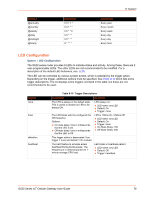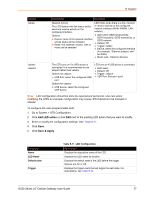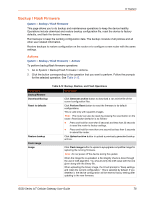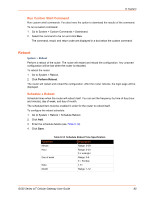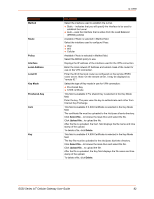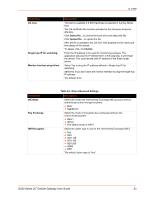Lantronix G520 G520 User Guide - Page 80
Run Custom Shell Command, Reboot, Schedule a Reboot
 |
View all Lantronix G520 manuals
Add to My Manuals
Save this manual to your list of manuals |
Page 80 highlights
8: System Run Custom Shell Command Run custom shell commands. You also have the option to download the results of the command. To run a custom command: 1. Go to System > Custom Commands > Dashboard. 2. Select the command to be run and click Run. The command, result, and return code are displayed in a box below the custom command. Reboot System > Reboot Perform a reboot of the router. The router will restart and reload the configuration. Any unsaved configuration will be lost when the router is rebooted. To reboot the router: 1. Go to System > Reboot. 2. Click Perform Reboot. The router will restart and reload the configuration. After the router reboots, the login page will be displayed. Schedule a Reboot Schedule times when the router will reboot itself. You can set the frequency by time of day (hour and minute), day of week, and day of month. The scheduled item must be enabled in order for the router to reboot itself. To configure the reboot schedule: 1. Go to System > Reboot > Schedule Reboot. 2. Click Add. 3. Enter the schedule details (see Table 8-14). 4. Click Save. Table 8-14 Schedule Reboot Time Specification Parameter Minute Description Range: 0-59 Hour Range: 0-23 0 = midnight Day of week Range: 0-6 0 = Sunday Date 1-31 Month Range: 1-12 G520 Series IoT Cellular Gateway User Guide 80