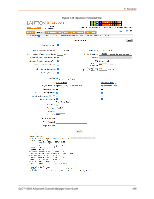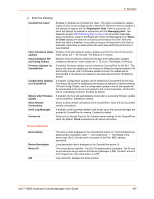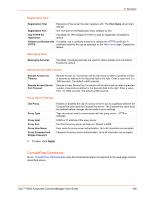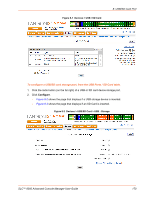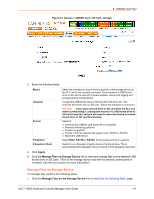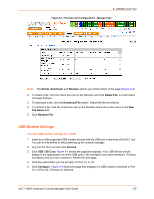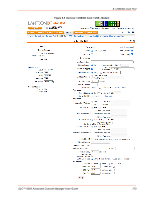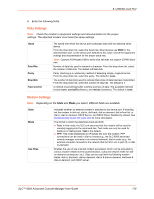Lantronix SLC 8000 Advanced Console Manager User Guide - Page 169
: USB/SD Card Port, USB/SD Card Storage, Devices, USB / SD Card, USB Access, SD Card Access
 |
View all Lantronix SLC 8000 Advanced Console Manager manuals
Add to My Manuals
Save this manual to your list of manuals |
Page 169 highlights
8: USB/SD Card Port 8: USB/SD Card Port This chapter describes how to configure SD cards, storage (thumb drive), USB modems, and USB serial devices. A thumb drive or SD card is useful for firmware updates, saving and restoring configurations and for device port logging. See Firmware & Configurations (on page 323). The console manager supports a variety of SD cards, thumb drives, and modems. This chapter describes the Web Manager pages and available CLI commands that configure the SLC USB, ports and SD card. This chapter contains the following sections: USB/SD Card Storage USB Modem Settings USB Serial Settings USB/SD Card Storage The Devices > USB / SD Card page has a checkbox for both USB Access and SD card access. These checkboxes are a security feature to ensure that access to any USB device or the SD card is disabled if the box is unchecked. If unchecked, the SLC unit ignores any device plugged into the port. To set up USB or SD card storage in the SLC 8000 advanced console manager: 1. Insert any of the supported storage devices into the USB port or the SD card slot on the front of the SLC unit. You can do this before or after powering up the SLC 8000 advanced console manager. If the first partition on the storage device is formatted with a file system supported by the SLC unit (ext2, FAT16 and FAT32), the card mounts automatically. 2. Log into the SLC unit and click Devices. 3. Click USB / SD Card. Figure 8-1 shows the page that displays. Your storage device should display in the appropriate row of the USB ports / SD card table if you have inserted it. If it does not display and you have inserted it, refresh the web page. 4. View the USB/SD card information and options available on the page: Port (view only) Port on the SLC unit where the USB device or SD card is inserted. Device (view only) Type of USB device or SD card (modem or storage). Type (view only) Information read from USB device or SD card. State (view only) Indicates if the device is mounted, and if mounted, how much space is available. USB Access (check box) Check to enable USB Access. Uncheck to disable USB access. SD Card Access Check to enable SD Card Access. Uncheck to disable SD card access. (check box) SLC™ 8000 Advanced Console Manager User Guide 169