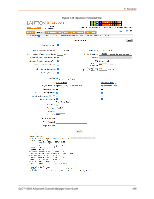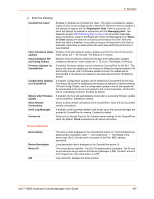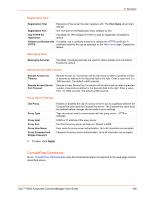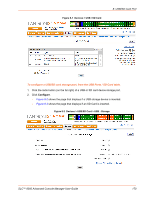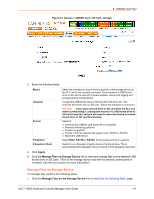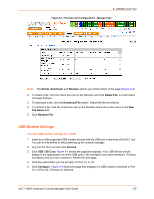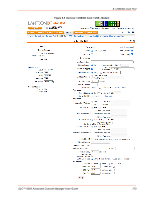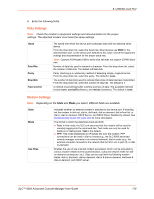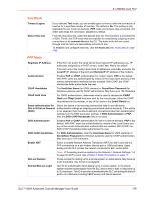Lantronix SLC 8000 Advanced Console Manager User Guide - Page 171
Manage Files on Storage Device, Apply, FAT16, FAT32
 |
View all Lantronix SLC 8000 Advanced Console Manager manuals
Add to My Manuals
Save this manual to your list of manuals |
Page 171 highlights
8: USB/SD Card Port Figure 8-3 Devices > USB/SD Card > SD Card - Storage 3. Enter the following fields. Mount Unmount Format Filesystem Filesystem Check Select the checkbox to mount the first partition of the storage device on the SLC unit (if not currently mounted). Once mounted, a USB thumb drive or SD card is used for firmware updates, device port logging and saving/restoring configurations. To eject the USB thumb drive or SD card from the SLC unit , first unmount the thumb drive or SD card . Select the checkbox to unmount it. Warning: If you eject a thumb drive or SD card from the SLC unit without unmounting it, subsequent mounts of a USB thumb drive or SD card in may fail, and you will need to reboot the device to restore thumb drive or SD card functionality. Select to: Unmount the USB/SD card device (if it is mounted) Remove all existing partitions Create one partition Format it with the selected file system (ext2, FAT16 or FAT32) Mount the USB device Select Ext2, FAT16 or FAT32, the filesystems the SLC supports. Select to run a filesystem integrity check on the thumb drive. This is recommended if the filesystem does not mount or if the filesystem has errors. 4. Click Apply. 5. Click the Manage Files on Storage Device link to view and manage files on the selected USB thumb drive or SD Card. Files on the storage device may then be deleted, downloaded or renamed. See the next section for more information. Manage Files on Storage Device To manage files, perform the following steps. 1. Click the Manage Files on the Storage Device link on the Enter the following fields. page. SLC™ 8000 Advanced Console Manager User Guide 171