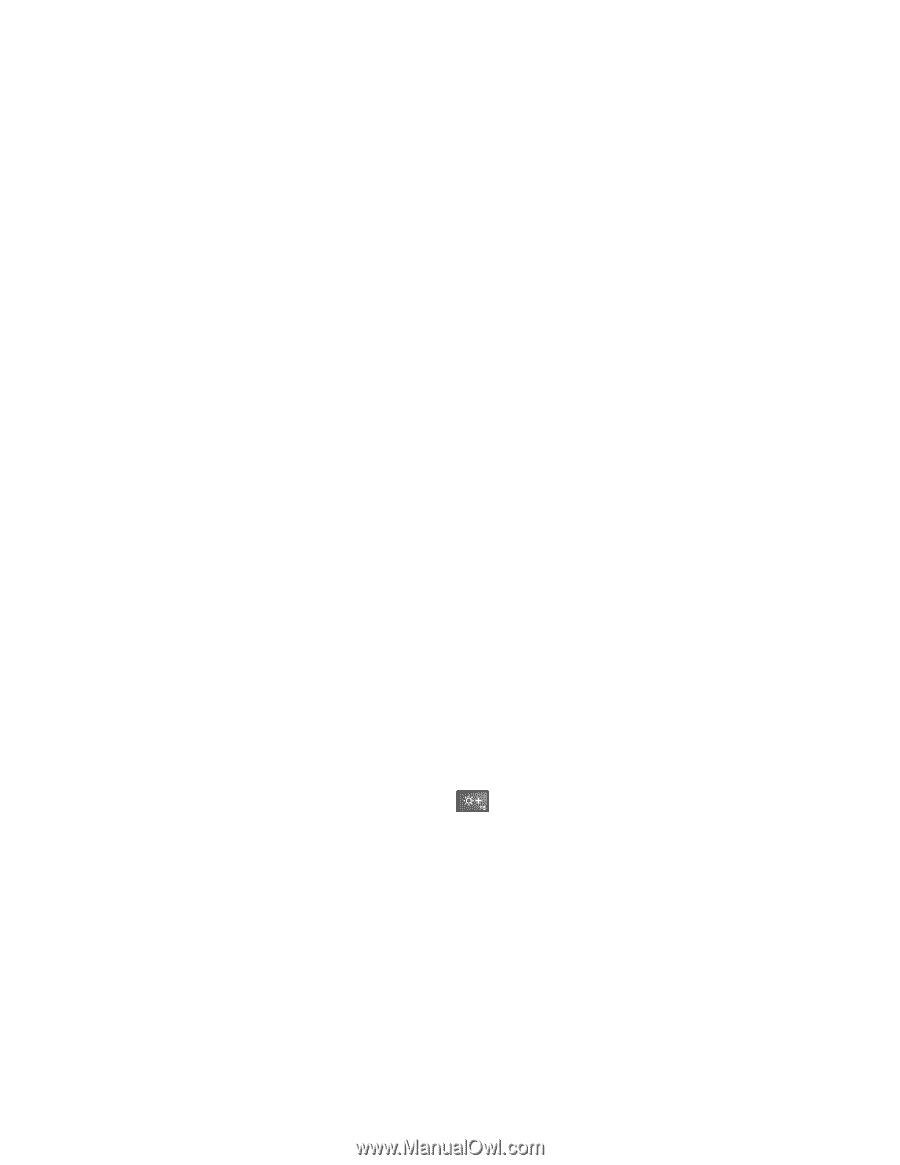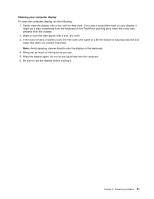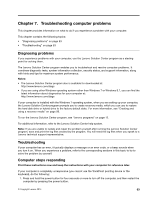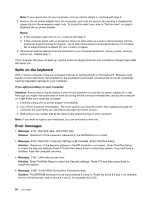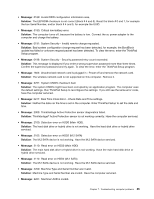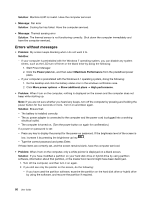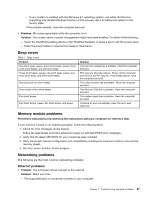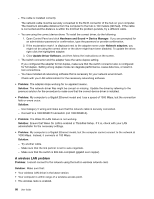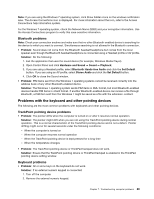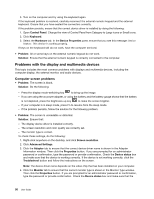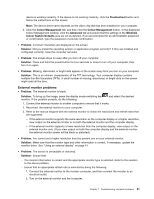Lenovo ThinkPad Yoga 14 (English) User Guide - ThinkPad Yoga 14 - Page 102
Errors without messages, Solution, Message, Problem, Power plan, Maximum Performance
 |
View all Lenovo ThinkPad Yoga 14 manuals
Add to My Manuals
Save this manual to your list of manuals |
Page 102 highlights
Solution: Machine UUID is invalid. Have the computer serviced. • Message: Fan error Solution: Cooling fan has failed. Have the computer serviced. • Message: Thermal sensing error Solution: The thermal sensor is not functioning correctly. Shut down the computer immediately and have the computer serviced. Errors without messages • Problem: My screen keeps blanking when I do not want it to. Solution: - If your computer is preinstalled with the Windows 7 operating system, you can disable any system timers, such as the LCD turn-off timer or the blank timer by doing the following: 1. Start Power Manager. 2. Click the Power plan tab, and then select Maximum Performance from the predefined power plans. - If your computer is preinstalled with the Windows 8.1 operating system, doing the following: 1. Go the desktop and click the battery-status icon in the windows notification area. 2. Click More power options ➙ Show additional plans ➙ High performance. • Problem: When I turn on the computer, nothing is displayed on the screen and the computer does not beep while starting up. Note: If you are not sure whether you heard any beeps, turn off the computer by pressing and holding the power button for four seconds or more. Turn it on and listen again. Solution: Ensure that: - The battery is installed correctly. - The ac power adapter is connected to the computer and the power cord is plugged into a working electrical outlet. - The computer is turned on. (Turn the power button on again for confirmation.) If a power-on password is set: - Press any key to display the prompt for the power-on password. If the brightness level of the screen is low, increase it by pressing the brightness-up key . - Type the correct password and press Enter. If these items are correctly set, and the screen remains blank, have the computer serviced. • Problem: When I turn on the computer, only a white pointer is displayed on a blank screen. Solution: If you have modified a partition on your hard disk drive or hybrid drive by using partition software, information about that partition, or the master boot record might have been destroyed. 1. Turn off the computer, and then turn it on again. 2. If you still see only the pointer on the screen, do the following: - If you have used the partition software, examine the partition on the hard disk drive or hybrid drive by using the software, and recover the partition if required. 86 User Guide