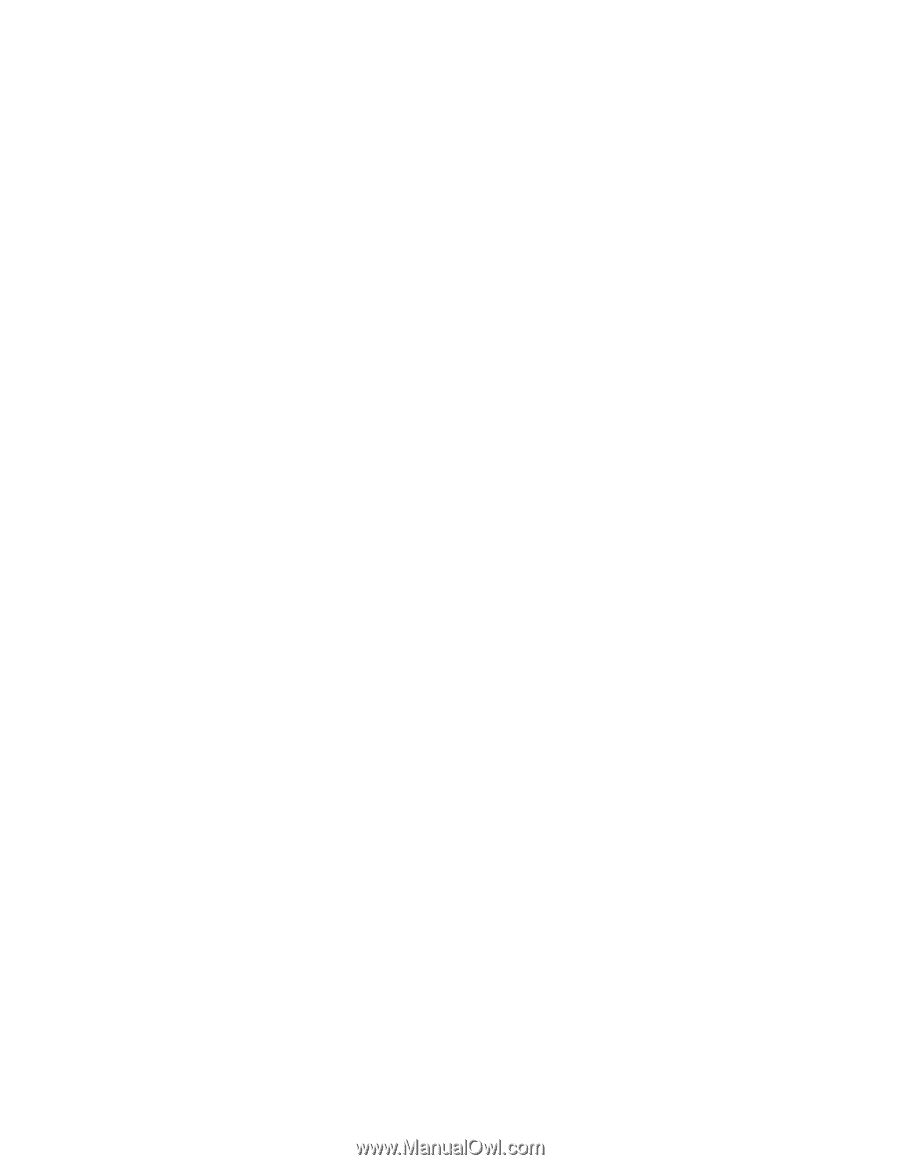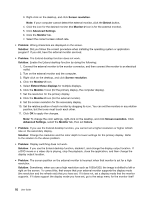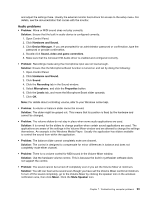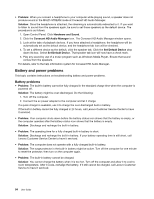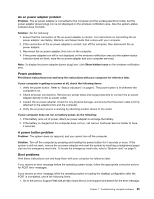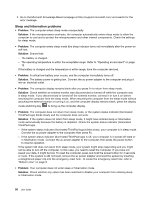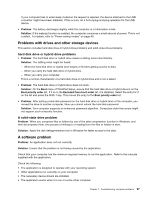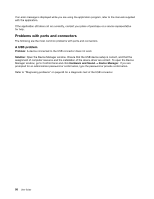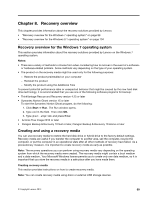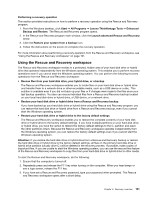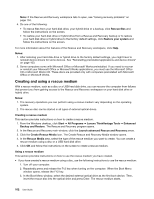Lenovo ThinkPad Yoga 14 (English) User Guide - ThinkPad Yoga 14 - Page 113
Problems with drives and other storage devices, A software problem
 |
View all Lenovo ThinkPad Yoga 14 manuals
Add to My Manuals
Save this manual to your list of manuals |
Page 113 highlights
If your computer tries to enter sleep mode but the request is rejected, the device attached to the USB connector might have been disabled. If this occurs, do a hot-unplug-and-plug operation for the USB device. • Problem: The battery discharges slightly while the computer is in hibernation mode. Solution: If the wakeup function is enabled, the computer consumes a small amount of power. This is not a defect. For details, refer to "Power-saving modes" on page 40. Problems with drives and other storage devices This section includes hard disk drive or hybrid drive problems and solid-state drive problems. hard disk drive or hybrid drive problems • Problem: The hard disk drive or hybrid drive makes a rattling noise intermittently. Solution: The rattling noise might be heard: - When the hard disk drive or hybrid drive begins or finishes getting access to data. - When you carry the hard disk drive or hybrid drive. - When you carry your computer. This is a normal characteristic of a hard disk drive or hybrid drive and is not a defect. • Problem: The hard disk drive or hybrid drive does not work. Solution: On the Boot menu of ThinkPad Setup, ensure that the hard disk drive or hybrid drive is on the Boot priority order list. If it is on the Excluded from boot order list, it is disabled. Select the entry for it on the list and press the Shift+1 key. This moves the entry to the Boot priority order list. • Problem: After setting a hard disk password on the hard disk drive or hybrid drive of the computer, you moved the drive to another computer. Now you cannot unlock the hard disk password. Solution: Your computer supports an enhanced password algorithm. Computers older than yours might not support such a security function. A solid-state drive problem Problem: When you compress files or folders by use of the data compression function in Windows, and then decompress them, the process of writing to or reading from the files or folders is slow. Solution: Apply the disk defragmentation tool in Windows for faster access to the data. A software problem Problem: An application does not run correctly. Solution: Ensure that the problem is not being caused by the application. Check that your computer has the minimum required memory to run the application. Refer to the manuals supplied with the application. Check the following: • The application is designed to operate with your operating system. • Other applications run correctly on your computer. • The necessary device drivers are installed. • The application works when it is run on some other computer. Chapter 7. Troubleshooting computer problems 97