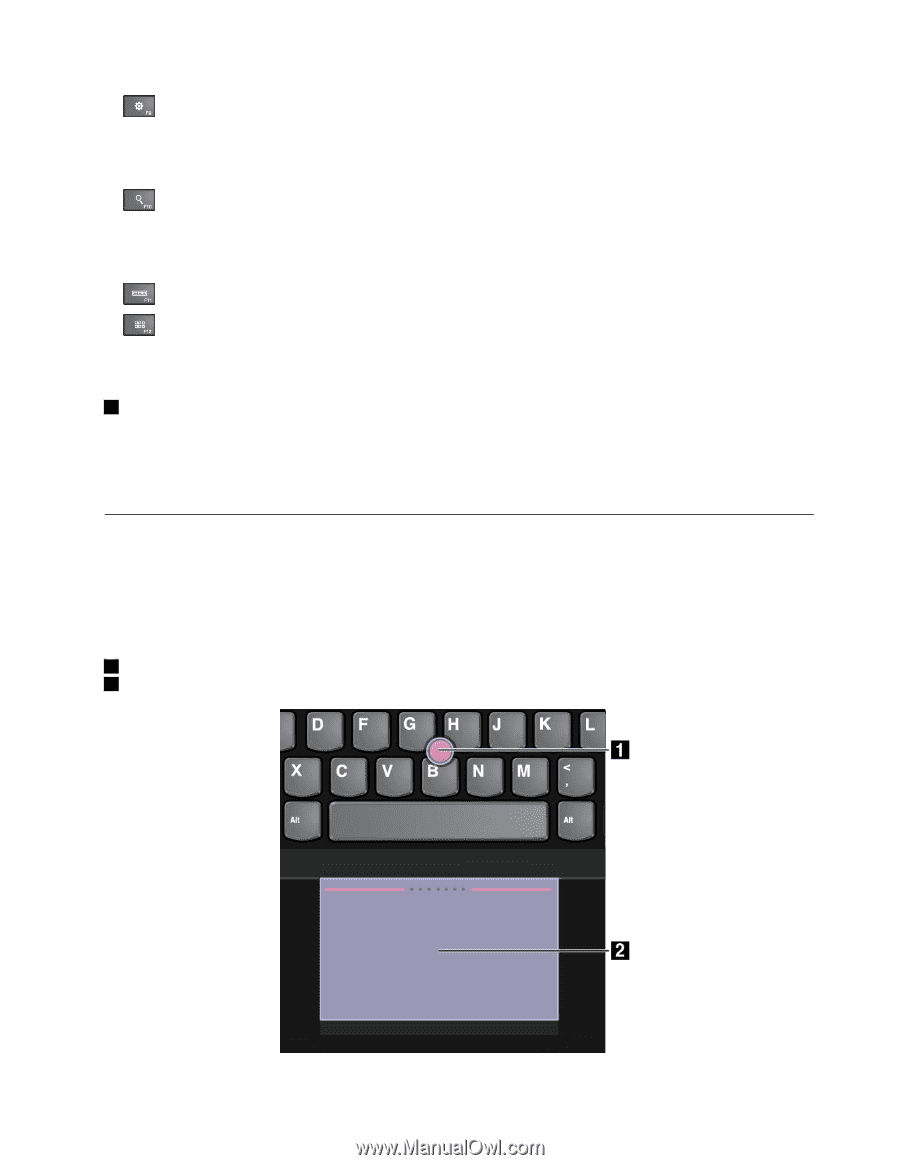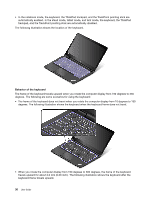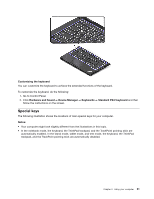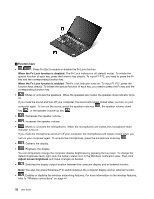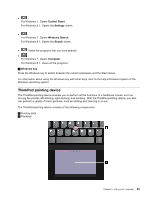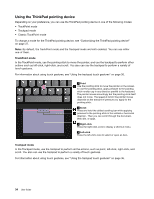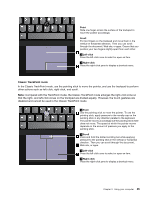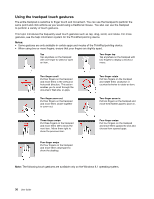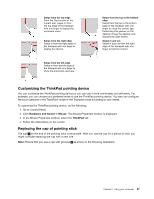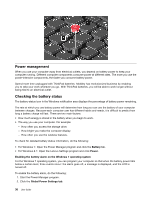Lenovo ThinkPad Yoga 14 (English) User Guide - ThinkPad Yoga 14 - Page 49
ThinkPad pointing device, Control Panel, Settings, Windows Search, Search, Computer, Windows key
 |
View all Lenovo ThinkPad Yoga 14 manuals
Add to My Manuals
Save this manual to your list of manuals |
Page 49 highlights
• : For Windows 7: Opens Control Panel. For Windows 8.1: Opens the Settings charm. • : For Windows 7: Opens Windows Search. For Windows 8.1: Opens the Search charm. • : Views the programs that you have opened. • : For Windows 7: Opens Computer. For Windows 8.1: Views all the programs. 2 Windows key Press the Windows key to switch between the current workspace and the Start screen. For information about using the Windows key with other keys, refer to the help information system of the Windows operating system. ThinkPad pointing device The ThinkPad pointing device enables you to perform all the functions of a traditional mouse, such as moving the pointer, left-clicking, right-clicking, and scrolling. With the ThinkPad pointing device, you also can perform a variety of touch gestures, such as rotating and zooming in or out. The ThinkPad pointing device consists of the following components: 1 Pointing stick 2 Trackpad Chapter 2. Using your computer 33