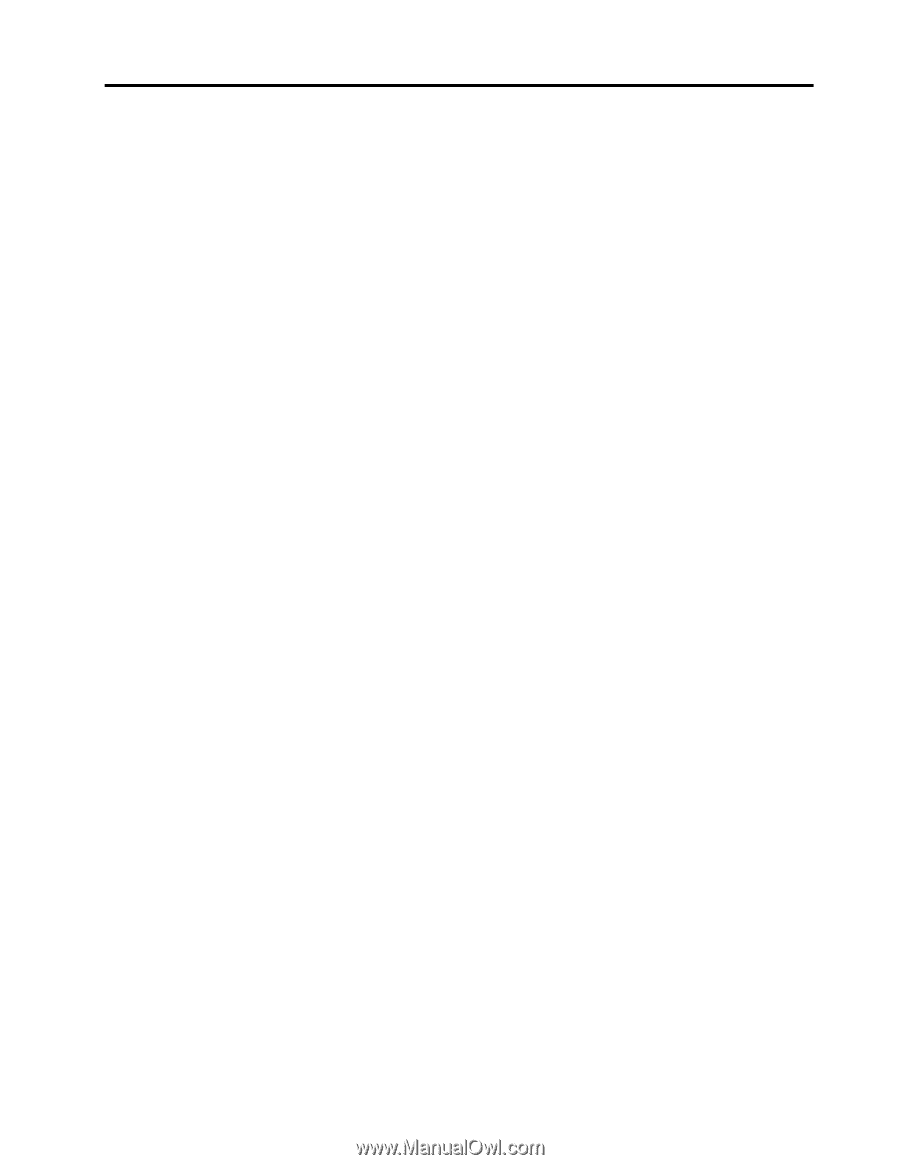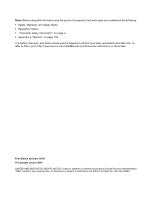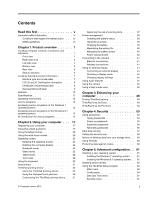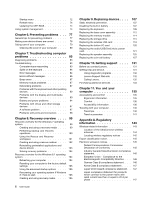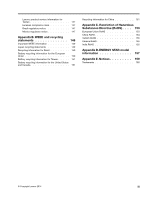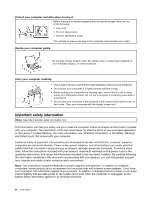Lenovo ThinkPad Yoga 14 (English) User Guide - ThinkPad Yoga 14 - Page 3
Contents, Security - drivers
 |
View all Lenovo ThinkPad Yoga 14 manuals
Add to My Manuals
Save this manual to your list of manuals |
Page 3 highlights
Contents Read this first v Important safety information vi Conditions that require immediate action . . vii Safety guidelines vii Chapter 1. Product overview 1 Locating computer controls, connectors, and indicators 1 Front view 1 Right-side view 2 Left-side view 4 Bottom view 5 Rear view 6 Status indicators 6 Locating important product information 7 Machine type and model label 7 FCC ID and IC Certification information . . . . 8 Certificate of Authenticity label 9 Genuine Microsoft label 9 Features 10 Specifications 11 Operating environment 12 Lenovo programs 12 Accessing Lenovo programs on the Windows 7 operating system 12 Accessing Lenovo programs on the Windows 8.1 operating system 13 An introduction to Lenovo programs 14 Chapter 2. Using your computer . . . 17 Registering your computer 17 Frequently asked questions 17 Using the tablet buttons 20 Using the multi-touch screen 20 Operating modes 23 Enabling the operating modes 23 Rotating the computer display 24 Notebook mode 25 Stand mode 25 Tablet mode 26 Tent mode 28 Using the keyboard 29 Special keys 31 ThinkPad pointing device 33 Using the ThinkPad pointing device . . . . 34 Using the trackpad touch gestures . . . . . 36 Customizing the ThinkPad pointing device . . 37 © Copyright Lenovo 2014 Replacing the cap of pointing stick . . . . . 37 Power management 38 Checking the battery status 38 Using the ac power 39 Charging the battery 39 Maximizing the battery life 40 Managing the battery power 40 Power-saving modes 40 Connecting to the network 41 Ethernet connections 41 Wireless connections 41 Using an external display 44 Connecting an external display 44 Choosing a display mode 45 Changing display settings 45 Using audio features 45 Using the camera 46 Using a flash media card 46 Chapter 3. Enhancing your computer 49 Finding ThinkPad options 49 ThinkPad OneLink Dock 49 ThinkPad OneLink Pro Dock 50 Chapter 4. Security 53 Using passwords 53 Typing passwords 53 Power-on password 53 Supervisor password 54 Hard disk passwords 55 Hard disk security 57 Setting the security chip 58 Notice on deleting data from your storage drive. . 59 Using firewalls 60 Protecting data against viruses 60 Chapter 5. Advanced configuration . . 61 Installing a new operating system 61 Installing the Windows 7 operating system . . 61 Installing the Windows 8.1 operating system . 62 Installing device drivers 63 Using the ThinkPad Setup program 63 Main menu 64 Config menu 64 Date and Time menu 67 Security menu 67 i