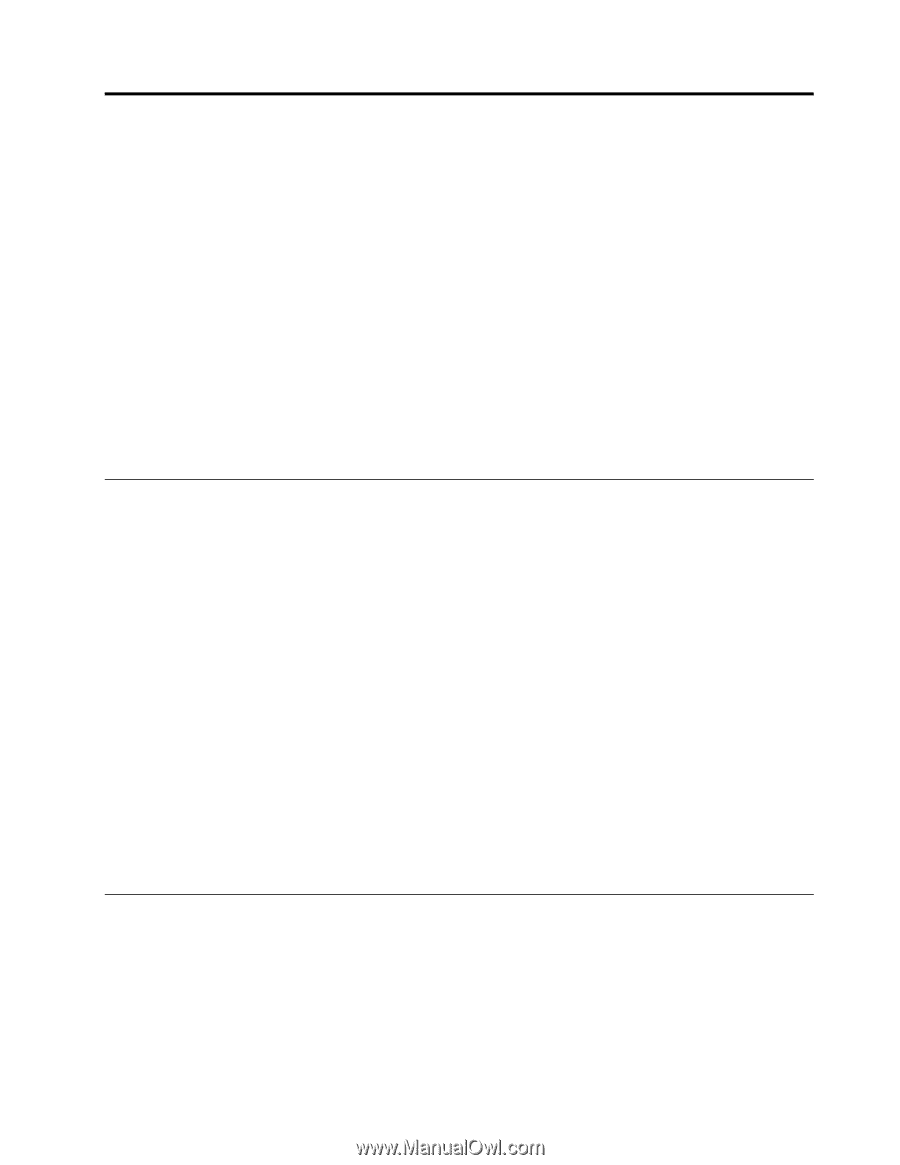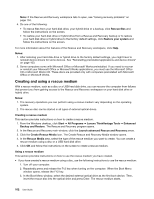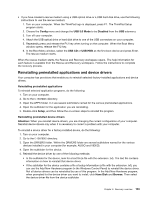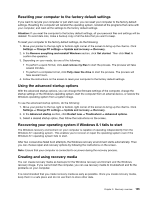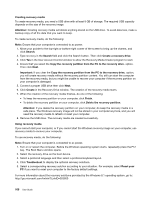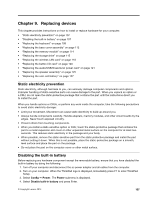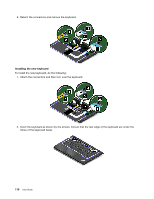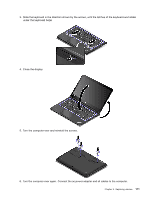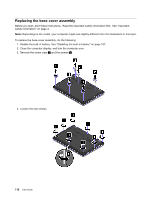Lenovo ThinkPad Yoga 14 (English) User Guide - ThinkPad Yoga 14 - Page 123
Replacing devices, Static electricity prevention, Disabling the built-in battery
 |
View all Lenovo ThinkPad Yoga 14 manuals
Add to My Manuals
Save this manual to your list of manuals |
Page 123 highlights
Chapter 9. Replacing devices This chapter provides instructions on how to install or replace hardware for your computer. • "Static electricity prevention" on page 107 • "Disabling the built-in battery" on page 107 • "Replacing the keyboard" on page 108 • "Replacing the base cover assembly" on page 112 • "Replacing the memory module" on page 114 • "Replacing the storage drive" on page 115 • "Replacing the wireless LAN card" on page 118 • "Replacing the button I/O card" on page 120 • "Replacing the audio/USB/OneLink/ac power card" on page 121 • "Replacing the speaker assembly" on page 125 • "Replacing the coin-cell battery" on page 127 Static electricity prevention Static electricity, although harmless to you, can seriously damage computer components and options. Improper handling of static-sensitive parts can cause damage to the part. When you unpack an option or a CRU, do not open the static-protective package that contains the part until the instructions direct you to install the part. When you handle options or CRUs, or perform any work inside the computer, take the following precautions to avoid static-electricity damage: • Limit your movement. Movement can cause static electricity to build up around you. • Always handle components carefully. Handle adapters, memory modules, and other circuit boards by the edges. Never touch exposed circuitry. • Prevent others from touching components. • When you install a static-sensitive option or CRU, touch the static-protective package that contains the part to a metal expansion-slot cover or other unpainted metal surface on the computer for at least two seconds. This reduces static electricity in the package and your body. • When possible, remove the static-sensitive part from the static-protective package and install the part without setting it down. When this is not possible, place the static-protective package on a smooth, level surface and place the part on the package. • Do not place the part on the computer cover or other metal surface. Disabling the built-in battery Before replacing any hardware component except the removable battery, ensure that you have disabled the built-in battery by doing the following: 1. Turn off your computer and disconnect the ac power adapter and all cables from the computer. 2. Turn on your computer. When the ThinkPad logo is displayed, immediately press F1 to enter ThinkPad Setup. 3. Select Config ➙ Power. The Power submenu is displayed. 4. Select Disable built-in battery and press Enter. © Copyright Lenovo 2014 107