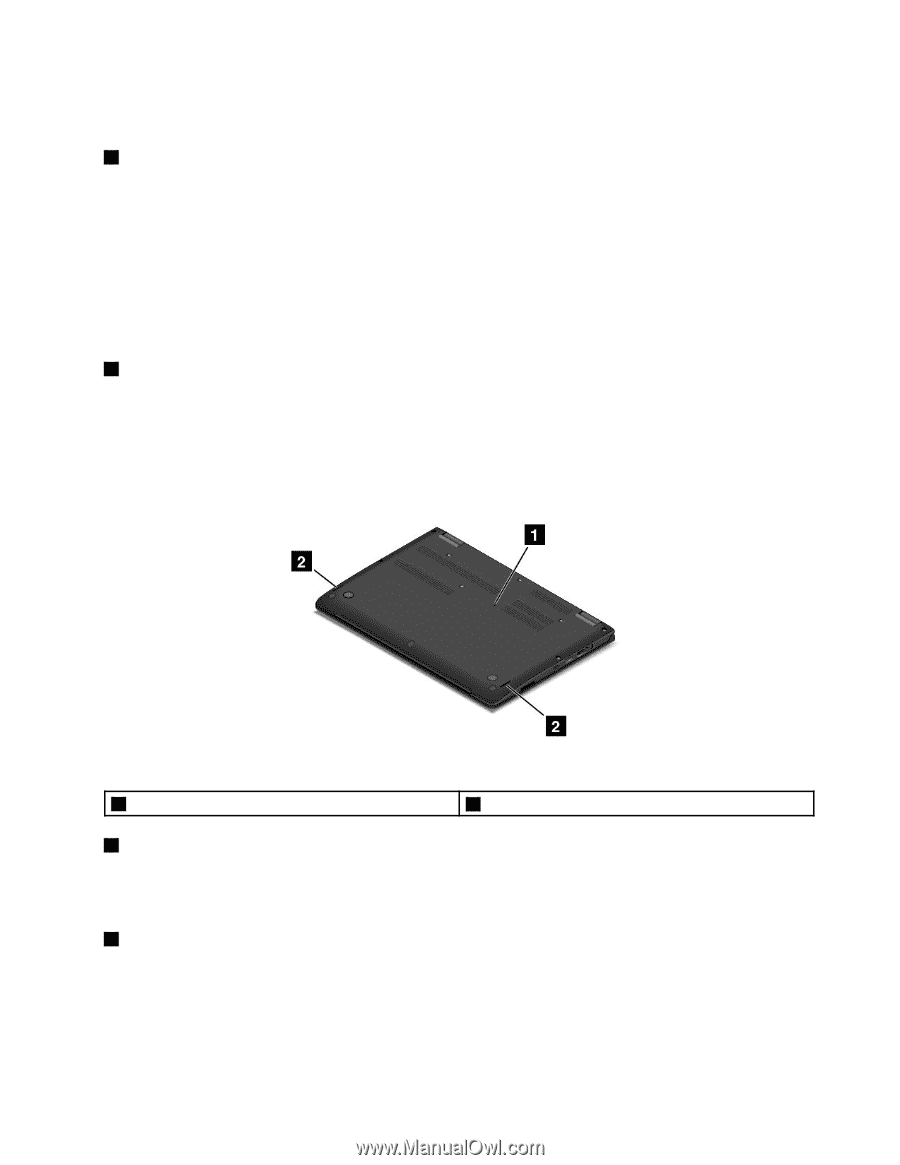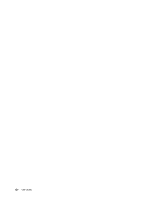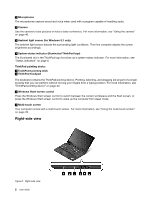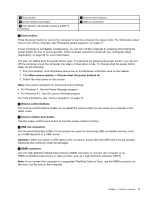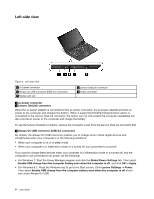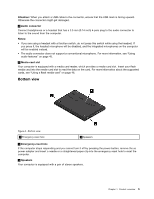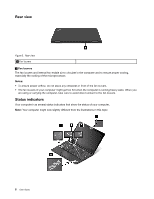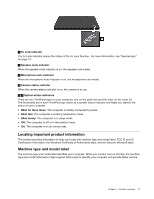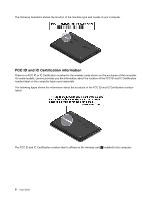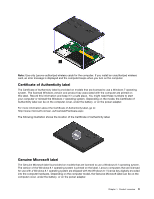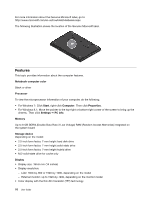Lenovo ThinkPad Yoga 14 (English) User Guide - ThinkPad Yoga 14 - Page 21
Bottom view, Attention, Audio connector, Notes, Media-card slot, Emergency-reset hole, Speakers - inch
 |
View all Lenovo ThinkPad Yoga 14 manuals
Add to My Manuals
Save this manual to your list of manuals |
Page 21 highlights
Attention: When you attach a USB cable to the connector, ensure that the USB mark is facing upward. Otherwise the connector might get damaged. 4 Audio connector Connect headphones or a headset that has a 3.5 mm (0.14-inch) 4-pole plug to the audio connector to listen to the sound from the computer. Notes: • If you are using a headset with a function switch, do not press this switch while using the headset. If you press it, the headset microphone will be disabled, and the integrated microphones on the computer will be enabled instead. • The audio connector does not support a conventional microphone. For more information, see "Using audio features" on page 45. 5 Media-card slot Your computer is equipped with a media card reader, which provides a media-card slot. Insert your flash media card into the media-card slot to read the data on the card. For more information about the supported cards, see "Using a flash media card" on page 46. Bottom view Figure 4. Bottom view 1 Emergency-reset hole 2 Speakers 1 Emergency-reset hole If the computer stops responding and you cannot turn it off by pressing the power button, remove the ac power adapter and insert a needle or a straightened paper clip into the emergency-reset hole to reset the computer. 2 Speakers Your computer is equipped with a pair of stereo speakers. Chapter 1. Product overview 5