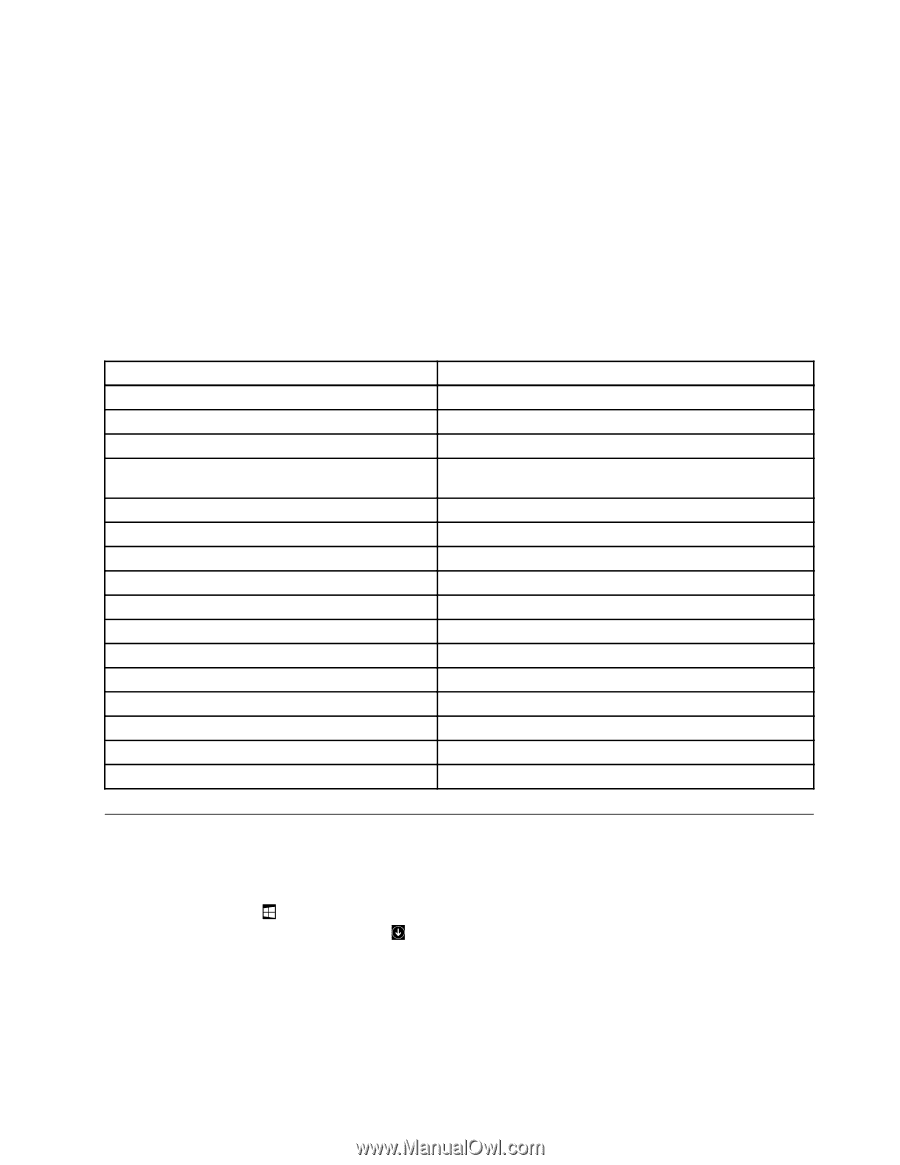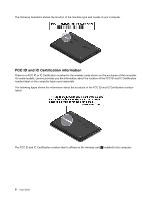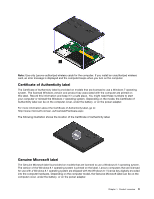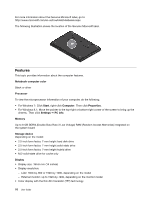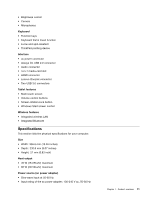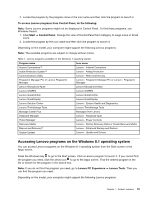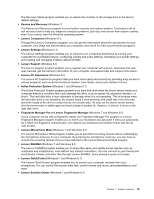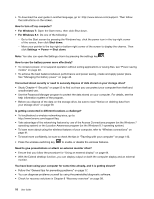Lenovo ThinkPad Yoga 14 (English) User Guide - ThinkPad Yoga 14 - Page 29
Accessing Lenovo programs on the Windows 8.1 operating system, Windows Search. - driver
 |
View all Lenovo ThinkPad Yoga 14 manuals
Add to My Manuals
Save this manual to your list of manuals |
Page 29 highlights
2. Locate the program by the program name or the icon name and then click the program to launch it. To access Lenovo programs from Control Panel, do the following: Note: Some Lenovo programs might not be displayed in Control Panel. To find these programs, use Windows Search. 1. Click Start ➙ Control Panel. Change the view of Control Panel from Category to Large icons or Small icons. 2. Locate the program by the icon name and then click the program to launch it. Depending on the model, your computer might support the following Lenovo programs: Note: The available programs are subject to change without notice. Table 1. Lenovo programs available on the Windows 7 operating system Program name Icon name Access Connections™ Lenovo - Internet Connection Active Protection System™ Lenovo - Airbag Protection Communications Utility Lenovo - Web Conferencing Fingerprint Manager Pro or Lenovo Fingerprint Manager Lenovo - Fingerprint Manager Pro or Lenovo - Fingerprint Manager Lenovo Microphone Mute Lenovo-Microphone Mute Lenovo SHAREit Lenovo SHAREit Lenovo QuickControl Lenovo QuickControl Lenovo QuickDisplay Lenovo QuickDisplay Lenovo Solution Center Lenovo - System Health and Diagnostics Lenovo ThinkVantage Tools Lenovo ThinkVantage Tools Message Center Plus Messages from Lenovo Password Manager Lenovo - Password Vault Power Manager Lenovo - Power Controls Recovery Media Lenovo - Factory Recovery Disks or Create Recovery Media Rescue and Recovery® Lenovo - Enhanced Backup and Restore System Update Lenovo - Update and Drivers Accessing Lenovo programs on the Windows 8.1 operating system You can access Lenovo programs on the Windows 8.1 operating system from the Start screen or the Apps screen. Press the Windows key to go to the Start screen. Click a Lenovo program to launch it. If you cannot find the program you need, click the arrow icon to go to the Apps screen. Find the desired program in the list or search for the program in the search box. Note: If you do not find the program you need, go to Lenovo PC Experience ➙ Lenovo Tools. Then you can find the program you need. Depending on the model, your computer might support the following Lenovo programs: Chapter 1. Product overview 13