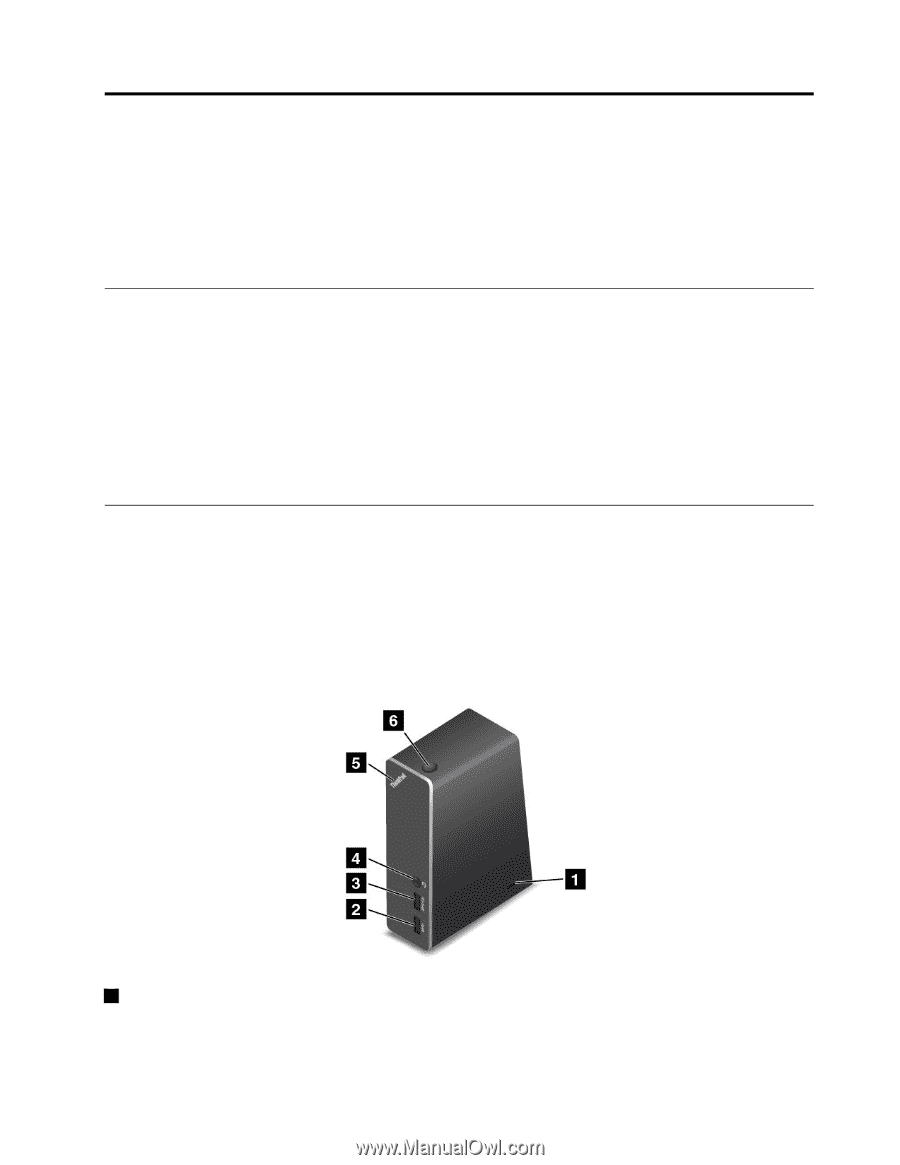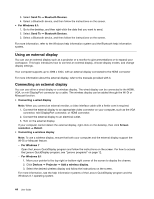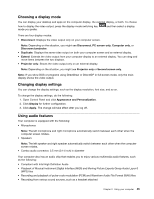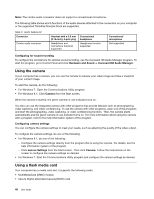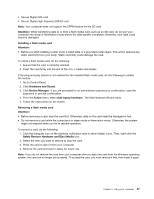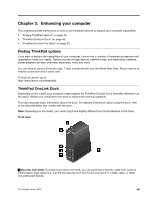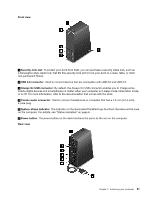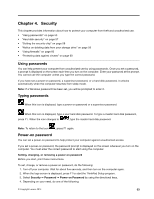Lenovo ThinkPad Yoga 14 (English) User Guide - ThinkPad Yoga 14 - Page 65
Enhancing your computer, Finding ThinkPad options, ThinkPad OneLink Dock
 |
View all Lenovo ThinkPad Yoga 14 manuals
Add to My Manuals
Save this manual to your list of manuals |
Page 65 highlights
Chapter 3. Enhancing your computer This chapter provides instructions on how to use hardware devices to expand your computer capabilities. • "Finding ThinkPad options" on page 49 • "ThinkPad OneLink Dock" on page 49 • "ThinkPad OneLink Pro Dock" on page 50 Finding ThinkPad options If you want to expand the capabilities of your computer, Lenovo has a number of hardware accessories and upgrades to meet your needs. Options include storage devices, network cards, port replicators, batteries, power adapters, printers, scanners, keyboards, mice, and more. You can shop at Lenovo 24 hours a day, 7 days a week directly over the World Wide Web. All you need is an Internet connection and a credit card. To shop at Lenovo, go to: http://www.lenovo.com/essentials ThinkPad OneLink Dock Depending on the model, your computer might support the ThinkPad OneLink Dock (hereafter referred to as the dock). Attach your computer to the dock to expand the working capability. This topic provides basic information about the dock. For detailed information about using the dock, refer to the documentation that comes with the dock. Note: Depending on the model, your dock might look slightly different from the illustrations in this topic. Front view 1 Security-lock slotA: To protect your dock from theft, you can purchase a security cable lock, such as a Kensington-style cable lock, that fits this security-lock slot to lock your dock to a desk, table, or other non-permanent fixture. © Copyright Lenovo 2014 49