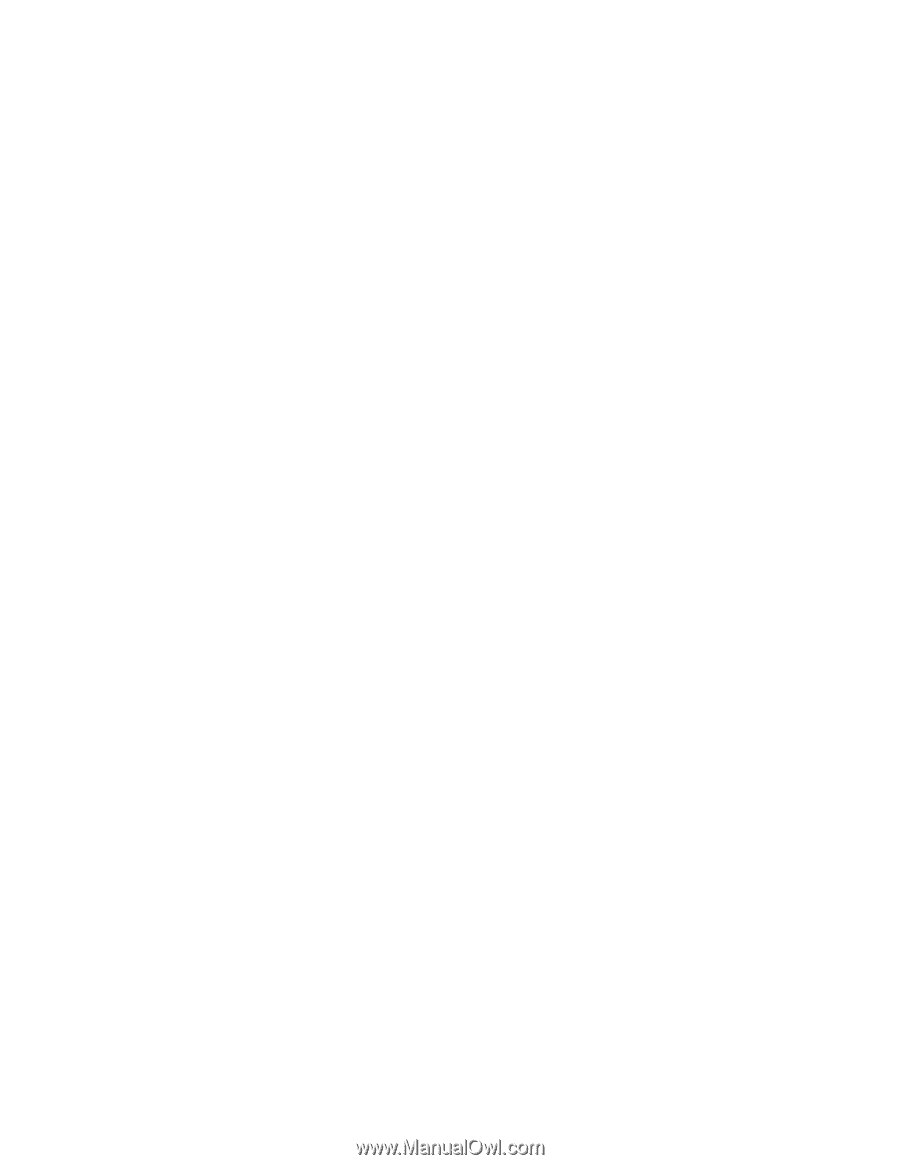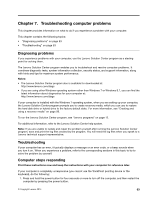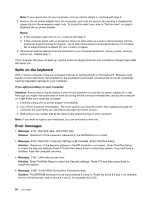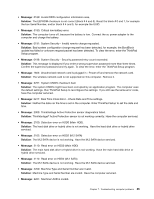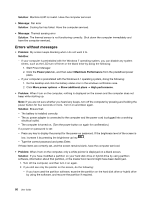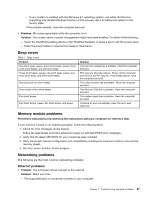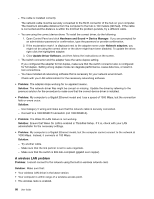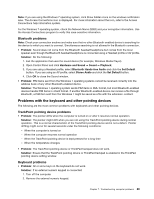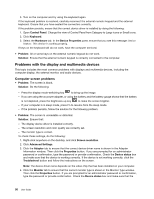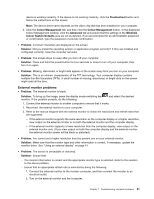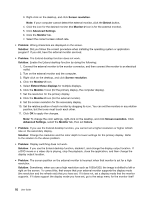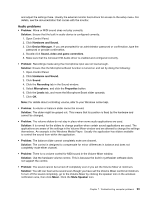Lenovo ThinkPad Yoga 14 (English) User Guide - ThinkPad Yoga 14 - Page 104
A wireless LAN problem, HardwareandSound, DeviceManager, Network adapters, Update Driver Software
 |
View all Lenovo ThinkPad Yoga 14 manuals
Add to My Manuals
Save this manual to your list of manuals |
Page 104 highlights
- The cable is installed correctly. The network cable must be securely connected to the RJ45 connector of the hub on your computer. The maximum allowable distance from the computer to the hub is 100 meters (328 feet). If the cable is connected and the distance is within the limit but the problem persists, try a different cable. - You are using the correct device driver. To install the correct driver, do the following: 1. Open Control Panel and click Hardware and Sound ➙ Device Manager. If you are prompted for an administrator password or confirmation, type the password or provide confirmation. 2. If the exclamation mark ! is displayed next to the adapter name under Network adapters, you might not be using the correct driver or the driver might have been disabled. To update the driver, right-click the highlighted adapter. 3. Click Update Driver Software, and then follow the instructions on the screen. - The switch connector and the adapter have the same duplex setting. If you configured the adapter for full duplex, make sure that the switch connector also is configured for full duplex. Setting wrong duplex mode can degrade performance, cause data loss, or result in lost connections. - You have installed all networking software that is necessary for your network environment. Check with your LAN administrator for the necessary networking software. • Problem: The adapter stops working for no apparent reason. Solution: The network driver files might be corrupt or missing. Update the driver by referring to the previous solution for the procedure to make sure that the correct device driver is installed. • Problem: My computer is a Gigabit Ethernet model and I use a speed of 1000 Mbps, but the connection fails or errors occur. Solution: - Use Category 5 wiring and make sure that the network cable is securely connected. - Connect to a 1000 BASE-T hub/switch (not 1000 BASE-X). • Problem: The Wake On LAN feature is not working. Solution: Ensure that Wake On LAN is enabled in ThinkPad Setup. If it is, check with your LAN administrator for the necessary settings. • Problem: My computer is a Gigabit Ethernet model, but the computer cannot connect to the network at 1000 Mbps. Instead, it connects at 100 Mbps. Solution: - Try another cable. - Make sure that the link partner is set to auto-negotiate. - Make sure that the switch is 802.3ab-compliant (gigabit over copper). A wireless LAN problem Problem: I cannot connect to the network using the built-in wireless network card. Solution: Make sure that: • Your wireless LAN driver is the latest version. • Your computer is within range of a wireless access point. • The wireless radio is enabled. 88 User Guide