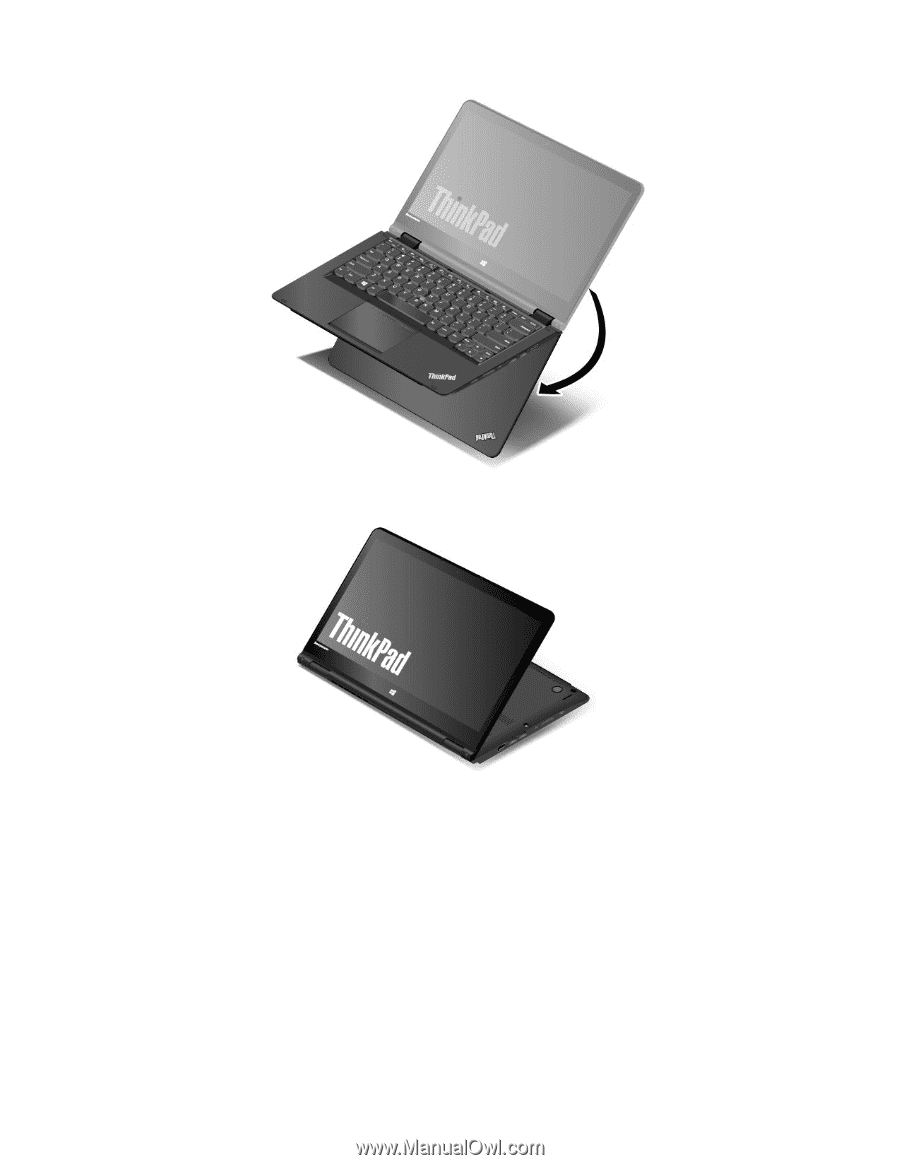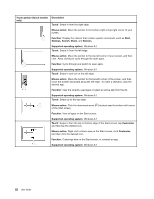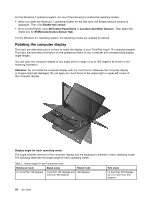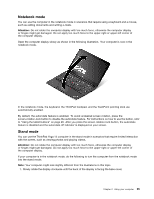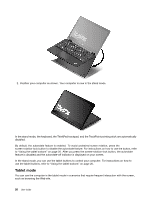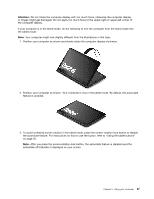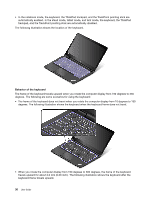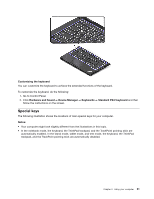Lenovo ThinkPad Yoga 14 (English) User Guide - ThinkPad Yoga 14 - Page 42
Tablet mode, In the stand mode
 |
View all Lenovo ThinkPad Yoga 14 manuals
Add to My Manuals
Save this manual to your list of manuals |
Page 42 highlights
2. Position your computer as shown. Your computer is now in the stand mode. In the stand mode, the keyboard, the ThinkPad trackpad, and the TrackPoint pointing stick are automatically disabled. By default, the autorotate feature is enabled. To avoid undesired screen rotation, press the screen-rotation-lock button to disable the autorotate feature. For instructions on how to use the button, refer to "Using the tablet buttons" on page 20. After you press the screen-rotation-lock button, the autorotate feature is disabled and the autorotate-off indicator is displayed on your screen. In the stand mode, you can use the tablet buttons to control your computer. For instructions on how to use the tablet buttons, refer to "Using the tablet buttons" on page 20. Tablet mode You can use the computer in the tablet mode in scenarios that require frequent interaction with the screen, such as browsing the Web site. 26 User Guide