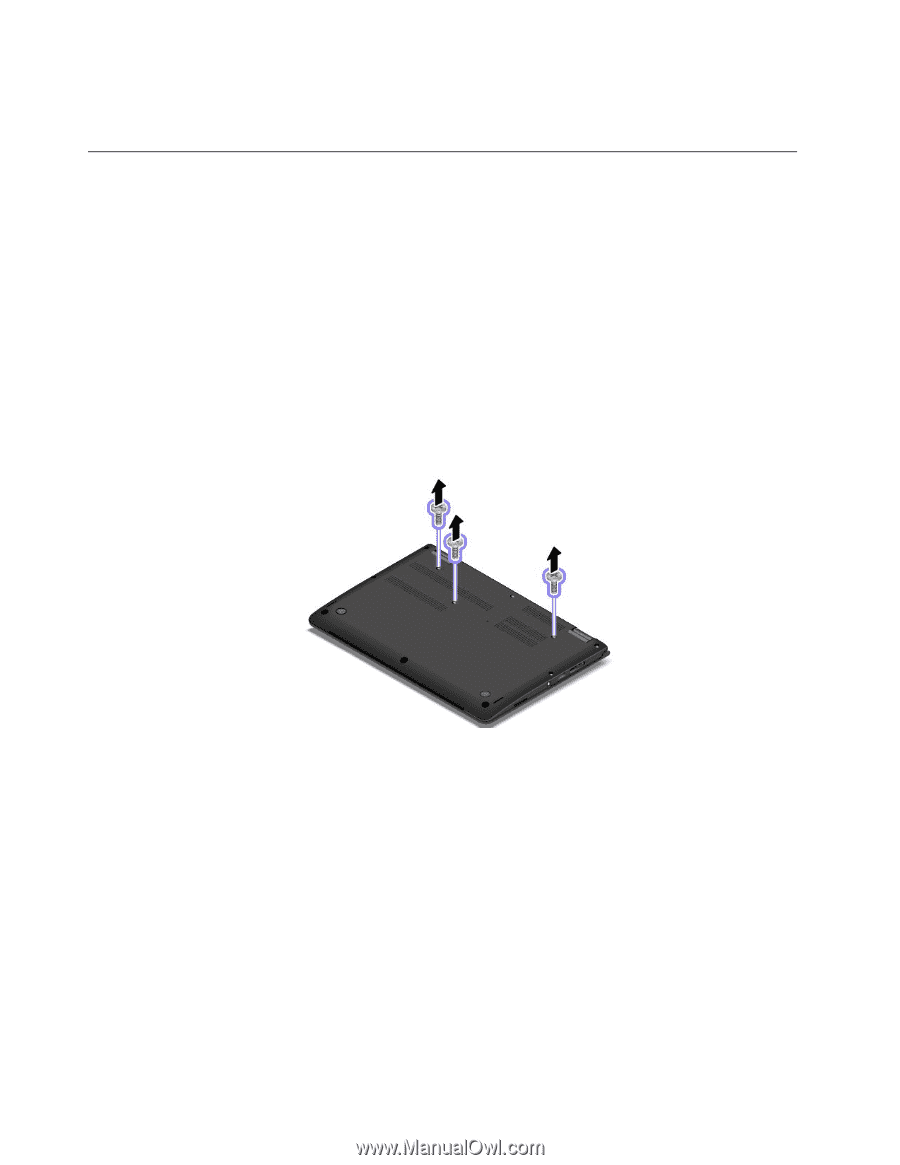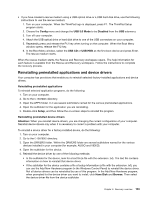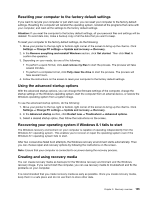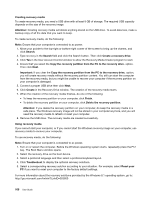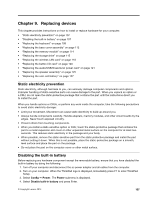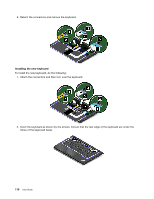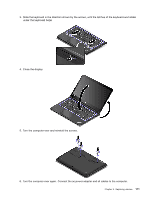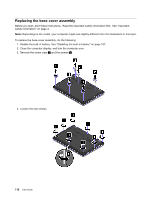Lenovo ThinkPad Yoga 14 (English) User Guide - ThinkPad Yoga 14 - Page 124
Replacing the keyboard
 |
View all Lenovo ThinkPad Yoga 14 manuals
Add to My Manuals
Save this manual to your list of manuals |
Page 124 highlights
5. Select Yes in the Setup Confirmation window. The built-in battery is disabled and the computer turns off automatically. Wait three to five minutes to let the computer cool. Replacing the keyboard Before you start, print these instructions. Read the important safety information first. See "Important safety information" on page vi. Note: Depending on the model, your computer might look slightly different from the illustrations in this topic. Removing the keyboard To remove the keyboard, do the following: Note: Your computer might look different from the illustrations in this topic. 1. Disable the built-in battery. See "Disabling the built-in battery" on page 107. 2. Disconnect the ac power adapter and all cables from the computer. Wait several minutes to let the computer cool. 3. Close the computer lid and turn the computer over. 4. Remove the screws that secure the keyboard. 108 User Guide