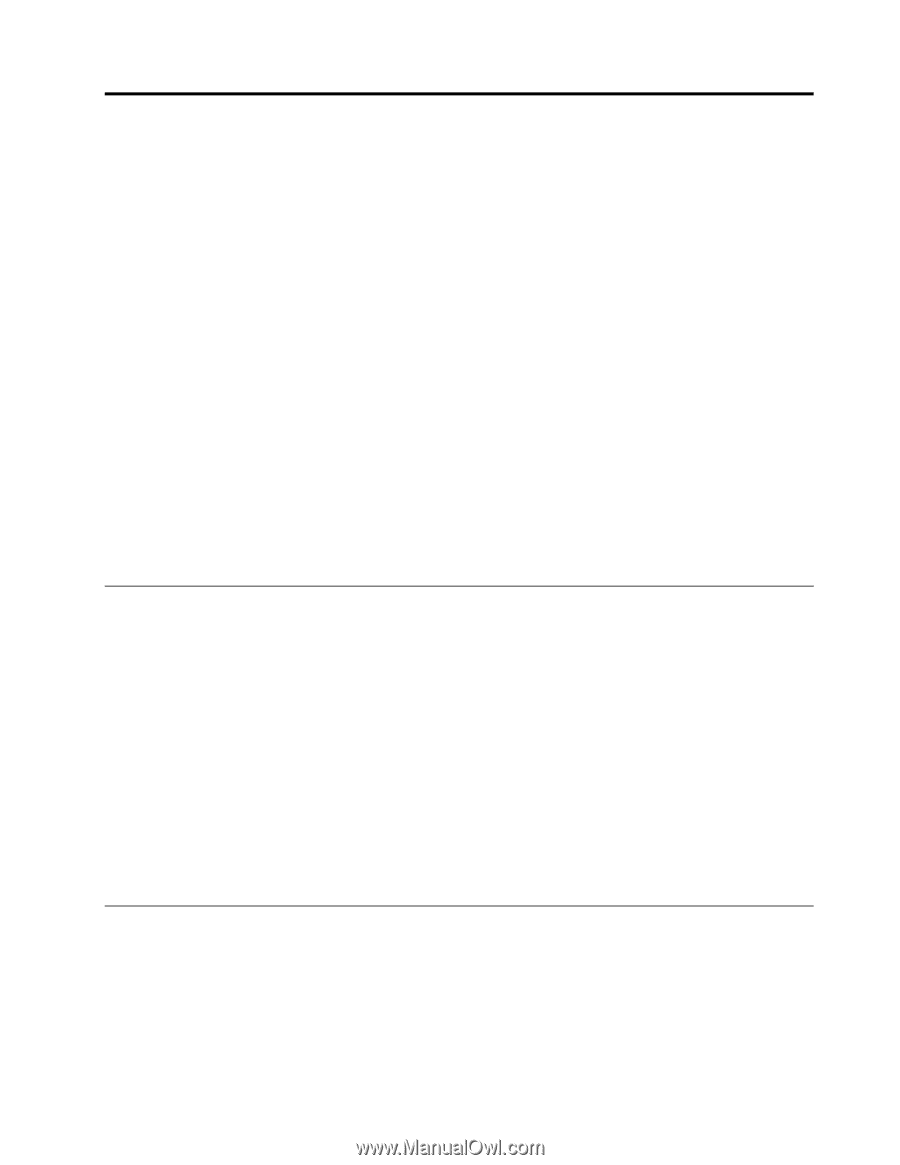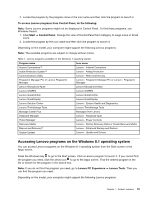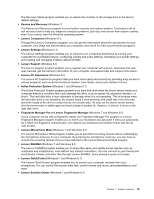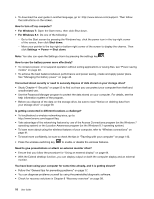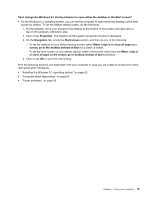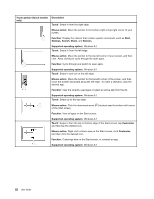Lenovo ThinkPad Yoga 14 (English) User Guide - ThinkPad Yoga 14 - Page 33
Using your computer, Registering your computer, Frequently asked questions - case
 |
View all Lenovo ThinkPad Yoga 14 manuals
Add to My Manuals
Save this manual to your list of manuals |
Page 33 highlights
Chapter 2. Using your computer This chapter provides information on using some of the computer components. This chapter contains the following topics: • "Registering your computer" on page 17 • "Frequently asked questions" on page 17 • "Using the tablet buttons" on page 20 • "Using the multi-touch screen" on page 20 • "Operating modes" on page 23 • "Using the keyboard" on page 29 • "Special keys" on page 31 • "ThinkPad pointing device" on page 33 • "Power management" on page 38 • "Connecting to the network" on page 41 • "Using an external display" on page 44 • "Using audio features" on page 45 • "Using the camera" on page 46 • "Using a flash media card" on page 46 Registering your computer When you register your computer, information is entered into a database, which enables Lenovo to contact you in case of a recall or other severe problem. In addition, some locations offer extended privileges and services to registered users. When you register your computer with Lenovo, you also will receive the following benefits: • Quicker service when you call Lenovo for help • Automatic notification of free software and special promotional offers To register your computer with Lenovo, go to http://www.lenovo.com/register and follow the instructions on the screen to register your computer. If you are using a Windows 7 operating system, you also can register your computer through the preinstalled Lenovo Product Registration program. The program launches automatically after you have used your computer for a period of time. Follow the instructions on the screen to register your computer. Frequently asked questions The following are a few tips that will help you optimize the use of your computer. To ensure that you receive the best performance from your computer, go to the following Web page to find information such as aids for troubleshooting and answers to frequently asked questions: http://www.lenovo.com/support/faq Can I get my user guide in another language? © Copyright Lenovo 2014 17