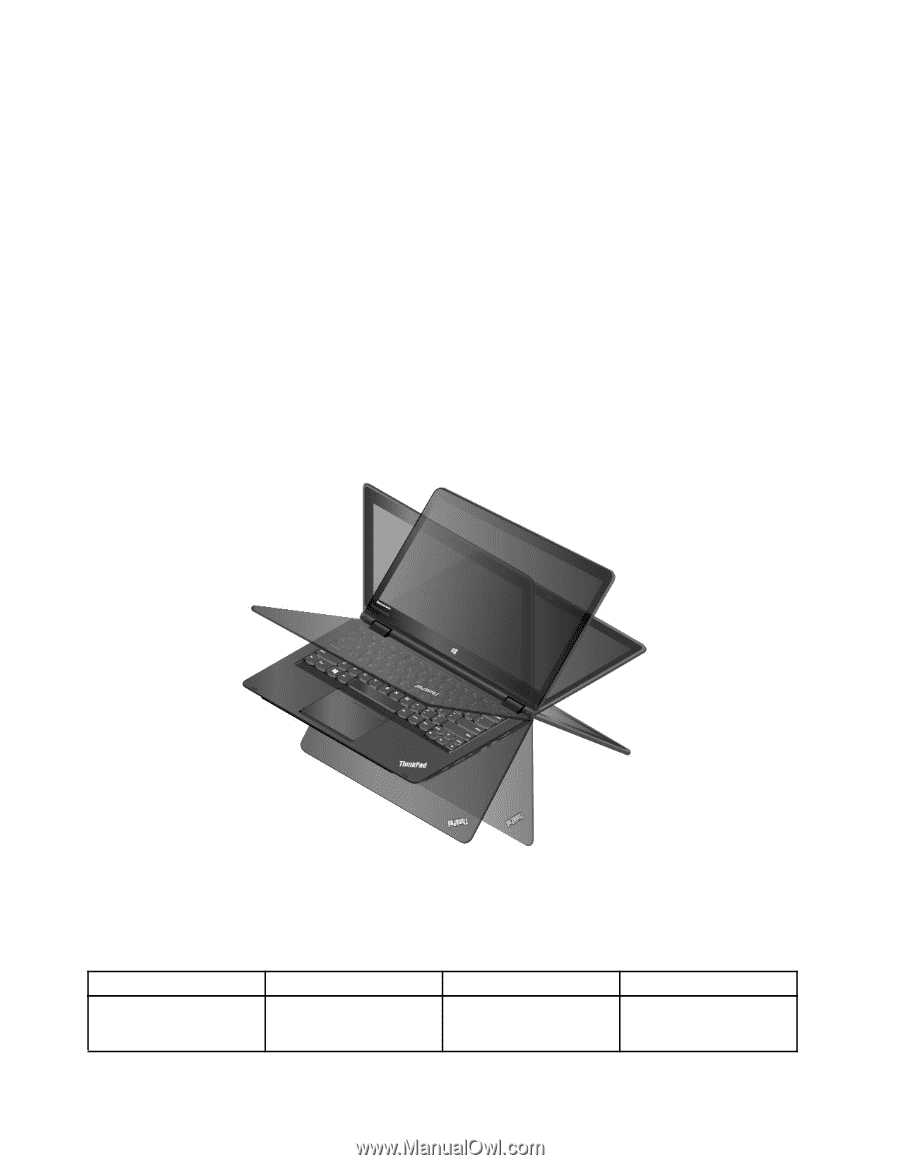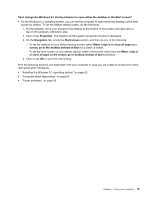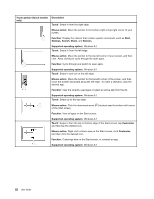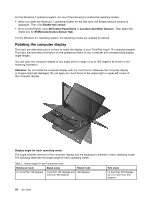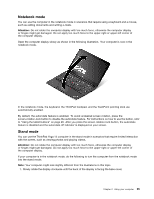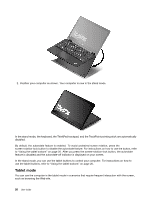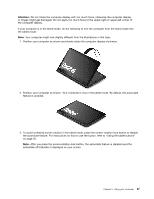Lenovo ThinkPad Yoga 14 (English) User Guide - ThinkPad Yoga 14 - Page 40
Rotating the computer display, Enable this sensor, All Control Panel Items, Location and Other Sensors
 |
View all Lenovo ThinkPad Yoga 14 manuals
Add to My Manuals
Save this manual to your list of manuals |
Page 40 highlights
For the Windows 7 operating system, do one of the following to enable the operating modes: • When you enter the Windows 7 operating system for the first time, the Enable sensors window is displayed. Then click Enable this sensor. • Go to Control Panel. Click All Control Panel Items ➙ Location and Other Sensors. Then select the check box for STMicroelectronics Sensor Hub. For the Windows 8.1 operating system, the operating modes are enabled by default. Rotating the computer display This topic provides instructions on how to rotate the display of your ThinkPad Yoga® 14 computer properly. This topic also provides information on the operating modes of your computer and corresponding display angle ranges. You can open the computer display to any angle within a range of up to 360 degrees as shown in the following illustration. Attention: Do not rotate the computer display with too much force, otherwise the computer display or hinges might get damaged. Do not apply too much force to the upper-right or upper-left corner of the computer display. Display angle for each operating mode The angle between the front of the computer display and the keyboard is different in each operating mode. The following table lists the angle range for each operating mode. Table 2. Display angle for each operating mode Notebook mode Stand mode Tablet mode no more than 190 degrees more than 190 degrees and 360 degrees less than 350 degrees Tent mode no less than 270 degrees and no more than 340 degrees 24 User Guide