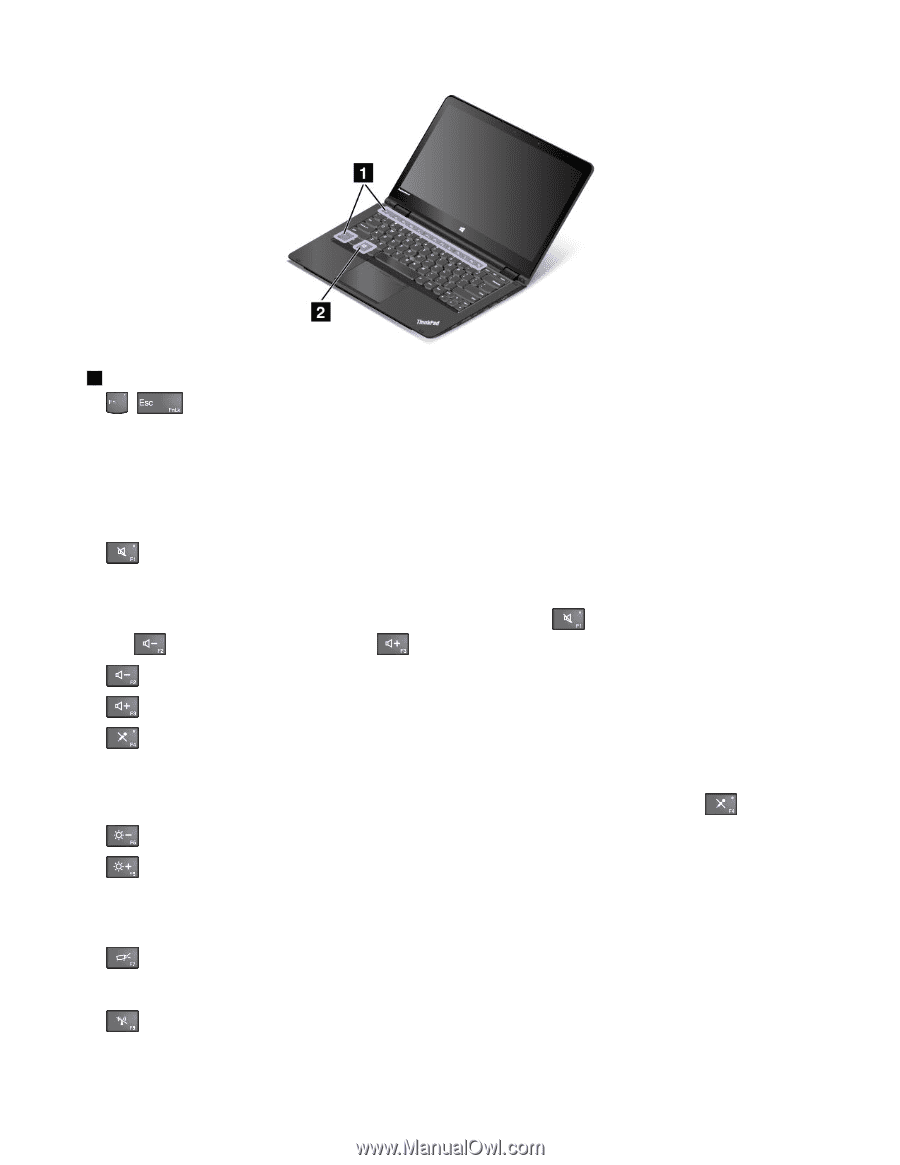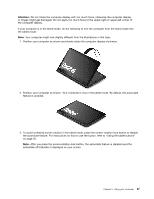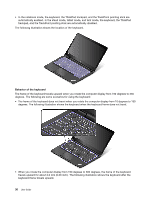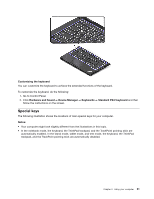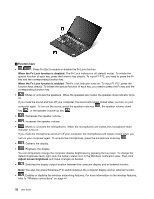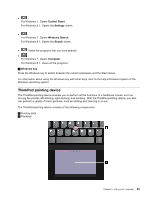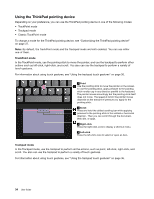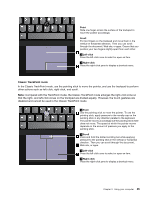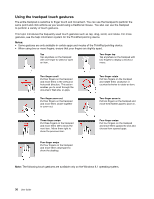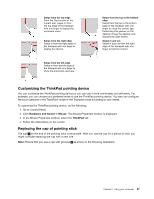Lenovo ThinkPad Yoga 14 (English) User Guide - ThinkPad Yoga 14 - Page 48
Function keys, When the Fn Lock function is disabled, Adjust screen brightness
 |
View all Lenovo ThinkPad Yoga 14 manuals
Add to My Manuals
Save this manual to your list of manuals |
Page 48 highlights
1 Function keys •+ : Press Fn+Esc to enable or disable the Fn Lock function. When the Fn Lock function is disabled: The Fn Lock indicator is off (default mode). To initiate the special function of each key, press the function key directly. To input F1-F12, you need to press the Fn key and the corresponding function key. When the Fn Lock function is enabled: The Fn Lock indicator turns on. To input F1-F12, press the function keys directly. To initiate the special function of each key, you need to press the Fn key and the corresponding function key. • : Mutes or unmutes the speakers. When the speakers are muted, the speaker-mute indicator turns on. If you mute the sound and turn off your computer, the sound will remain muted when you turn on your computer again. To turn on the sound, press the speaker mute key , the speaker volume-down key , or the speaker volume-up key . • : Decreases the speaker volume. • : Increases the speaker volume. • : Mutes or unmutes the microphones. When the microphones are muted, the microphone-mute indicator turns on. If you mute the microphones and turn off your computer, the microphones will remain muted when you turn on your computer again. To unmute the microphones, press the microphone mute key . • : Darkens the display. • : Brightens the display. You can temporarily change the computer display brightness by pressing the two keys. To change the default brightness level, right-click the battery-status icon in the Windows notification area. Then click Adjust screen brightness and make changes as desired. • : Switches the display output location between the computer display and an external monitor. Note: You also can press Windows+P to switch between the computer display and an external monitor. • : Enables or disables the wireless networking features. For more information on the wireless features, refer to "Wireless connections" on page 41. 32 User Guide