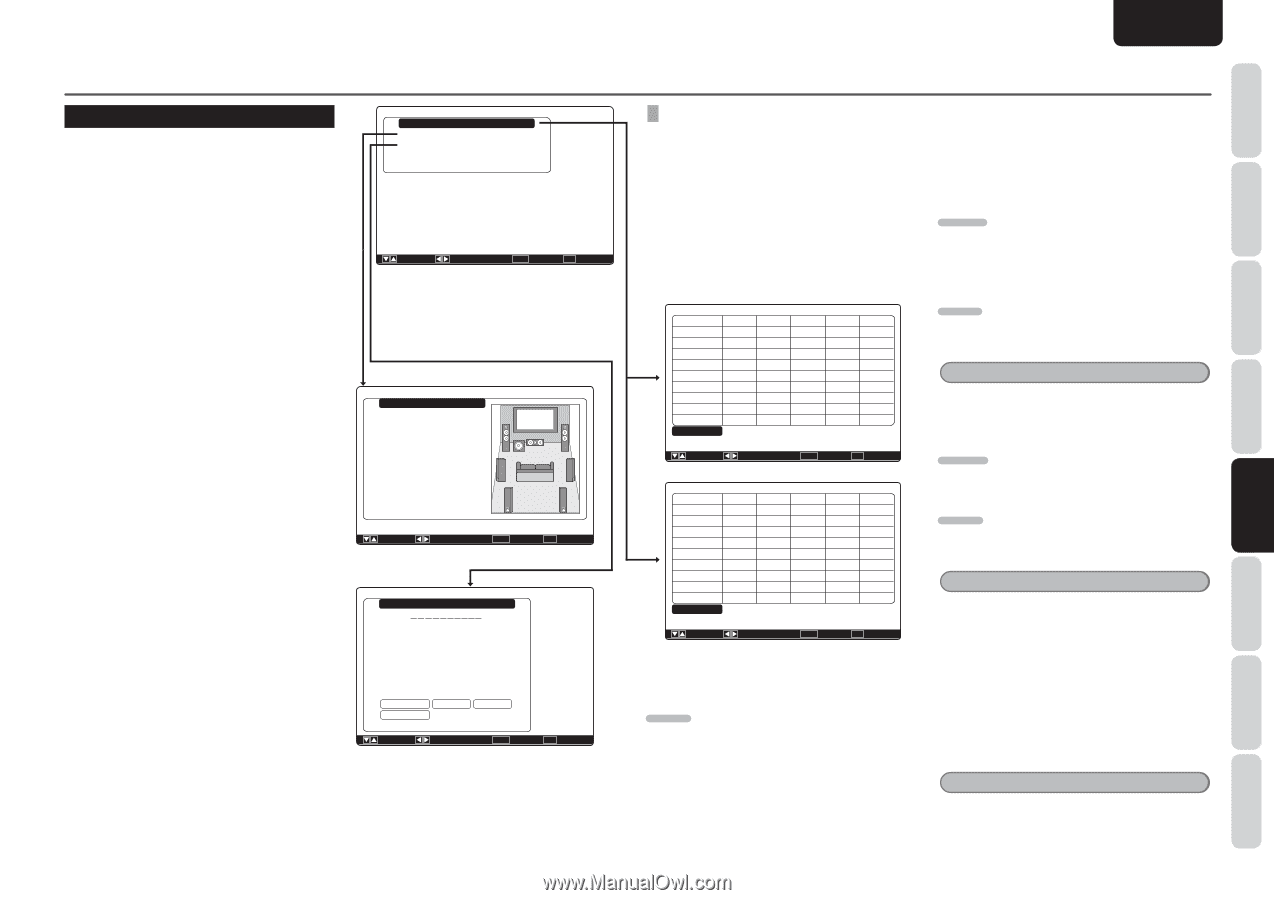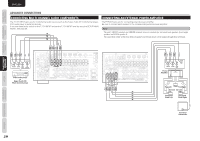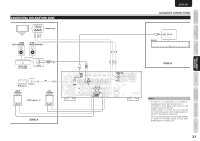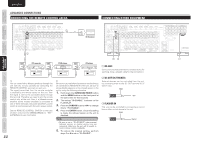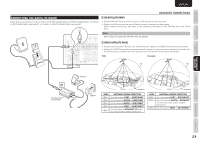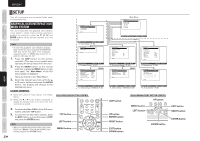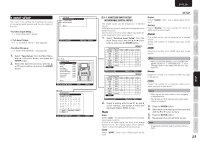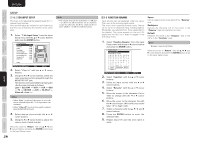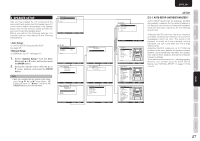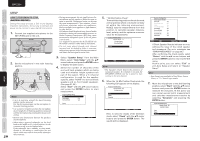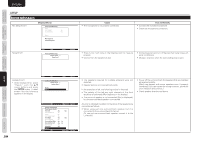Marantz SR6004 SR6004 / SR5004 User Manual - English - Page 27
Input Setup
 |
View all Marantz SR6004 manuals
Add to My Manuals
Save this manual to your list of manuals |
Page 27 highlights
1 INPUT SETUP This menu is for setting the matching the output of connected audio devices and the input jacks of this unit. • Function Input Setup : "1-1 FUNCTION INPUT SETUP" Input Setup Function Input Setup 7.1ch Input Setup Function Rename Return • 7.1ch Input Setup : "1-2 7.1 CH INPUT SETUP" (see page 26) • Function Rename : "1-3 FUNCTION RENAME" (see page 26) 1. Select "Input Setup" from the Main Menu with 3 or 4 cursor button, and press the ENTER button. 2. Select the desired sub-menu with the 3 or 4 cursor buttons, and press the ENTER button. : Up / Down : Enter : Select Exit : Exit ☞ P. 25 7.1ch Input Setup Video-in Front Left Center Front Right Surround Right Surround Back Right Surround Back Left Surround Left Subwoofer : Last : 0.0dB : 0.0dB : 0.0dB : 0.0dB : 0.0dB : 0.0dB : 0.0dB : 0.0dB Return : Up / Down : Change Enter : Exit : Exit ☞ P. 26 Function Rename Function : BLU-RAY Rename :B L U - R A Y ABCDE F GH I JK LM N O P Q R S T U VWX Y Z abcde f gh i j k Im n o p q r s t u vwx y z 0123456789 Space Backspace Default Return : Up / Down : Change Enter : Exit : Exit ENGLISH NAMES AND 1-1 FUNCTION INPUT SETUP (ASSIGNABLE DIGITAL INPUT) The digital inputs can be assigned to a desired source. HDMI and component inputs can be assigned to the preferred source. Use this menu to select which digital input jacks are to be assigned to which input source. 1. Select "Function Input Setup" from the Input Setup menu with the 3 or 4 cursor buttons and press the ENTER button. Function Input Setup Function Mode Digital BLU-RAY Auto - DVD Auto 1 VCR Auto 5 DSS Auto 3 TV Auto 4 CD/CDR Auto 2 AUX Auto Front M-XPort * * SIRIUS Analog - Return HDMI 1 2 3 4 - * * SR6004 Comp. 1 2 3 - * Video 1 2 3 4 Last Last (Front) Last (Last) : Up / Down : Function Input Setup Function Mode Digital BLU-RAY Auto - DVD Auto 1 VCR Auto - DSS Auto 3 TV Auto 4 CD/CDR Auto 2 AUX Auto Front M-XPort * * SIRIUS Analog - Return Enter : Return Exit : Exit SR5004 HDMI 1 2 3 - * * Comp. 1 2 3 - * Video 1 2 3 4 Last Last (Front) Last (Last) : Up / Down : Enter : Return Exit : Exit 2. Select a setting with the 3, 4, 1, and 2 cursor buttons, and assign a mode and input jack (Digital, HDMI, Comp). Mode Auto: Select "Auto", for automatic detection of the digital input signal condition. If there is no digital signal, but there is an analog signal present, the analog signal will be played. "Auto" is the initial setting of all input sources. HDMI: Select "HDMI", when only a HDMI signal will be used. SETUP Digital: Select "Digital", when only a digital signal will be used. Analog: Select "Analog" for input sources for which no digital input jacks are used. Digital The digital inputs can be assigned to a desired source. Assign the number of a digital input jack to the device. HDMI Assign the number of an HDMI input jack to the device. Note • When FUNCTION MODE is set to HDMI and HDMI AUDIO of "5. PREFERENCE" is set to Through, audio is not output from the unit. (See page 36) Comp. Assign the number of a component video input jack to the device. Video Assign the number of a composite video and Svideo input jack to the device. Notes • Video can use the same numbers when assigning to input functions. • The ✽ mark in AUX indicates that other inputs cannot be assigned. 3. Press the ENTER button. 4. Select each mode setting and input terminal with the 1 or 2 cursor buttons. 5. Press the ENTER button. 6. Repeat steps 2-5 until all items are set. Note • Assignments cannot be made in sections with a ( ) mark. 25 BASIC OTHERS TROUBLESHOOTING ADVANCED OPERATION SETUP ADVANCED CONNECTIONS BASIC OPERATION CONNECTIONS FUNCTIONS