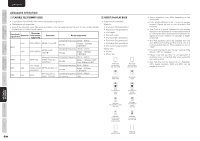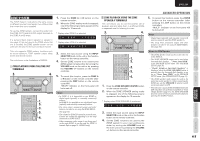Marantz SR6004 SR6004 / SR5004 User Manual - English - Page 62
Ipod Operation Sr6004 Only
 |
View all Marantz SR6004 manuals
Add to My Manuals
Save this manual to your list of manuals |
Page 62 highlights
OTHERS TROUBLESHOOTING ADVANCED OPERATION SETUP ADVANCED CONNECTIONS BASIC OPERATION FUNCTIONS CONNECTIONS NAMES AND BASIC ENGLISH ADVANCED OPERATION iPod OPERATION (SR6004 ONLY) When an iPod (fifth or later generation), iPod nano, iPod classic, iPod touch or iPhone is connected to the unit, the sound from the iPod is transmitted digitally (using linear pulse code modulation (LPCM) encoding), and it can be reproduced with a higher sound quality. For details of the types of music files and iPods/ iPhones supported, refer to page 64. PREPARATIONS FOR iPod OPERATION (Using the unit) 1. WHAT APPEARS ON THE FL DISPLAY q→ U S B : w→ NO DEVICE q Function display: Displays the names of the functions. w Status display: Displays the statuses of the USB function. Error messages are also displayed. (See page 61) WHAT APPEARS ON THE MONITOR SCREEN (TOP MENU) q USB Audio UNIT REMOTE CONTROLLER 1. To select USB, turn the INPUT SELECTOR knob on the front panel. (Using the remote controller) 1. 1. Press the USB button two times in a row. 2. The top menu screen is displayed. 60 w e -30dB No device r : Enter : Exit : q Function display: Displays the names of the functions. w Status display: Displays the statuses of the USB function. (See page 61) e Volume display: Displays the volume level. r Guidance display: Displays descriptions of the function keys. Notes • The characters that can be displayed on the unit's front panel display and monitor screens are ASCII characters and some Latin characters. Characters that cannot be displayed are converted into asterisks ("*"), and displayed. With some music information or filenames, however, the characters may not be displayed correctly. • If no operation is performed for 10 minutes or longer, the screen saver display appears on the monitor screen. • The screen saver can be enabled or disabled by holding down ENTER (either on the unit or remote controller) for 3 seconds on the top menu screen. iPod operation 3/4 (Remote controller, Moves the cursor main unit) 2 (Remote main unit) controller, Moves lower to the item one level 1 (Remote main unit) controller, Moves higher to the item one level Moves to within the selected ENTER (Remote main unit) controller, item when the cursor is positioned on the item Plays the selected track when the cursor is positioned on the track EXIT (Remote controller, Stops main unit) 7 (STOP) (Remote controller) Stops TOP (Remote controller) Moves to the highest leve PAGE+/- (+) Moves to the next page (Remote controller) (-) Moves to the previous page 2 (PLAY) (Remote controller) Plays ; (PAUSE) (Remote controller) Pauses ∞ / § (SKIP) (§) Plays the next track (Remote controller) (∞) Plays the previous track 5 / 6 (SEARCH) (Remote controller) (6) Inititates fast forward (5) Initiates fast reverse (When the corresponding button is held down) INFO (Remote controller) In remote mode: Switches between the list screen and status screen In direct mode: Switches between the the image from AUX and status screen REPEAT (Remote controller) Repeats RANDOM (Remote controller) Shuffles items MENU Moves to the item one level (Remote controller) higher SETUP/MODE Switches between direct (Remote controller) mode and remote mode • When performing operations using the remote controller, press the USB button once to switch the remote controller to USB mode.