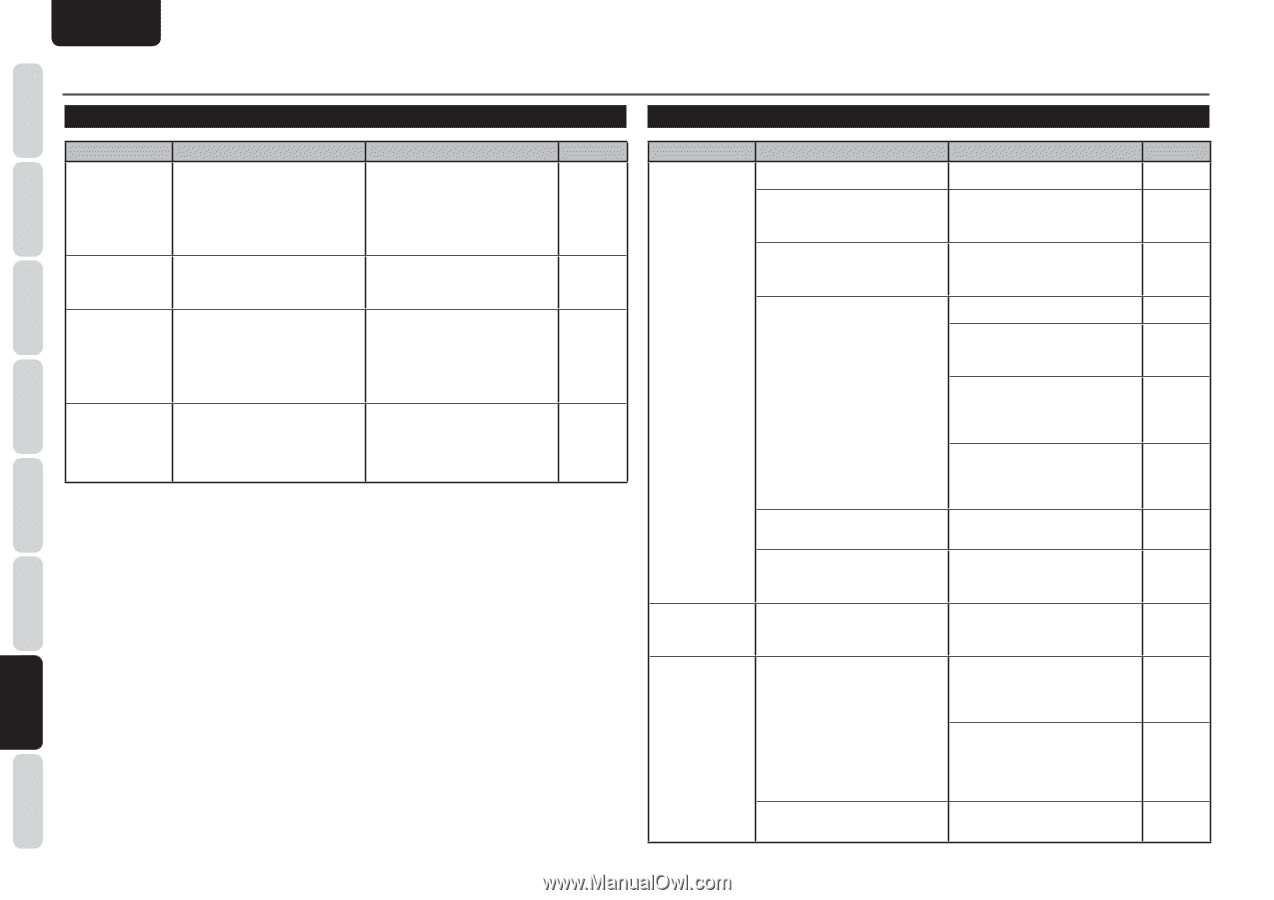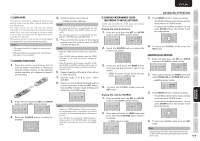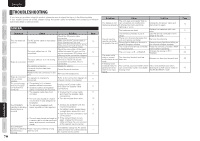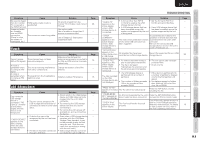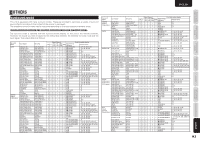Marantz SR6004 SR6004 / SR5004 User Manual - English - Page 82
Video - audio video receiver
 |
View all Marantz SR6004 manuals
Add to My Manuals
Save this manual to your list of manuals |
Page 82 highlights
ENGLISH NAMES AND FUNCTIONS CONNECTIONS BASIC OPERATION ADVANCED CONNECTIONS BASIC TROUBLESHOOTING VIDEO Symptom No image on the monitor TV. The audio or the image does not match the selected source. Cannot record to a VCR, etc. The converted video signals are disturbed. Cause • The monitor TV connection, input switching, etc., are not set up correctly. • The unit has an HDMI connection to the source component, but no HDMI connection to the monitor TV. The input cables are incorrectly connected. • The video recording component jack does not match the source component jack. • A copy-protected signal is being received. When special playback is performed by the video deck, the conversion may not be carried out normally, causing the video signals to be disturbed and preventing the images from being shown. Solution • See the monitor TV's instruction manual. • Make an HDMI connection to the monitor TV. Connect the cables properly, referring to the connection diagram. • Make sure the recording component jack matches the source component jack. (VIDEO or S-VIDEO) • Video signals that include copyprotected signals cannot be recorded. Connect a monitor TV using the same format (video, s-video or component) as the source component. Page - 14 12 - 14 - - 13 80 HDMI Symptom There is no picture with the HDMI connection. It takes time for the image to be displayed over an HDMI connection. There is no audio playback over an HDMI connection. Cause The HDMI cable is improperly connected. The unit is connected with a nonspec HDMI cable. The connection between components over an HDMI connection has not been authenticated. The HDMI settings are incorrect. The unit is connected to the video component (TV, projector, etc.) by DVI connector. The power to the unit is turned off. (HDMI connections are not enabled when the unit is in STANDBY mode.) The connection is being authenticated between components on the HDMI connection. The HDMI settings are incorrect. HDMI audio through mode is established. Solution Check the HDMI cable connection. Use of a cable no longer than 5 meters is recommended to ensure stable operation, prevent picture degradation, etc. Turn the power on again to all the components on the HDMI connection. Make sure the unit's HDMI settings are correct. Set the unit for HDMI input, as explained in the instruction manual of the video component (TV, projector, etc.). Make settings to enable HDMI output, as explained in the instruction manual of the source component (Blu-ray disc player, Set Top Box, etc.). Match the resolution for both components, as explained in the instruction manual of the component on the HDMI connection. Connect an HDCP-compatible video component. Turn on the main power to the unit. Some HDMI components require time for authentication. There is nothing wrong with the unit. Make settings to enable HDMI audio output, as explained in the instruction manual of the source component (Blu-ray disc player, Set Top Box, etc.). Set so that the HDMI audio output setting matches the signals supported by the unit, as explained in the instruction manual of the source component (Blu-ray disc player, Set Top Box, etc.). No sound can be delivered from the unit in this mode. Select the Enable setting. Page 14 - - 35 - - 35 14 16 - - - 36 SETUP ADVANCED OPERATION TROUBLESHOOTING OTHERS