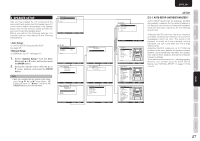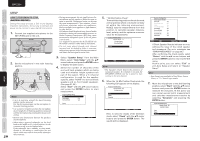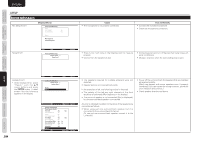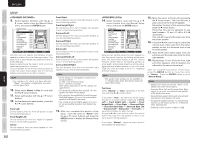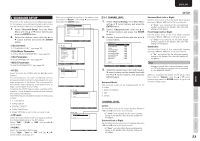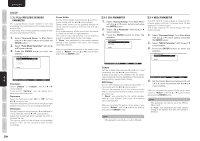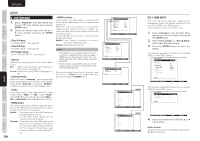Marantz SR6004 SR6004 / SR5004 User Manual - English - Page 34
Surround Back Left
 |
View all Marantz SR6004 manuals
Add to My Manuals
Save this manual to your list of manuals |
Page 34 highlights
ENGLISH NAMES AND FUNCTIONS CONNECTIONS BASIC OPERATION ADVANCED CONNECTIONS BASIC SETUP 9. Select Speaker Distance with the 3 or 4 cursor button from the Manual Setup menu, and press the ENTER button. Speakers Distance Unit Front Left Front Height Left Center Front Height Right Front Right Surround Right Surround Back Right Surround Back Left Surround Left Subwoofer Return : Feet : 10.0 ft : 10.0 ft : 10.0 ft : 10.0 ft : 10.0 ft : 10.0 ft : 10.0 ft : 10.0 ft : 10.0 ft : 10.0 ft : Up / Down : Change Enter : Exit : Exit Use this menu to specify the distance of each speaker's position from the listening position. The delay time is automatically calculated according to these distances. Begin by determining the ideal or most commonly used seating position in the room. This is important for the timing of the acoustics to create the proper sound space that the unit and today's sound systems are able to produce. Note • For speakers for which you have selected "None", the speaker configuration sub-menu will not appear here. 10. Select either Meters or Feet for Unit with the 1 or 2 cursor buttons. 11. Select each speaker with the 3 or 4 cursor buttons. 12. Set the distance for each speaker , press the 1 or 2 cursor buttons. Front Left: Set the distance from the front left speaker to your normal listening position. Front Height Left: Set the distance from the front height left speaker to your normal listening position. Center: Set the distance from the center speaker to your normal listening position. Front Right: Set the distance from the front right speaker to your normal listening position. Front Height Right: Set the distance from the front height right speaker to your normal listening position. Surround Left: Set the distance from the surround left speaker to your normal listening position. Surround Right: Set the distance from the surround right speaker to your normal listening position. Subwoofer: Set the distance from the subwoofer to your normal listening position. Surround Back Left: Set the distance from the surround back left speaker to your normal listening position. Surround Back Right: Set the distance from the surround back right speaker to your normal listening position. Notes • Set the distance to each speaker in meters (m) or feet (ft) as follows. m: 0.03 - 9.15 m in 0.03 m steps ft: 0.1 - 30.0 ft in 0.1 ft steps (The values appearing on the FL display are approximate.) • For the speakers that you have selected "No" the speaker size menu will not appear. • The setting for Surround Back Left and Surround Back Right appears if it is set, two surround back speakers in the Speaker Size menu. • The setting of Surround Back appears if it is set for one surround back speaker in the Speaker Size menu. 13. After you complete this portion of the setup, move the cursor to "Return" with the 3 or 4 cursor buttons and press the ENTER button to display the Manual Setup screen. 14. Select Speakers Level with the 3 or 4 cursor button from the Manual Setup menu, and press the ENTER button. Speakers Level Test ModeFront Left Front Left Front Height Left Center Front Height Right Front Right Surround Right Surround Back Right Surround Back Left Surround Left Subwoofer Return : Manual : 0.0dB : 0.0dB : 0.0dB : 0.0dB : 0.0dB : 0.0dB : 0.0dB : 0.0dB : 0.0dB : 0.0dB : Up / Down : Change Enter : Exit : Exit Here you can set the volume for each speaker so that they are all heard by the listener at the same level. We recommend holding a dB SPL (Sound Pressure Level) meter at the listening position, at arms length, and pointing straight up at the ceiling, adjust the level of each speaker in turn unit it reads 75dB SPL when the meter is set to "C" weighting and Slow responce. Note • The speaker level settings are not available in 7.1 Channel Input mode, Pure Direct mode and Source Direct mode. Test tone: Select "Manual" or "Auto" generation of the test tone with the 1 or 2 cursor buttons. If you select "Auto", the test tone will be cycled through in a circular pattern beginning at Front Left → Front Height Left → Center → Front Height Right → Front Right → Surround Right → Surround Back Right → Surround Back Left → Surround Left → Subwoofer → Front Left, in 2 seconds increments for each channel. Using the 1 or 2 cursor buttons, adjust the volume level of the noise from the speaker so that it is the same level for all the speakers. If you select "Manual", adjust the output level of each speaker as listed below. 15. Move the cursor to Front Left by pressing the 4 cursor button. This unit will emit a pink noise from the front left speaker. Remember the level of this noise and then press the 4 cursor button. (Note that this can be adjusted to any level between -12 and +12 dB in 0.5 dB increments.) This unit will now emit the pink noise from the center speaker. 16. Using the 1 or 2 cursor buttons, adjust the volume level of the noise from the center speaker so that it is the same level as the front left speaker. 17. Press the 4 cursor button again. This unit will now emit the pink noise from the front right speaker. 18. Repeat steps 17 and 18 for the front right and other speakers until all speakers are adjusted to the same volume level. After you complete this portion of the setup, press the ENTER button to move the cursor to "Return". Press the ENTER button to go to "Manual Setup". Notes • Speakers for which you selected "None" in the Speaker Size menu will not appear. • Surround Back Left and Surround Back Right appear if it is set for two surround back speakers in the Speaker Size menu. • Surround Back appears if it is set for one surround back speaker in the Speaker Size menu. • To adjust the speaker levels for 7.1 channel input sources, you will need to use the 7.1 ch Input sub menu. (See page 26) • Subwoofer can be set from -18dB to +12dB. 32 SETUP ADVANCED OPERATION TROUBLESHOOTING OTHERS