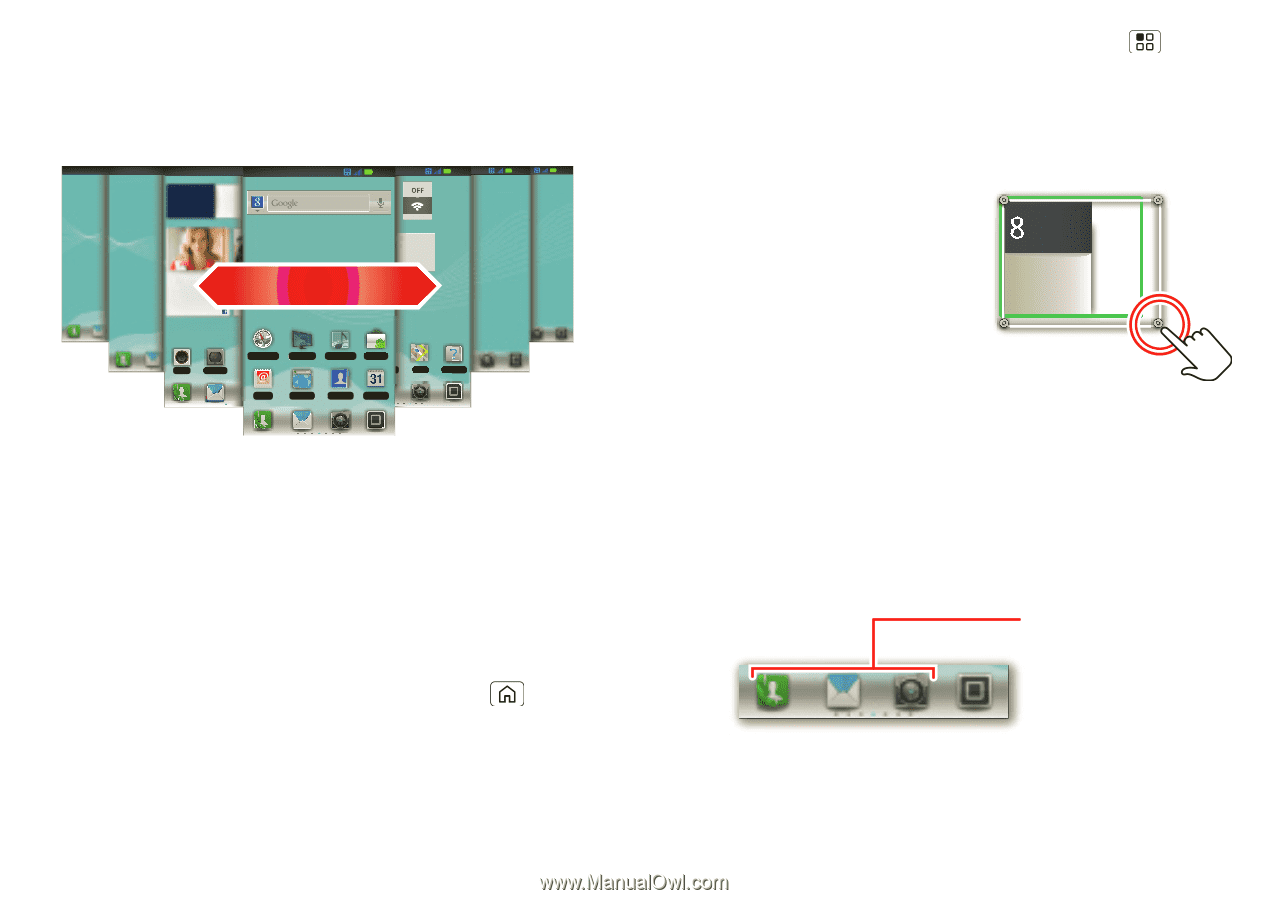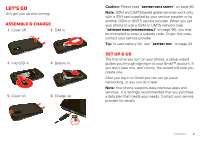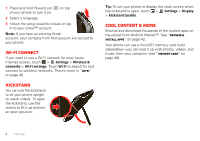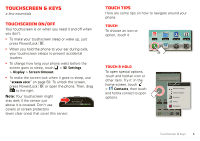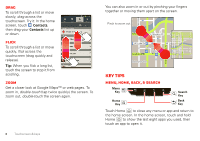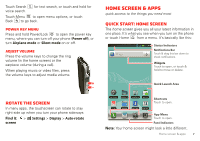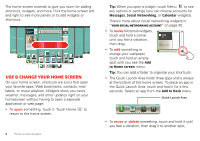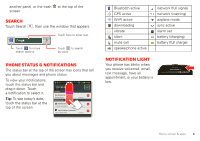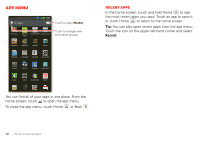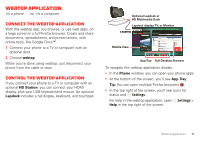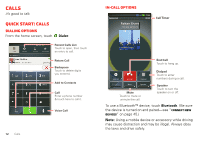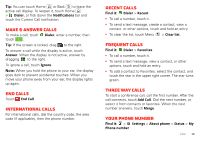Motorola MOTOROLA ELECTRIFY User Guide - Page 10
Use & change your home screen - update
 |
View all Motorola MOTOROLA ELECTRIFY manuals
Add to My Manuals
Save this manual to your list of manuals |
Page 10 highlights
The home screen extends to give you room for adding shortcuts, widgets, and more. Flick the home screen left and right to see more panels or to add widgets or shortcuts. 20 THU OCT 2pm Final Prese Main Confer Christine Fanning The The Watching tournament Digi game 2, Janey's team is up 3-1! 15 minutes ago 11:35 11:35 11:35 11:35 67 49 HICAGO Music ž\[W]T^TYW_Y[\[ \ Camcorde Your Naviga Mobile TV Tone Room Market http://www. Email Browser Contacts Calendar Maps Help Cente Use & change your home screen On your home screen, shortcuts are icons that open your favorite apps, Web bookmarks, contacts, mail labels, or music playlists. Widgets show you news, weather, messages, and other updates right on your homescreen without having to open a separate application or web page. • To open something, touch it. Touch Home to return to the home screen. 8 Home screen & apps Tip: When you open a widget, touch Menu to see any options or settings (you can choose accounts for Messages, Social Networking, or Calendar widgets). There's more about social networking widgets in "Your social networking account" on page 35. • To resize Motorola widgets, touch and hold a corner until you feel a vibration, then drag. • To add something or change your wallpaper, touch and hold an empty spot until you see the Add to Home screen menu. 8 THU JUL 3pm Budget Meeting Tip: You can add a folder to organize your shortcuts. • The Quick Launch Area holds three apps and is always at the bottom of the home screen. To place an app in the Quick Launch Area, touch and hold it for a few seconds. Select an app from the Add to Dock menu. Quick Launch Area • To move or delete something, touch and hold it until you feel a vibration, then drag it to another spot,