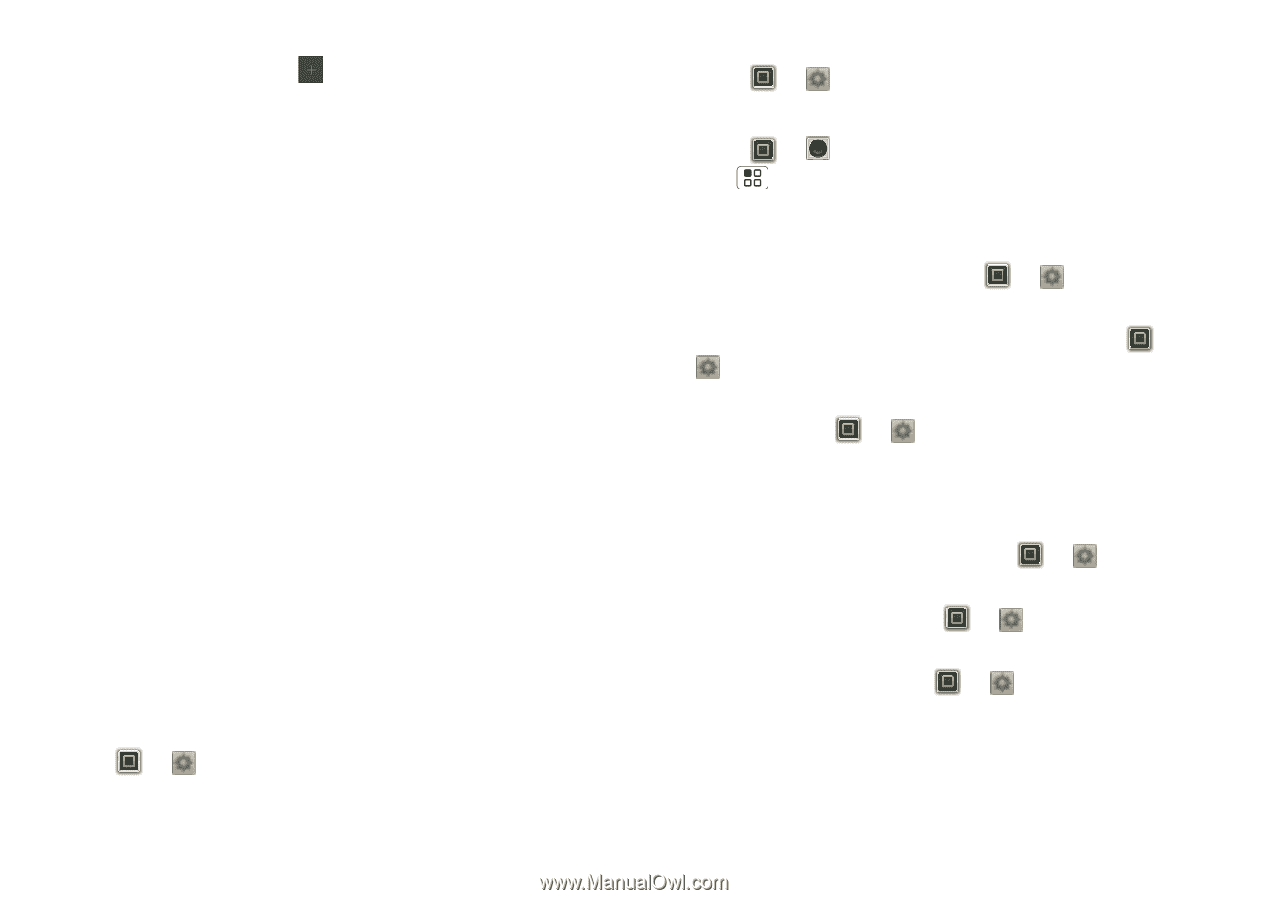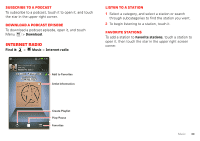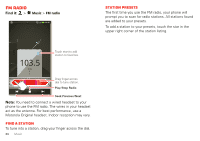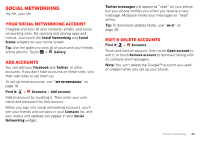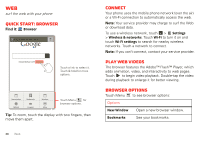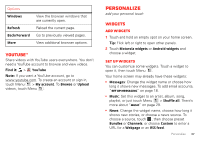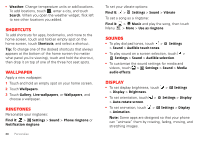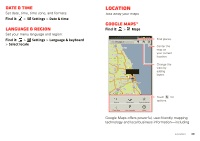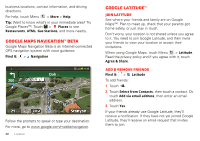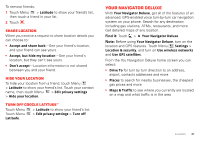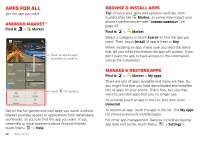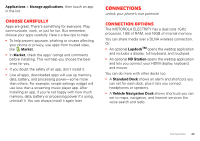Motorola MOTOROLA ELECTRIFY User Guide - Page 40
Shortcuts, Wallpaper, Ringtones, Sounds, Display
 |
View all Motorola MOTOROLA ELECTRIFY manuals
Add to My Manuals
Save this manual to your list of manuals |
Page 40 highlights
• Weather: Change temperature units or add locations. To add locations, touch , enter a city, and touch Search. When you open the weather widget, flick left to see other locations you added. Shortcuts To add shortcuts for apps, bookmarks, and more to the home screen, touch and hold an empty spot on the home screen, touch Shortcuts, and select a shortcut. Tip: To change one of the docked shortcuts that always appears at the bottom of the home screen (no matter what panel you're viewing), touch and hold the shortcut, then drop it on top of one of the three hot seat spots. Wallpaper Apply a new wallpaper: 1 Touch and hold an empty spot on your home screen. 2 Touch Wallpapers. 3 Touch Gallery, Live wallpapers, or Wallpapers, and choose a wallpaper. Ringtones Personalize your ringtones: Find it: > Settings > Sound > Phone ringtone or Notification ringtone 38 Personalize To set your vibrate options: Find it: > Settings > Sound > Vibrate To set a song as a ringtone: Find it: > Music and play the song, then touch Menu > More > Use as ringtone Sounds • To play dial pad tones, touch > Settings > Sound > Audible touch tones. • To play sound on a screen selection, touch > Settings > Sound > Audible selection. • To customize the sound settings for media and videos, touch > Settings > Sound > Media audio effects. Display • To set display brightness, touch > Settings > Display > Brightness. • To set orientation, touch > Settings > Display > Auto-rotate screen. • To set animation, touch > Settings > Display > Animation. Note: Some apps are designed so that your phone can "animate" them by rotating, fading, moving, and stretching images.