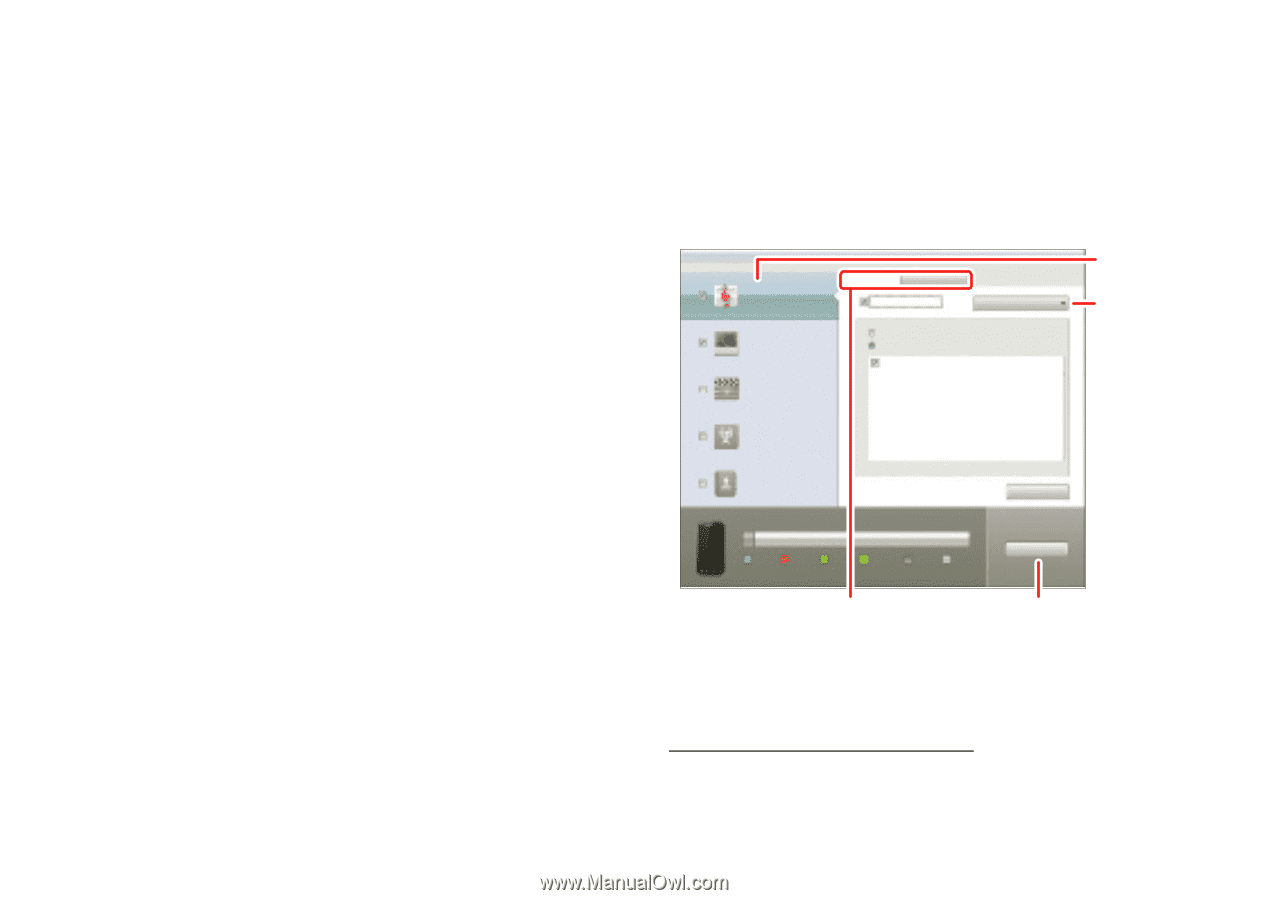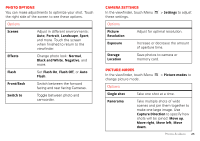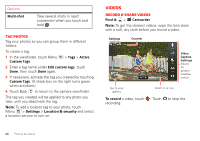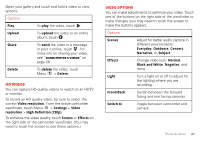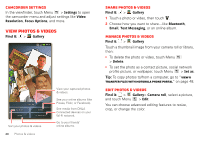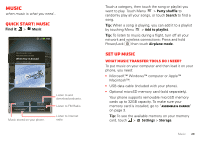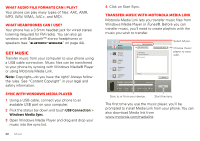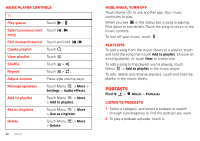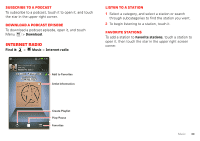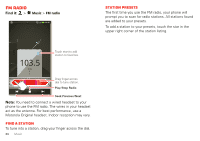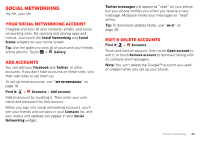Motorola MOTOROLA ELECTRIFY User Guide - Page 32
Get music - electrify 2
 |
View all Motorola MOTOROLA ELECTRIFY manuals
Add to My Manuals
Save this manual to your list of manuals |
Page 32 highlights
What audio file formats can I play? Your phone can play many types of files: AAC, AMR, MP3, WAV, WMA, AAC+, and MIDI. What headphones can I use? Your phone has a 3.5mm headset jack for wired stereo listening (required for FM radio). You can also go wireless with Bluetooth™ stereo headphones or speakers (see "Bluetooth™ wireless" on page 44). Get music Transfer music from your computer to your phone using a USB cable connection. Music files can be transferred to your phone by syncing with Windows Media® Player or using Motorola Media Link. Note: Copyright-do you have the right? Always follow the rules. See "Content Copyright" in your legal and safety information. Sync with Windows Media Player 1 Using a USB cable, connect your phone to an available USB port on your computer. 2 Flick the status bar down and touch USB Connection > Windows Media Sync. 3 Open Windows Media Player and drag and drop your music into the sync list. 30 Music 4 Click on Start Sync. Transfer music with Motorola Media Link Motorola Media Link lets you transfer music files from Windows Media Player or iTunes®. Before you can transfer music, you'll need to create playlists with the music you wish to transfer. Device Tools Help Music Last Sync 06/14/2011 Sync toDevice Sync fromDevice Sync Music from: Windows Media Player Photos Last Sync 06/14/2011 Videos Last Sync Never Podcasts Last Sync Never Contacts Last Sync Never All Playlists Selectted Playlists: Sunfire(3) 3 Songs Refresh Electrify - Internal Storage Capacity: 9 GB Music 0.0B Photos 12.4 MB Videos 0.0B Podcasts 0.0B Other 454.7 MB Free 8.5 GB Sync Select Music. Choose music player to sync with. Sync to or from your device. Start the sync. The first time you use the music player, you'll be prompted to install Media Link from your phone. You can also download Media link from www.motorola.com/medialink.