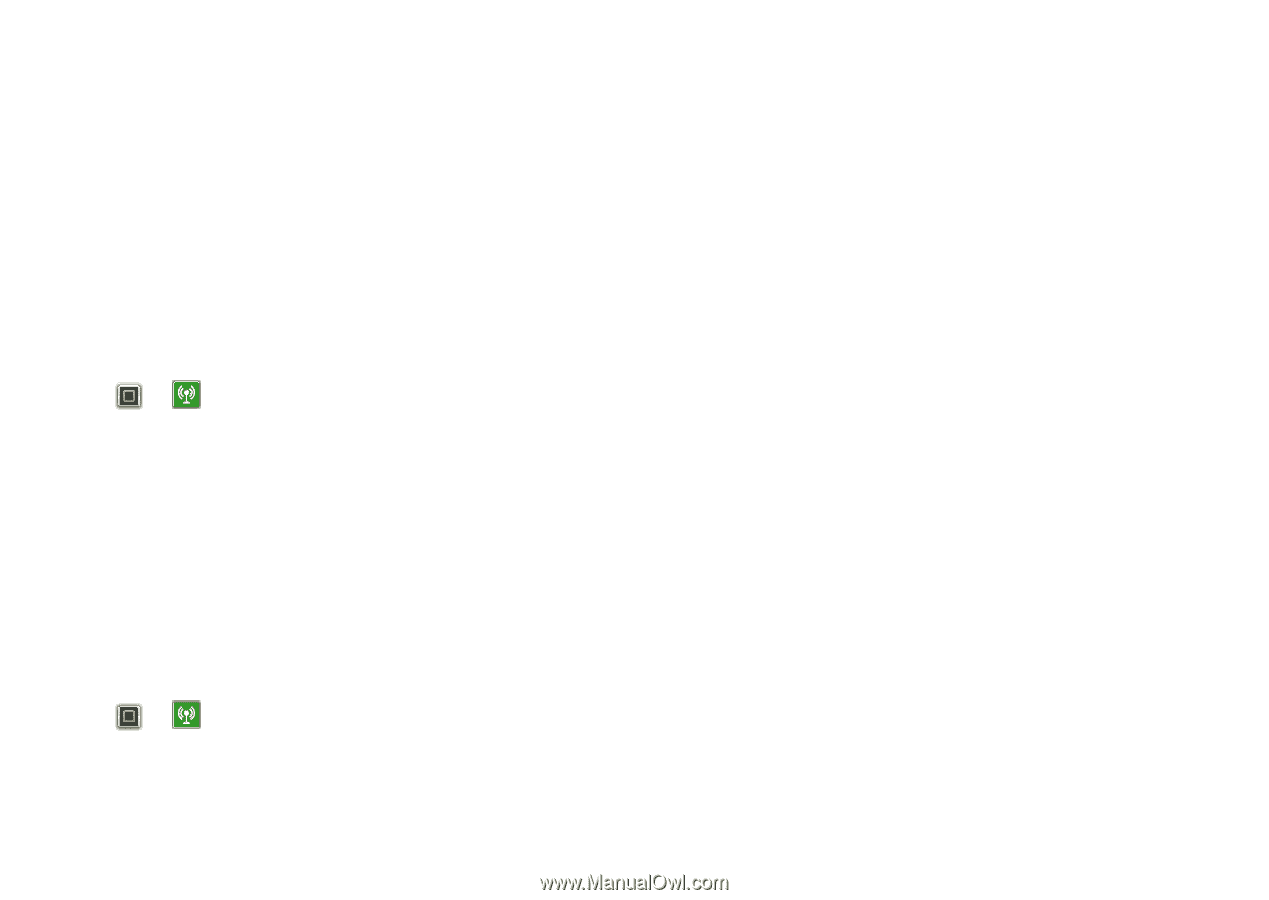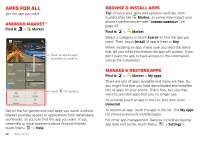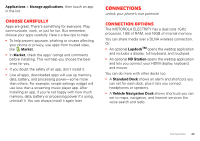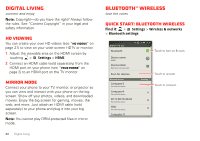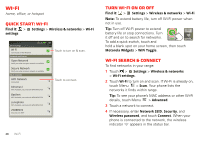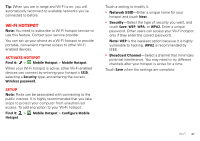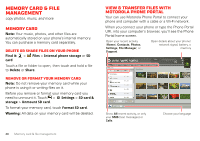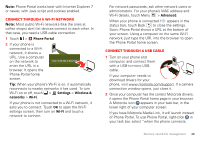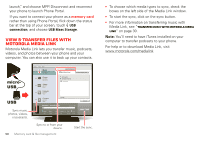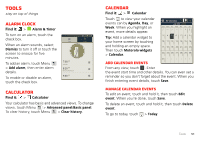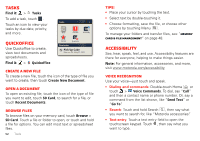Motorola MOTOROLA ELECTRIFY User Guide - Page 49
Wi-Fi hotspot
 |
View all Motorola MOTOROLA ELECTRIFY manuals
Add to My Manuals
Save this manual to your list of manuals |
Page 49 highlights
Tip: When you are in range and Wi-Fi is on, you will automatically reconnect to available networks you've connected to before. Wi-Fi hotspot Note: You need to subscribe to Wi-Fi hotspot service to use this feature. Contact your service provider. You can set up your phone as a Wi-Fi hotspot to provide portable, convenient internet access to other Wi-Fi enabled devices. Activate hotspot Find it: > Mobile Hotspot > Mobile Hotspot When your Wi-Fi hotspot is active, other Wi-Fi enabled devices can connect by entering your hotspot's SSID, selecting a Security type, and entering the correct Wireless password, Setup Note: Risks can be associated with connecting to the public internet. It is highly recommended that you take steps to protect your computer from unauthorized access. To add encryption to your Wi-Fi hotspot: Find it: > Hotspot Mobile Hotspot > Configure Mobile Touch a setting to modify it: • Network SSID-Enter a unique name for your hotspot and touch Next. • Security-Select the type of security you want, and touch Save: WEP, WPA, or WPA2. Enter a unique password. Other users can access your Wi-Fi hotspot only if they enter the correct password. Note: WEP is the weakest option because it is highly vulnerable to hacking. WPA2 is recommended by IEEE. • Broadcast Channel-Select a channel that minimizes potential interference. You may need to try different channels after your hotspot is active for a time. Touch Save when the settings are complete. Wi-Fi 47