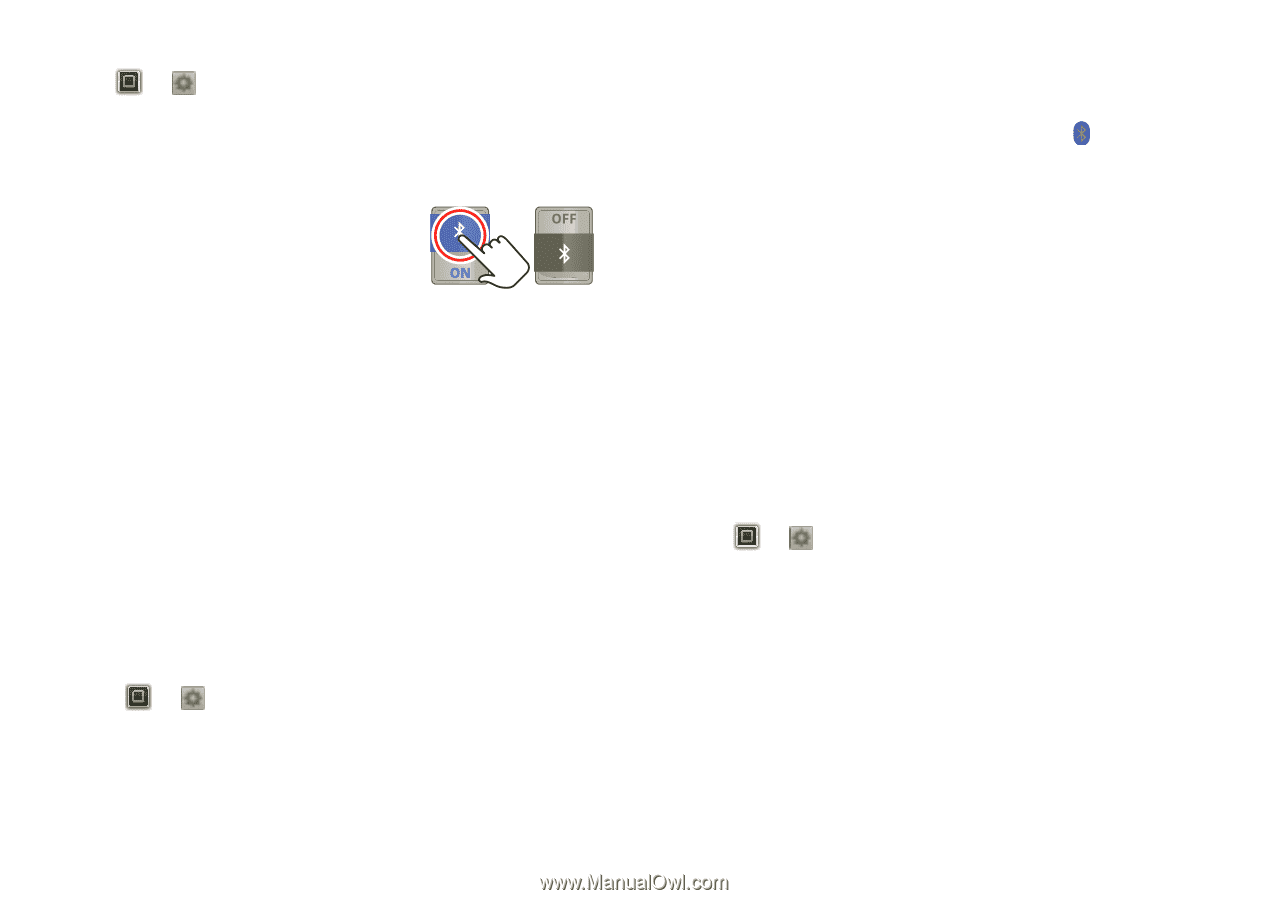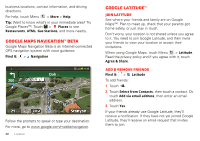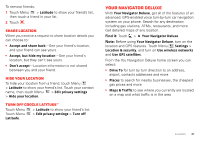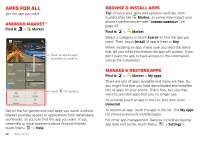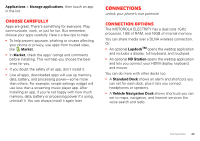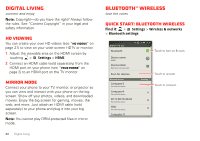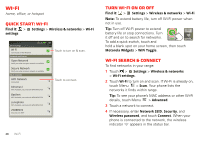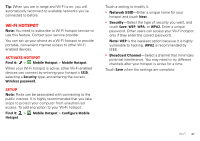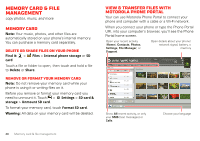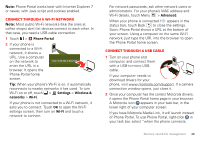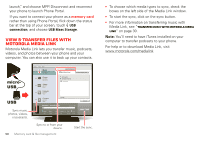Motorola MOTOROLA ELECTRIFY User Guide - Page 47
Turn Bluetooth power on or off, Connect new devices, Reconnect devices, Change device name - 2 manual
 |
View all Motorola MOTOROLA ELECTRIFY manuals
Add to My Manuals
Save this manual to your list of manuals |
Page 47 highlights
Turn Bluetooth power on or off Find it: > Settings > Wireless & networks > Bluetooth Note: To extend battery life, turn Bluetooth power off when not in use. Tip: Turn off Bluetooth power to extend battery life or stop connections. To add a quick switch, touch and hold a blank spot on your home screen, then touch Motorola Widgets > Bluetooth Toggle. Connect new devices Note: This feature requires an optional accessory. To connect with a new device, you need to pair with it. You only need to do this once for each device-to connect again, just turn on the device. 1 Make sure the device you are pairing with is in discoverable mode. Note: Refer to the guide that came with the device for details. 2 Touch > Settings > Wireless & networks > Bluetooth settings. 3 Touch Bluetooth to turn on and scan. If Bluetooth power is already on, touch Scan for devices. 4 Touch a device to connect. 5 If necessary, touch OK, or enter the device passkey (like 0000) to connect to the device. When the device is connected, the Bluetooth indicator appears in the status bar. Note: Using a mobile device or accessory while driving may cause distraction and may be illegal. Always obey the laws and drive safely. Reconnect devices To automatically reconnect your phone with a paired device, simply turn on the device. To manually reconnect your phone with a paired device, touch the device name in the Bluetooth devices list. Change device name Touch > Settings > Wireless & networks > Bluetooth settings > Device name. Enter a name and touch OK. Bluetooth™ wireless 45